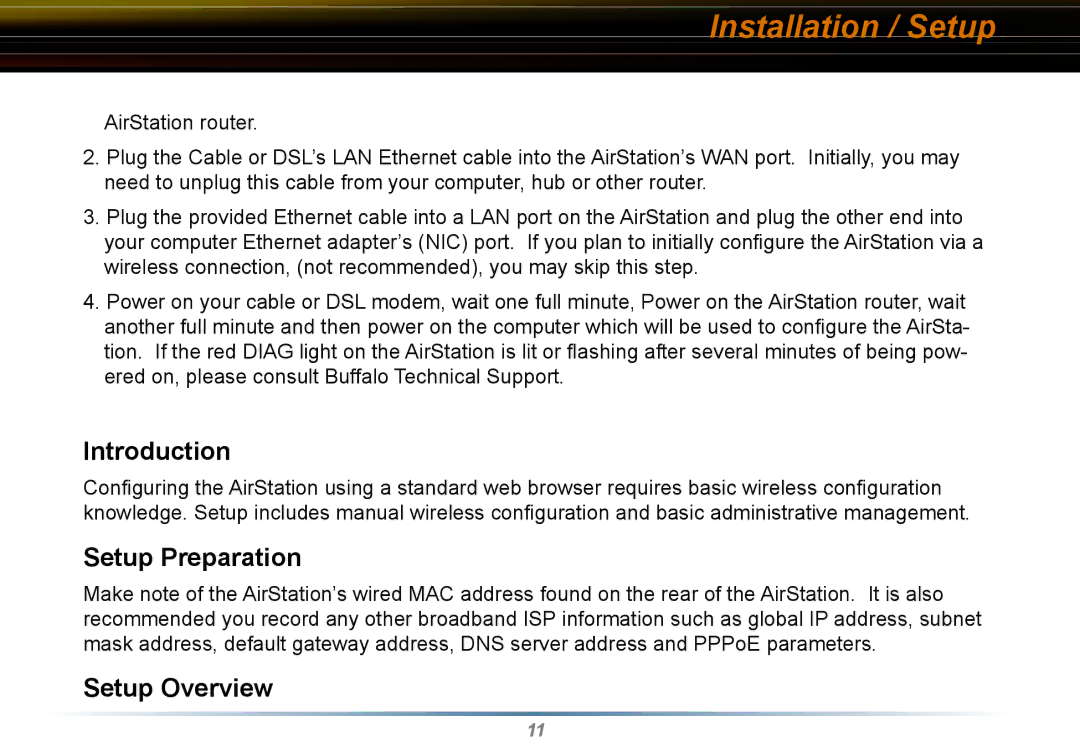Installation / Setup
AirStation router.
2.Plug the Cable or DSL’s LAN Ethernet cable into the AirStation’s WAN port. Initially, you may need to unplug this cable from your computer, hub or other router.
3.Plug the provided Ethernet cable into a LAN port on the AirStation and plug the other end into your computer Ethernet adapter’s (NIC) port. If you plan to initially configure the AirStation via a wireless connection, (not recommended), you may skip this step.
4.Power on your cable or DSL modem, wait one full minute, Power on the AirStation router, wait another full minute and then power on the computer which will be used to configure the AirSta- tion. If the red DIAG light on the AirStation is lit or flashing after several minutes of being pow- ered on, please consult Buffalo Technical Support.
Introduction
Configuring the AirStation using a standard web browser requires basic wireless configuration knowledge. Setup includes manual wireless configuration and basic administrative management.
Setup Preparation
Make note of the AirStation’s wired MAC address found on the rear of the AirStation. It is also recommended you record any other broadband ISP information such as global IP address, subnet mask address, default gateway address, DNS server address and PPPoE parameters.
Setup Overview
11