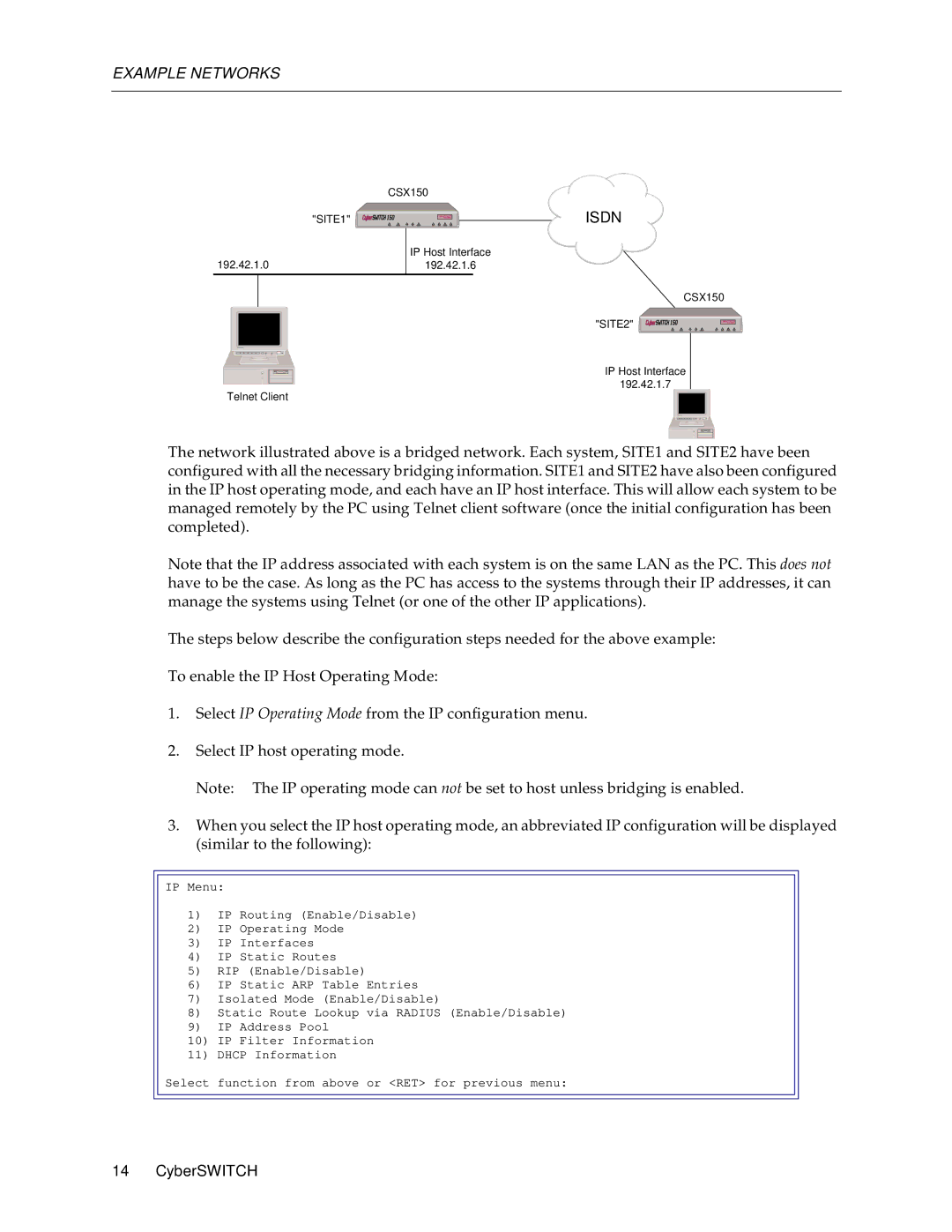150 specifications
Cabletron Systems 150, a notable networking device in the pantheon of computer networking technology, was introduced during a pivotal period in the evolution of network infrastructure. Designed to support the rapidly growing demands of organizations, it quickly became known for its robust performance and versatility.One of the standout features of the Cabletron Systems 150 is its ability to function as a multiport repeater and a path to high-speed network connections. This versatility means that the device can connect multiple segments of a network while maintaining the integrity and efficiency of data transmission. The device is designed for multiple data rates, accommodating both 10BASE-T and 100BASE-T technologies, making it suitable for various types of networks, from traditional Ethernet setups to more advanced Fast Ethernet configurations.
The Cabletron 150 was built using advanced technologies that allowed for increased bandwidth and reduced latency. Its ability to handle various protocols made it indispensable in environments that required seamless communication across diverse systems. Network managers appreciated the device's Layer 2 switching capabilities, which facilitated faster data flow and minimized broadcast traffic on the network, enhancing overall performance.
Another significant characteristic of the Cabletron Systems 150 is its modular design. This architecture enables users to upgrade or expand the system based on their changing networking needs, providing a future-proof solution that adapts to evolving technology landscapes. With a range of interface options, the device can support twisted pair and fiber optic connections, catering to organizations with different infrastructural preferences.
The Cabletron Systems 150 also stands out for its ease of management. Network administrators could remotely monitor and configure the device, allowing for efficient troubleshooting and maintenance. The inclusion of SNMP (Simple Network Management Protocol) capabilities further simplified network management tasks, helping IT teams ensure optimal performance.
In summary, the Cabletron Systems 150 was a pioneering networking device characterized by its multiport repeater functionality, compatibility with multiple protocols, high-speed data transmission capabilities, and modularity. It served as a reliable backbone for organizations aiming to enhance their network performance while providing scalability for future needs. The legacy of Cabletron Systems 150 continues to be felt in the networking world, reflecting the early innovations that laid the groundwork for today’s complex networking technologies.