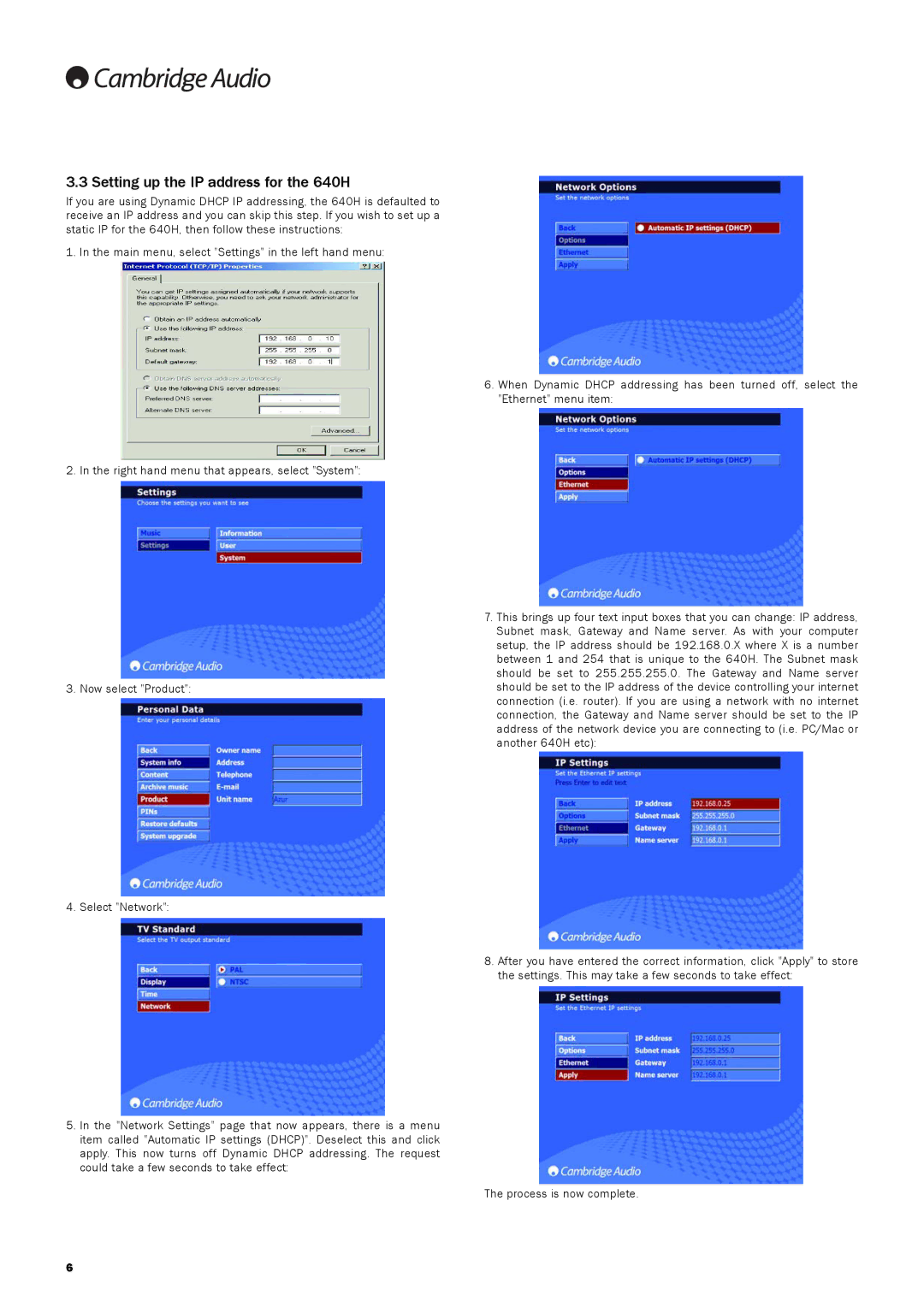3.3 Setting up the IP address for the 640H
If you are using Dynamic DHCP IP addressing, the 640H is defaulted to receive an IP address and you can skip this step. If you wish to set up a static IP for the 640H, then follow these instructions:
1. In the main menu, select "Settings" in the left hand menu:
2. In the right hand menu that appears, select "System":
3. Now select "Product":
4. Select "Network":
5.In the "Network Settings" page that now appears, there is a menu item called "Automatic IP settings (DHCP)". Deselect this and click apply. This now turns off Dynamic DHCP addressing. The request could take a few seconds to take effect:
6.When Dynamic DHCP addressing has been turned off, select the "Ethernet" menu item:
7.This brings up four text input boxes that you can change: IP address, Subnet mask, Gateway and Name server. As with your computer setup, the IP address should be 192.168.0.X where X is a number between 1 and 254 that is unique to the 640H. The Subnet mask should be set to 255.255.255.0. The Gateway and Name server should be set to the IP address of the device controlling your internet connection (i.e. router). If you are using a network with no internet connection, the Gateway and Name server should be set to the IP address of the network device you are connecting to (i.e. PC/Mac or another 640H etc):
8.After you have entered the correct information, click "Apply" to store the settings. This may take a few seconds to take effect:
The process is now complete.
6