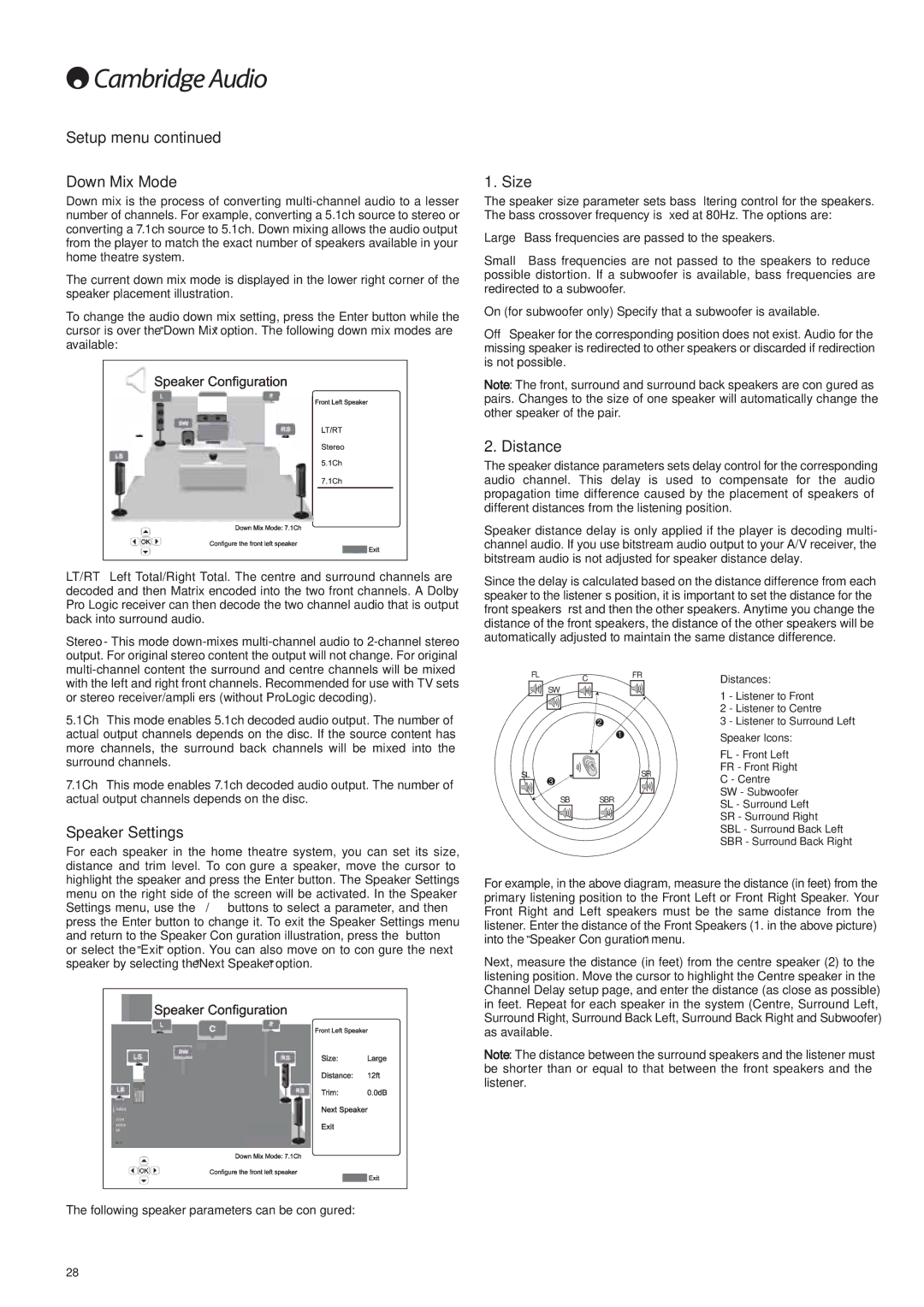Setup menu continued
Down Mix Mode
Down mix is the process of converting
The current down mix mode is displayed in the lower right corner of the speaker placement illustration.
To change the audio down mix setting, press the Enter button while the cursor is over the "Down Mix" option. The following down mix modes are available:
LT/RT – Left Total/Right Total. The centre and surround channels are decoded and then Matrix encoded into the two front channels. A Dolby Pro Logic receiver can then decode the two channel audio that is output back into surround audio.
Stereo - This mode
1. Size
The speaker size parameter sets bass filtering control for the speakers. The bass crossover frequency is fixed at 80Hz. The options are:
Large – Bass frequencies are passed to the speakers.
Small – Bass frequencies are not passed to the speakers to reduce possible distortion. If a subwoofer is available, bass frequencies are redirected to a subwoofer.
On (for subwoofer only) – Specify that a subwoofer is available.
Off – Speaker for the corresponding position does not exist. Audio for the missing speaker is redirected to other speakers or discarded if redirection is not possible.
Note: The front, surround and surround back speakers are configured as pairs. Changes to the size of one speaker will automatically change the other speaker of the pair.
2. Distance
The speaker distance parameters sets delay control for the corresponding audio channel. This delay is used to compensate for the audio propagation time difference caused by the placement of speakers of different distances from the listening position.
Speaker distance delay is only applied if the player is decoding multi- channel audio. If you use bitstream audio output to your A/V receiver, the bitstream audio is not adjusted for speaker distance delay.
Since the delay is calculated based on the distance difference from each speaker to the listener’s position, it is important to set the distance for the front speakers first and then the other speakers. Anytime you change the distance of the front speakers, the distance of the other speakers will be automatically adjusted to maintain the same distance difference.
with the left and right front channels. Recommended for use with TV sets or stereo receiver/amplifiers (without ProLogic decoding).
5.1Ch – This mode enables 5.1ch decoded audio output. The number of actual output channels depends on the disc. If the source content has more channels, the surround back channels will be mixed into the surround channels.
7.1Ch – This mode enables 7.1ch decoded audio output. The number of actual output channels depends on the disc.
Speaker Settings
FL C FR
SW
2
1
SL | SR |
3
SB SBR
Distances:
1 - Listener to Front
2 - Listener to Centre
3 - Listener to Surround Left
Speaker Icons:
FL - Front Left
FR - Front Right
C - Centre
SW - Subwoofer
SL - Surround Left
SR - Surround Right
SBL - Surround Back Left
SBR - Surround Back Right
For each speaker in the home theatre system, you can set its size, distance and trim level. To configure a speaker, move the cursor to highlight the speaker and press the Enter button. The Speaker Settings menu on the right side of the screen will be activated. In the Speaker Settings menu, use the / buttons to select a parameter, and then press the Enter button to change it. To exit the Speaker Settings menu and return to the Speaker Configuration illustration, press the button or select the "Exit" option. You can also move on to configure the next speaker by selecting the "Next Speaker" option.
The following speaker parameters can be configured:
For example, in the above diagram, measure the distance (in feet) from the primary listening position to the Front Left or Front Right Speaker. Your Front Right and Left speakers must be the same distance from the listener. Enter the distance of the Front Speakers (1. in the above picture) into the "Speaker Configuration" menu.
Next, measure the distance (in feet) from the centre speaker (2) to the listening position. Move the cursor to highlight the Centre speaker in the Channel Delay setup page, and enter the distance (as close as possible) in feet. Repeat for each speaker in the system (Centre, Surround Left, Surround Right, Surround Back Left, Surround Back Right and Subwoofer) as available.
Note: The distance between the surround speakers and the listener must be shorter than or equal to that between the front speakers and the listener.
28