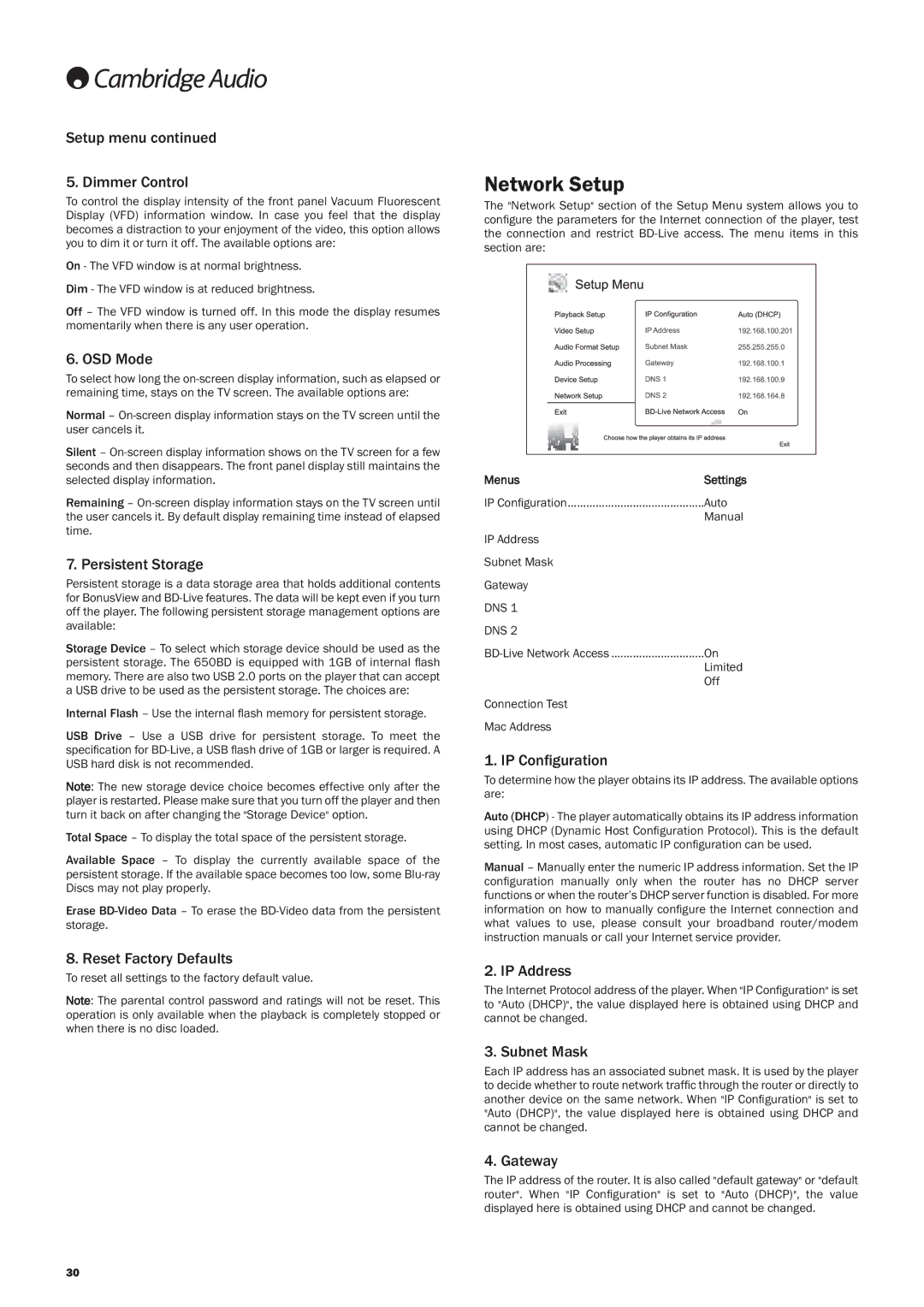Setup menu continued
5. Dimmer Control
To control the display intensity of the front panel Vacuum Fluorescent Display (VFD) information window. In case you feel that the display becomes a distraction to your enjoyment of the video, this option allows you to dim it or turn it off. The available options are:
On - The VFD window is at normal brightness.
Dim - The VFD window is at reduced brightness.
Off – The VFD window is turned off. In this mode the display resumes momentarily when there is any user operation.
6. OSD Mode
To select how long the
Normal –
Silent –
Remaining –
7. Persistent Storage
Persistent storage is a data storage area that holds additional contents for BonusView and
Storage Device – To select which storage device should be used as the persistent storage. The 650BD is equipped with 1GB of internal flash memory. There are also two USB 2.0 ports on the player that can accept a USB drive to be used as the persistent storage. The choices are:
Internal Flash – Use the internal flash memory for persistent storage.
USB Drive – Use a USB drive for persistent storage. To meet the specification for
Note: The new storage device choice becomes effective only after the player is restarted. Please make sure that you turn off the player and then turn it back on after changing the "Storage Device" option.
Total Space – To display the total space of the persistent storage.
Available Space – To display the currently available space of the persistent storage. If the available space becomes too low, some
Erase
8. Reset Factory Defaults
To reset all settings to the factory default value.
Note: The parental control password and ratings will not be reset. This operation is only available when the playback is completely stopped or when there is no disc loaded.
Network Setup
The "Network Setup" section of the Setup Menu system allows you to configure the parameters for the Internet connection of the player, test the connection and restrict
Menus | Settings |
IP Configuration | Auto |
| Manual |
IP Address |
|
Subnet Mask |
|
Gateway |
|
DNS 1 |
|
DNS 2 |
|
On | |
| Limited |
| Off |
Connection Test |
|
Mac Address |
|
1. IP Configuration
To determine how the player obtains its IP address. The available options are:
Auto (DHCP) - The player automatically obtains its IP address information using DHCP (Dynamic Host Configuration Protocol). This is the default setting. In most cases, automatic IP configuration can be used.
Manual – Manually enter the numeric IP address information. Set the IP configuration manually only when the router has no DHCP server functions or when the router’s DHCP server function is disabled. For more information on how to manually configure the Internet connection and what values to use, please consult your broadband router/modem instruction manuals or call your Internet service provider.
2. IP Address
The Internet Protocol address of the player. When "IP Configuration" is set to "Auto (DHCP)", the value displayed here is obtained using DHCP and cannot be changed.
3. Subnet Mask
Each IP address has an associated subnet mask. It is used by the player to decide whether to route network traffic through the router or directly to another device on the same network. When "IP Configuration" is set to "Auto (DHCP)", the value displayed here is obtained using DHCP and cannot be changed.
4. Gateway
The IP address of the router. It is also called "default gateway" or "default router". When "IP Configuration" is set to "Auto (DHCP)", the value displayed here is obtained using DHCP and cannot be changed.
30