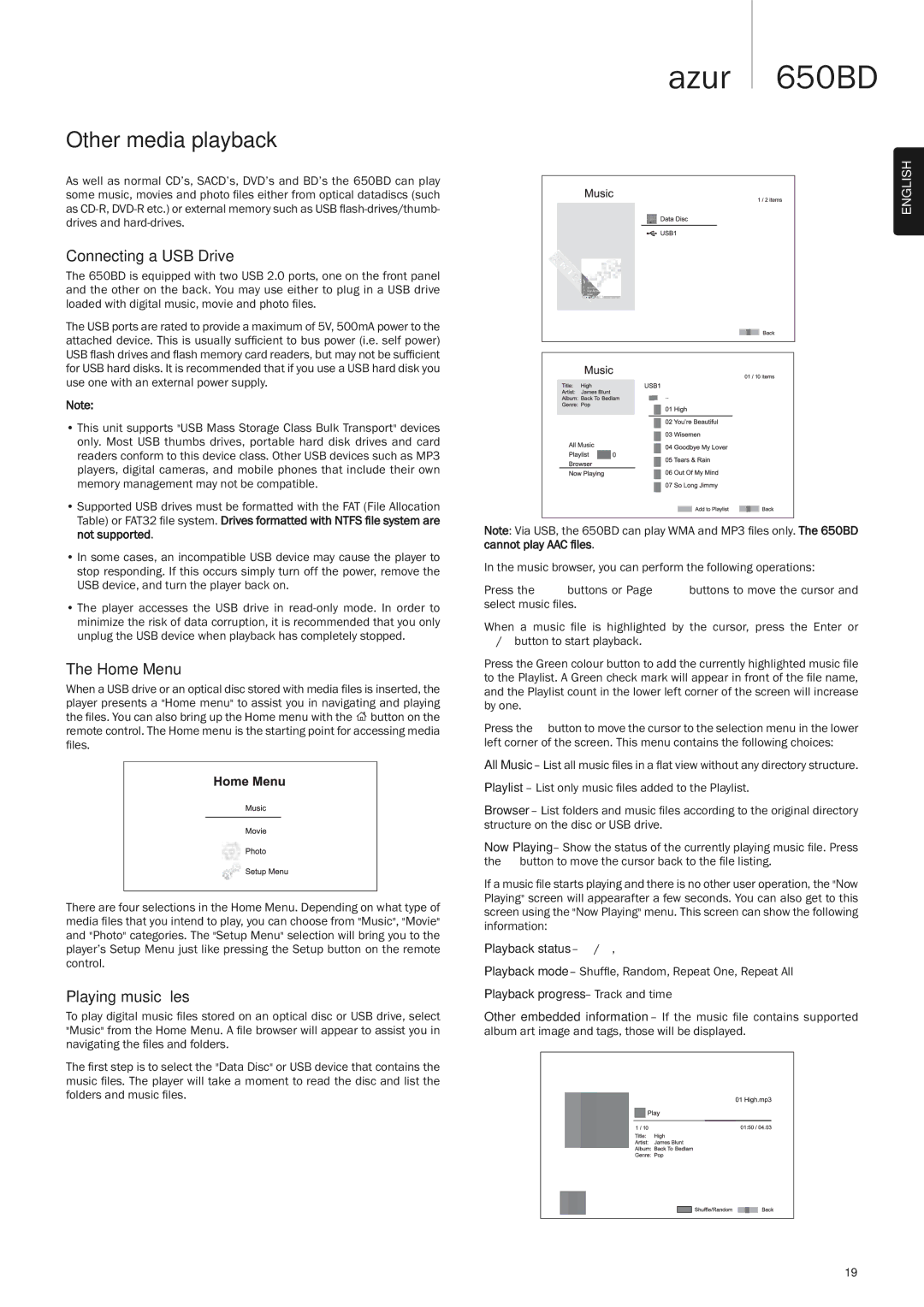Other media playback
As well as normal CD’s, SACD’s, DVD’s and BD’s the 650BD can play some music, movies and photo files either from optical datadiscs (such as
Connecting a USB Drive
The 650BD is equipped with two USB 2.0 ports, one on the front panel and the other on the back. You may use either to plug in a USB drive loaded with digital music, movie and photo files.
The USB ports are rated to provide a maximum of 5V, 500mA power to the attached device. This is usually sufficient to bus power (i.e. self power) USB flash drives and flash memory card readers, but may not be sufficient for USB hard disks. It is recommended that if you use a USB hard disk you use one with an external power supply.
Note:
•This unit supports "USB Mass Storage Class Bulk Transport" devices only. Most USB thumbs drives, portable hard disk drives and card readers conform to this device class. Other USB devices such as MP3 players, digital cameras, and mobile phones that include their own memory management may not be compatible.
•Supported USB drives must be formatted with the FAT (File Allocation Table) or FAT32 file system. Drives formatted with NTFS file system are not supported.
•In some cases, an incompatible USB device may cause the player to stop responding. If this occurs simply turn off the power, remove the USB device, and turn the player back on.
•The player accesses the USB drive in
The Home Menu
When a USB drive or an optical disc stored with media files is inserted, the player presents a "Home menu" to assist you in navigating and playing the files. You can also bring up the Home menu with the ![]() button on the remote control. The Home menu is the starting point for accessing media files.
button on the remote control. The Home menu is the starting point for accessing media files.
There are four selections in the Home Menu. Depending on what type of media files that you intend to play, you can choose from "Music", "Movie" and "Photo" categories. The "Setup Menu" selection will bring you to the player’s Setup Menu just like pressing the Setup button on the remote control.
Playing music files
To play digital music files stored on an optical disc or USB drive, select "Music" from the Home Menu. A file browser will appear to assist you in navigating the files and folders.
The first step is to select the "Data Disc" or USB device that contains the music files. The player will take a moment to read the disc and list the folders and music files.
azur 650BD
ENGLISH
Note: Via USB, the 650BD can play WMA and MP3 files only. The 650BD cannot play AAC files.
In the music browser, you can perform the following operations:
Press the | buttons or Page | buttons to move the cursor and |
select music files. |
| |
When a music file is highlighted by the cursor, press the Enter or
/button to start playback.
Press the Green colour button to add the currently highlighted music file to the Playlist. A Green check mark will appear in front of the file name, and the Playlist count in the lower left corner of the screen will increase by one.
Press the button to move the cursor to the selection menu in the lower left corner of the screen. This menu contains the following choices:
All Music – List all music files in a flat view without any directory structure.
Playlist – List only music files added to the Playlist.
Browser – List folders and music files according to the original directory structure on the disc or USB drive.
Now Playing – Show the status of the currently playing music file. Press the button to move the cursor back to the file listing.
If a music file starts playing and there is no other user operation, the "Now Playing" screen will appearafter a few seconds. You can also get to this screen using the "Now Playing" menu. This screen can show the following information:
Playback status
Playback mode – Shuffle, Random, Repeat One, Repeat All
Playback progress – Track and time
Other embedded information – If the music file contains supported album art image and tags, those will be displayed.
19