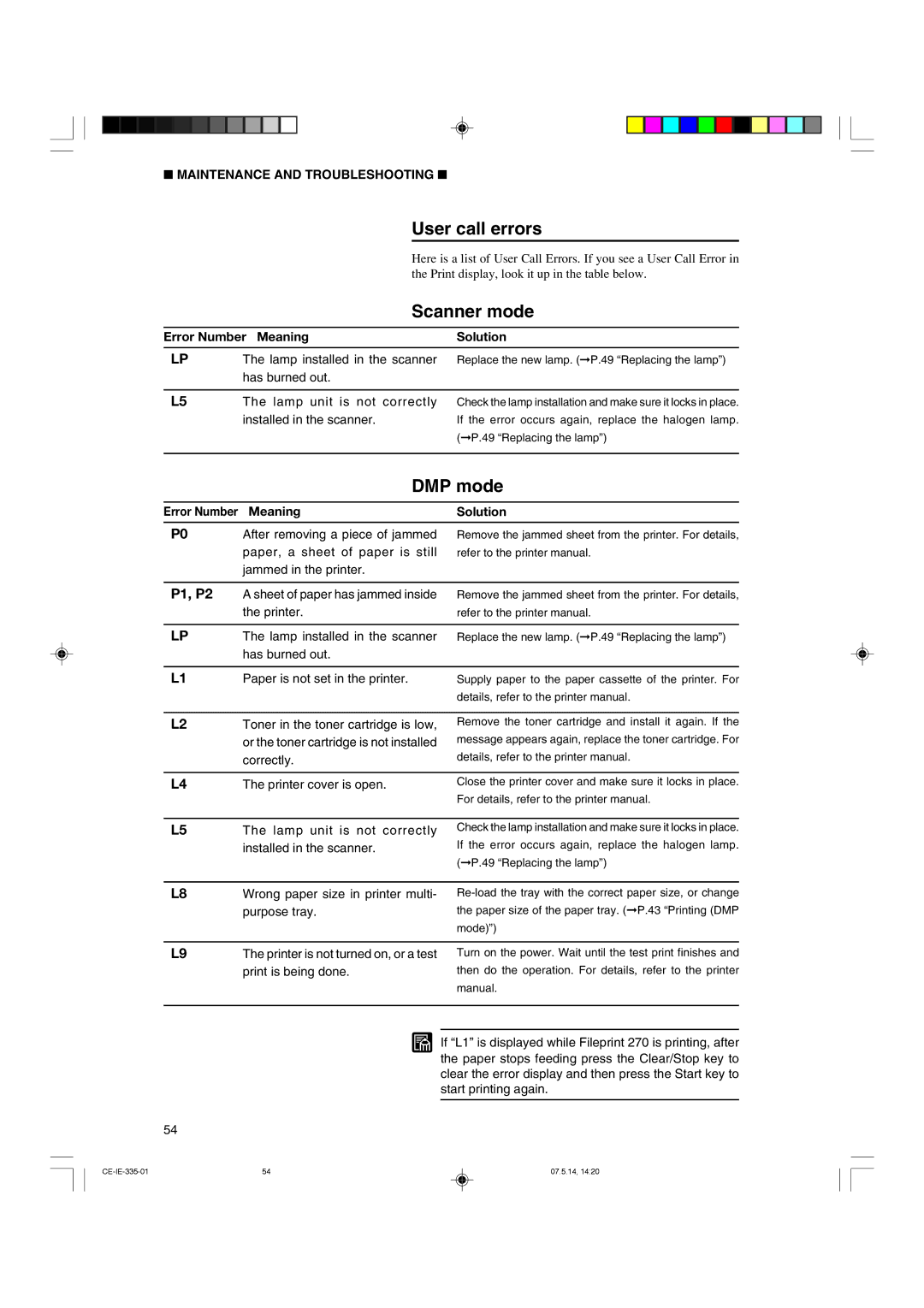350II specifications
The Canon 350II, officially known as the Canon EOS 350D, is a digital single-lens reflex camera that has made a significant impact in the world of photography since its release. Recognized for its user-friendly design and impressive image quality, the 350II appeals to both amateur and professional photographers alike.One of the standout features of the Canon 350II is its 8.0-megapixel APS-C-sized CMOS sensor. This sensor allows for high-resolution images with stunning detail, making it ideal for those who want to capture landscapes, portraits, or action shots. The camera supports a native ISO range of 100 to 1600, providing versatility in various lighting conditions. This means users can confidently shoot in low-light situations without sacrificing image quality.
The Canon 350II also boasts an advanced DIGIC II image processor. This technology enhances the camera's operation by providing faster processing speeds, which translates to quicker autofocus and reduced shutter lag. Photographers can expect to take multiple shots in rapid succession, making it easier to capture those fleeting moments.
Another key characteristic of the Canon 350II is its 9-point autofocus system. This system provides precise focusing capabilities, ensuring accuracy and reliability when capturing subjects in motion or stationary scenes. The camera's continuous shooting capability of up to 3 frames per second allows users to keep up with dynamic subjects while enjoying consistent performance.
The 350II's ergonomic design further enhances its usability. The lightweight and compact body make it comfortable to hold for extended periods, while the large 2.5-inch LCD monitor provides a clear view of images and settings. Additionally, the camera features a range of shooting modes, including fully automatic, manual, and 13 scene modes, catering to photographers with varying levels of experience.
Another remarkable aspect of the Canon 350II is its compatibility with Canon's extensive range of EF and EF-S lenses. This opens up endless creative possibilities, allowing users to easily switch lenses based on their photographic needs and preferences.
In conclusion, the Canon 350II is a remarkable DSLR that combines user-friendly features with advanced technology. Its blend of an 8-megapixel sensor, DIGIC II processor, and 9-point autofocus system positions it as a formidable tool for capturing stunning images. Whether you are a novice or a seasoned photographer, the Canon 350II remains a solid choice in the digital photography landscape.