CapturePerfect
The rules for the file names of scanned images and the folder in which scanned images are saved can be set and then applied during scanning. For details, see the "Operating Guide" or help of CapturePerfect.
How do I scan
Fold the document in half, and set it in the scanner with the fold at the right. Specify
How can I skip blank pages, and scan only
Specify [Skip Blank Page] on the scanner driver setting screen, then scan.
How do I scan cards?
Set a card in landscape orientation in the scanner. Specify the same size as the card (or
Is it possible to add or insert images in a scanned image file?
CapturePerfect includes a function to add or insert pages in scanned image files. Refer to the CapturePerfect Operation Guide for details.
How do I paste OCR results from CapturePerfect into Excel or Word?
After scanning with OCR recognition enabled in CapturePerfect, click [Modify Barcode/OCR] in the [Edit] menu to open the [Modify Barcode/ OCR] dialog box, where you can copy the text in the [OCR Characters] box. Alternatively, PDF files that were scanned with OCR enabled can be opened with an application, where the desired text can be copied.
How do I load and scan documents with mixed sizes?
Set [Page Size] to [Match original size] on the scanner driver setting screen, then scan. For details, see p. 53.
What's the best way to scan business cards or photos?
Set [Page Size] to [Match original size] on the scanner driver setting screen, then scan. Alternatively, register the size of the cards or photos to be scanned. For details, see p. 54.
How do I print scanned data?
CaptureOnTouch
•For Scan First scanning, select [Print] on the Output Method selection screen.
• For selected job scanning, select [Print] as the [Output method selection] when registering the job.
CapturePerfect
Scan using the scan batch print function. Alternatively, register a job with a printer selected as the output destination.
How do I save scanned data in a shared folder?
CaptureOnTouch
•For Scan First scanning, select [Save to folder] on the output method selection screen, and specify the shared folder as the save destination on the Output Setting screen.
•For selected job scanning, select [Save to folder] in [Output method] during job registration, and specify the shared folder as the save
destination on the Output Setting screen.
CapturePerfect
Scan using Scan Batch file (or Scan Single Page) setting. Alternatively, register a job with the output destination as a file, and set the save destination to the shared folder.
How can I attach scanned data to an
•For Scan First scanning, select [Attach to
•For selected job scanning, select [Attach to
method] when registering the job.
CapturePerfect
Scan using the Scan Batch to Mail function. Alternatively, register a job with the output destination as
77