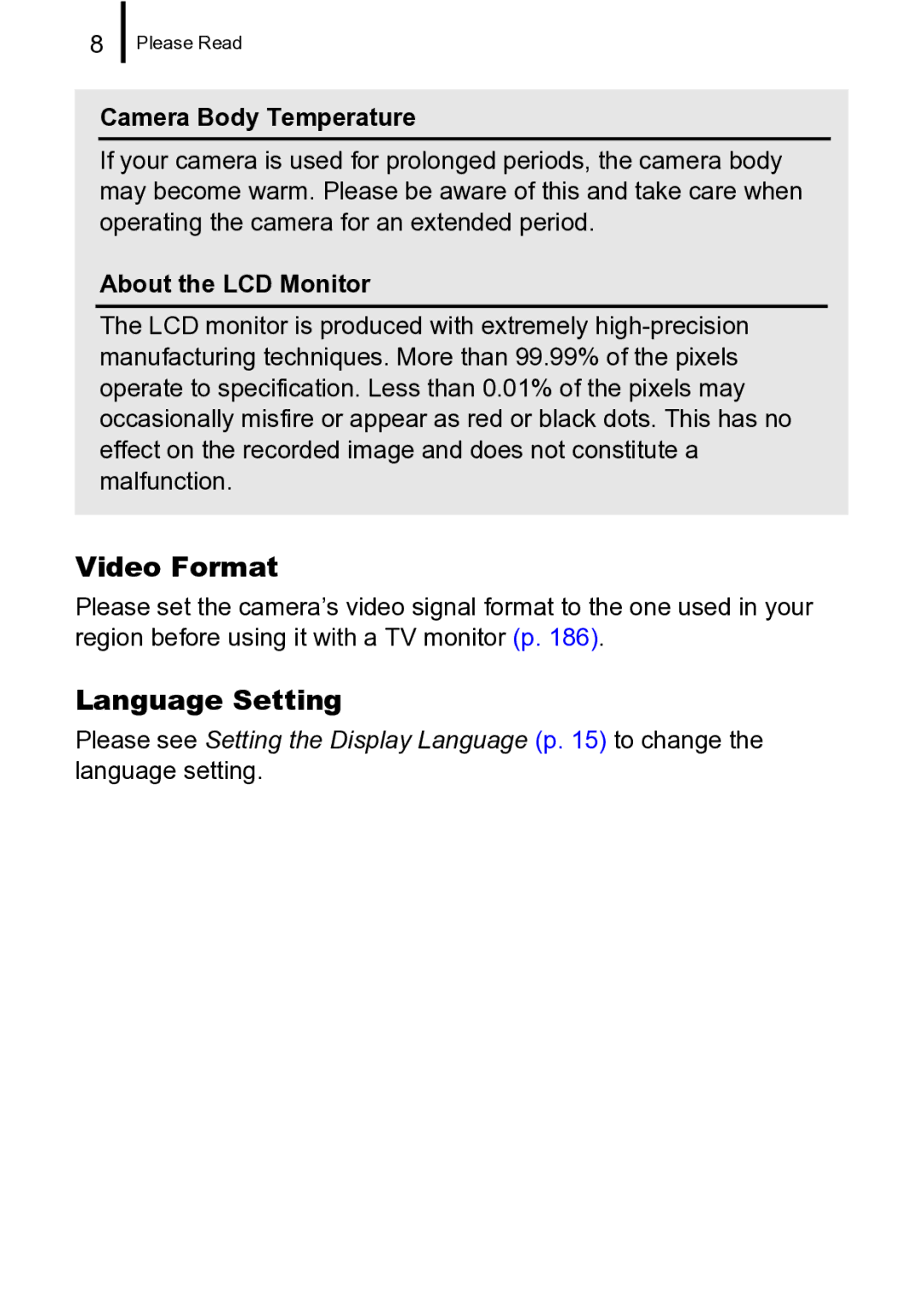Getting Started p
Confirming the Package Contents
Let’s Get Started
This guide is divided into the following two sections
Table of Contents
Advanced Shooting Functions
Table of Contents
Index 228 Functions Available in Each Shooting Mode 232
Symbol Conventions in this Guide
About this Guide
Please Read
Warranty Limitations
Test Shots
Video Format
Language Setting
Camera Body Temperature
About the LCD Monitor
Getting Started
Remove the battery after charging is complete
Charging the Battery
Insert the battery into the battery charger
Preparations
Insert the memory card until it clicks into place
Installing the Battery and Memory Card
Slide the cover a and open it b Insert the battery
It will lock into place with a click
Close the cover c, d To Remove the Battery
To Remove the Memory Card
Opening the Terminal Cover
Attaching the Wrist Strap
Use the wrist strap to avoid dropping the camera during use
Setting the Date and Time
Press the button To Change a Previously Set Date/Time
Setting the Display Language
Press the ON/OFF button
Shooting Still Images Mode
Select a shooting mode
Aim the camera at the subject
Press the shutter button fully all the way to shoot
Mute Setting
To Shoot Images in Focus
Viewing Still Images
Erasing
You can also select images by using the control dial
Confirm that Erase is selected Press the button
Connect the camera to a direct print compatible printer
Printing
Button will light blue
Printing Images in a Print List
Printing from a Print List
Connect the camera to the printer Print the image
You can also make this setting in except , Except modes
Press the ON/OFF button Set the mode dial to Auto
Embedding the Date in the Image Data
Select Date Stamp
Press the button Use the or button to select
Press the ON/OFF button Select a shooting mode
Shooting Movies Standard Mode
Do not touch the microphone while
Press the shutter button fully to shoot
Press the shutter button halfway to focus
Press the shutter button fully Again to stop recording
Viewing Movies
Use the or button to select Play and press Button
Items to Prepare
Downloading Images to a Computer
System Requirements
„ Windows
Click Restart or Finish once the installation is complete
Installing the software
Preparing to Download Images
Preparing to download images to the computer
Connecting the camera to a computer
Press the button to turn the camera on
Open the CameraWindow
Downloading Images Using the Camera Direct Transfer
Press
All Images
Press the button after downloading finishes
System Map
Supplied with Camera
Also available for purchase separately
Other Accessories
Optional Accessories
Power Supplies
Flash
Compact Photo Printers Selphy series Inkjet Printers
Direct Print Compatible Printers
For more information, visit your nearest Canon retailer
Page
Learning More
„ Front View
Components Guide
Lens Wrist Strap Mount p
Using the Viewfinder
„Back View Components Guide
Microphone pp Indicator p Zoom Lever pp Shooting Wide Angle
„ Controls
„ The Playback Functions
Using the Control Dial
„ The Shooting Functions
„ The Shooting and Playback Functions
Playback Mode
Using the Button
Shooting Mode
Sound recorder functions to the button p
How to Use the Mode Dial
Turn the mode dial to the mode you wish to use
Left Side Indicator
Indicators
Right Side Indicator
Using the Clock
Menus and Settings
Basic Operations
Use the or button to select a menu item
Press the button Use the or button to switch between menus
You can also use the zoom lever to switch between menus
Use the or button to select an option
Shooting Mode
Information Displayed on the LCD Monitor and Menus
About the Battery Charge Indicator
Following icon and message will display
Playback Mode Detailed
Following information may also be displayed with some images
Histogram Function
FUNC. Menu
Rec. Menu
Menu Item Options Summary Reference Self-timer
Play Menu
Print Menu
Menu Item Options Summary/Reference Mute On/Off
Print Method
My Camera Menu
„ Shooting Mode
Using the LCD Monitor
Switching LCD Monitor Display Modes
„ Playback Mode or Rec. Review Right After Shooting
LCD Monitor Brightness Settings
Night Display
Commonly Used Shooting Functions
Using the Optical Zoom
Using the Digital Zoom Digital Tele-Converter
Press the zoom lever toward or
Safety Zoom Factor
About the Safety Zoom
Commonly Used Shooting Functions
Press the zoom lever toward and shoot
Make settings
Shooting with the Digital Zoom Select Digital Zoom
Use the or button to select Standard Press the button
Shooting with the Digital Tele-Converter
Adjust the angle of view with the zoom lever and shoot
Use the or button to select 4x or Press the button
Select Digital Macro
Using the Flash
Magnified Close-Up Shooting Digital Macro
Choose the angle of view with the zoom lever and shoot
You can shoot close-ups or infinity shots
To Cancel the Macro Mode
Press the / button
Use the or button to select or
Using the Self-Timer
Shoot
Press the button and the or button to select
Select the recording pixels
Changing the Recording Pixels Still Images
Approximate Values for Recording Pixels
Select a compression setting
Approximate Values for Compression Settings
Select is Mode
Setting the Image Stabilizer Function
Press Button Menu, use the or Button to select is Mode
Commonly Used Shooting Functions
Adjusting the ISO Speed
Shooting Modes for Specific Scenes
Advanced Shooting Functions
Advanced Shooting Functions
Sunset
Fireworks
Set the mode dial to
Shooting in Manual Mode
Select manual mode
Continuous Shooting
To Cancel Continuous Shooting
Select Flash Settings
Setting the Flash
Flash Settings
About Red-Eye Correction
Make settings
Movie Shooting
Standard
Select a movie mode
Page
Advanced Shooting Functions
Changing Movie Recording Pixels/Frame Rates
Movie Recording Pixels and Frame Rates
Indicator will blink green while the camera is recording
Select the shooting direction
Shooting Panoramic Images Stitch Assist
Shoot the first frame of the sequence
Press Button after the last shot
Repeat the procedure for additional images
Sequence may contain up to 26 images
Select AF-Point Zoom
Checking the Focus and Peoples’ Expressions
Zooming the AF Frame and Shooting
Use the or button to select Press the button
Checking Focus Right After Shooting Focus Check
Press the shutter button halfway
Select Review Info
To Cancel the Focus Check
Use the or button to select Focus Check Press the button
Select AF Frame
Selecting an AF Frame Mode
Press the button Menu, use the or button to select AF Frame
Face Detect Feature
No AF frame Focusing difficulty Face Detect or AiAF option
Changing the AF Frame Size
Select AF Frame Size
Selecting a Subject to Focus On Face Select and Track
Select a face you wish to focus on
Shooting Hard-to-Focus Subjects Focus Lock, AF Lock
Focal distance as the main subject is centered
Shooting with the Focus Lock
Aim the camera so that an object at the same
Viewfinder or in the AF frame displayed
Locking the Exposure Setting AE Lock
Locking the Flash Exposure Setting FE Lock
Flash will pre-fire and will display
Configure the setting
101
Change the metering mode
Switching between Metering Modes
102
Change the shutter speed
Setting the Shutter Speed Long Shutter Mode
Select the Long Shutter Mode
103
Adjusting the Tone White Balance
Select a white balance setting
Aim the camera at a piece
Using the Custom White Balance
Select
White paper or cloth
Page
You can change the look of an image when it is shot
Shooting in a My Colors Mode
107
Adjust the setting
Select a My Colors setting
Setting the Custom Color Mode Select
108
Return to the shooting screen to shoot
Changing the Colors and Shooting
109
Still image
110
Press Button to complete the setting Then shoot
Movie
Select the Color Swap mode
Shooting with Color Swap Mode
Set the mode dial to Use the control dial to select 111
112
Only one color can be specified
Select Save Original
Saving Original Images
113
114
Setting the Display Overlays
Select Disp. Overlay
Use the or button to select the option Press the button
Select Auto Category
Categorizing Images Automatically Auto Category
115
Select Set button
Registering Settings to the Button
Settings even if you press the button
116
Plays a sound when you press the button
Using the Button Press the button
For , and , the corresponding setup screen is displayed
117
Press the zoom lever toward
Playback/Erasing
Viewing Magnified Images
Use the , , or button to move around the image
Press the zoom lever
Switching between Sets of Nine Images
Viewing Images in Sets of Nine Index Playback
Toward
120
Frames are displayed on the image as follows
121
Change the setting
Switching Frames Press the button
Press the Menu button
Single image playback mode, press the button
Camera will switch to jump search mode
Jumping to Images
Use the or button to select a search key
123
Display the Images Selected
Selected
Select My Category
Organizing Images by Category My Category
Category Selection Methods
Choose a selection method
Select Range Select the first image
Select Categorize the images
125
126
Select the last image
Select a category
Press the button Use the or button to select a Category
Select an image
Trimming a Portion of an Image
Select Trimming
127
Display the saved image
Adjust the trimming frame
Save the image
128
Display a movie
Viewing Movies
Play the movie
Operating the Movie Control Panel
130
Select Edit
Editing Movies
131
Select Save
Edit the movie
132
Save the file
133
Rotate the image
Rotating Images in the Display
Select Rotate
134
Select Transition
Playback with Transition Effects
135
Select Slide Show
Automated Playback Slide Shows
136
Start the slide show
Select a playback method
137
Transition Effects
138
139
Select images to play back
Select a date/category/folder to play back
Select images to play
Selecting Images for Playback
Back
Use the or button to select Set up Press the button
Adjusting the Play Time and Repeat Settings
Select Set up
Play Time
Select Red-Eye Correction
Red-Eye Correction Function
142
143
Correct the image
Use the , , or button to select Start Press the button
Page
Add additional correction frames
Adjust the position of the correction frame
Add Correction Frame Select Add Frame
145
Delete the frame
Removing Correction Frames Select Remove Frame
Select a frame you wish to remove
146
147
Adding Effects with the My Colors Function
Select My Colors
Use the or button to select an image Press the button
Select a My Colors type
Resizing Images
Select Resize
Select a resolution
150
Select Sound Memo
Attaching Sound Memos to Images
Record the memo
Select Sound Recorder
Sound-Only Recording Sound Recorder
Sound Memo Panel
152
153
Record a sound
Sound Recorder Panel
File sizes increase correspondingly
Select Protect
Protecting Images
154
Select Protect the image
To continue protecting other images
Protect the images
156
157
Select the images
Select by Date/Select by Category/Select by Folder
158
Erasing Images
All Images Protect the images
You can erase images from a memory card
Select Select the image
Select Erase
Select an erasure method
Erase the image
160
Erase the images
161
All Images Erase the images
162
Select Set Play button
163
Using the Button Playback mode, press the button
164
Setting the Print Style
Print Settings/Transfer Settings
Setting the Dpof Print Settings
Print Settings/Transfer Settings
Select Print Settings
166
Select a print settings method
167
168
Select Images & Qty Select the images
Standard /Both
Select Range Select the first image
Configure the print settings
170
Clear All Selections Deselect the images
Select All Images Configure the print settings
171
Select an order method
Setting the Dpof Transfer Settings
Select Transfer Order
172
Mark all Execute the transfering images
Single Images Select an image to transfer
173
Power Saving Function
Configuring the Camera
Select Power Saving
Configuring the Camera
Setting the World Clock
Setting the Home/World Time Zones Select Time Zone
175
Select a destination area
Select an area as home
Select World
176
Switching to the Destination Time Zone Select Time Zone
177
178
Formatting Memory Cards
Select Format
Use Or button to select
179
Resetting the File Number
Select File Numbering
Low Level Format
File and Folder Numbers
180
Creating an Image Destination Folder
181
Press the button Use the or button to select the menu
182
Create Folder
Select Auto Rotate
Setting the Auto Rotate Function
183
Select Reset All
Resetting Settings to Their Default Values
Use the or button to select OK Press the button
Configuring the Camera
Plug the other ends
Connecting to a TV
Shooting/Playback Using a TV
AV cable to the Video
Connecting to a TV
Select a menu item
Changing My Camera Settings
188
Customizing the Camera My Camera Settings
Registering My Camera Settings
Select a setting
Start-up Image
Register the setting
190
Camera will not operate
Troubleshooting
Troubleshooting
Sounds come from the camera interior
Nothing displays
Card locked! message appears
Date/Time menu appears
LCD monitor will shut off during shooting
Bar of light purplish red appears on the LCD monitor
Display darkens
Display flickers
Appears
Camera will not record
Noise displays./Subject’s movements are irregular
194
Image is blurred or out of focus
Image Seen in Viewfinder vs. Recorded Image
Subject in recorded image is too dark
Image contains noise
White dots appear on the image
Continuous shooting slows down
Eyes appear red
Recording images to memory card takes a long time
Lens will not retract
Zoom does not operate
Images cannot be edited
Battery consumed quickly
Cannot play back
Movies do not play back correctly
Image is distorted or not showing on TV monitor
Battery will not charge
Cannot print
List of Messages
No image
Naming error
Change the battery pack
Image too large
Cannot modify image
Incompatible Wave
Cannot register this image
Cannot assign to category
Unselectable image
Communication error
Lens error, restart camera
Cannot select
205
Appendix
Equipment
Appendix
206
Soft, absorbent cloth
Battery
207
Others
Do not sit with the camera in your back pocket
Do not use in locations with poor ventilation
When shooting
209
Store the equipment in a safe place
Battery may be short circuiting
Avoid Condensation Related Problems
Keep the battery terminals clean at all times
Camera Avoid Strong Magnetic Fields
Day before, to ensure a full charge
Humidity and between the temperatures of 0 30 C 32 86 F
211
Even charged batteries continue to discharge naturally
SD Memory Card or Sdhc Memory Card Write Protect Tab
Memory Card
212
Do not use or store memory cards in the following locations
213
Slide the memory card slot/battery cover closed
Using the AC Adapter Sold Separately
Battery cover, push the battery
Open the memory card slot
High-Power Flash HF-DC1
Using an Externally Mounted Flash Sold Separately
215
Batteries
Lens
Camera Care and Maintenance
Camera Body
Viewfinder and LCD Monitor
Specifications
218
219
Metering System
220
Data Wave monaural
221
222
Battery Capacity
Test Conditions
Memory Cards and Estimated Capacities
223
Sound Recorder Data Rates and Recording Durations Estimated
Movie
224
Image Data Sizes Estimated
225
SD Memory Card
Battery Pack NB-5L
Battery Charger CB-2LX/CB-2LXE
MultiMediaCard
227
Compact Power Adapter CA-DC10
Included with the separately sold AC Adapter Kit ACK-DC30
Index
Numerics
102
142
Trademark Acknowledgments
Disclaimer
231
Functions Available in Each Shooting Mode
232
233
234
Stitch Direction Selection Right, Left p
235
CEL-SH7TA210