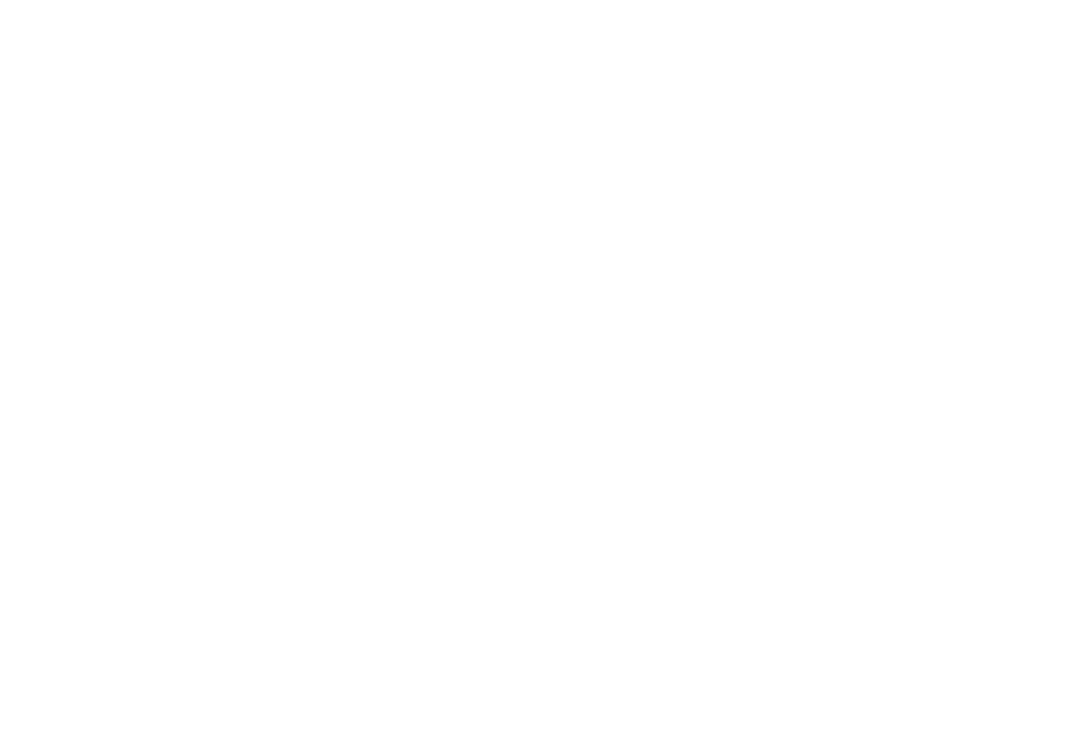Camera User Guide
Flowchart and Reference Guides
Camera Body Temperature
About the LCD Monitor
Video Format
Disclaimer
Question? Look here first
Symbols Used
About this Camera User Guide
Connecting
About the Thumb Index
Quick Start
Shooting
Table of Contents
Erasing
List of Menu Options and Messages 130
Test Shots
Warranty Limitations
Read this First
Safety Precautions
Page
Page
Page
Page
Avoid Condensation Related Problems
Avoid Strong Magnetic Fields
If Condensation Forms Inside the Camera
Extended Storage
Install the batteries p
Install the CF card p
Turn the mode dial to Auto p
Quick Start
Set the focus p
Shoot the image p
View the recorded image
Quick Start
Components Guide
Preparing the Camera, Basic Functions
Lower Indicator
Indicators
Upper Indicator
Mode Dial
Preparing the Camera
Installing the Battery Pack
Close the battery cover
Proper Battery Handling
Never use batteries that look like this
Battery Status Indications
Or Menu
Installing a CF Card
Be sure that the camera is turned off
Close the CF card slot cover securely
About CF Cards
Setting the Date/Time
Press
Button to select ,
Then press the SET button
Press the Menu button
Setting the Language
Press Button to select , Then press the SET button
¡Use and button to select a language
Attaching the Strap
Turning the Power On
Basic Functions
Modes
Mode
While Connected to a Printer
While Connected to a Computer
Using the LCD Monitor
Single Image Replay
Index Replay 9 images
Information Displayed on the LCD Monitor
Following displays in information view
Simple display mode, the following information appears
Following information may also appear with some image files
Using the Viewfinder to Shoot
Save power by shooting with the viewfinder
About the Autofocus Function
Image Seen in Viewfinder vs. Recorded Image
Shutter button features a two-stage action
Pressing the Shutter Button
Pressing Halfway
Pressing Fully
AF-Assist Beam
Digital Zoom
Using the Zoom Focal Length
Telephoto/Wide Angle
Selecting Menus and Settings
Menu appears
Replay Menu mode
Operation complete Protect, Rotate
Menu Settings and Default Settings
Rec.Menu
Play Menu
Auto Mode
Press the shutter button all the way p
Shooting
Reviewing an Image Right After Shooting
Changing the Image Display Duration
Rec. menu, select Review and press the SET button
Changing the Resolution Compression
Resolution excluding
Resolution
Compression excluding
Resolution Compression
Using the Flash
Shoot the image
Red-Eye Reduction
Using the Macro/Snapshot Infinity Modes
Press the / / button as necessary so that , or appears
Page
Digital Zoom
Rec. menu, select Digital Zoom and press the SET button
⋅3.8
Continuous Mode
Self-Timer
Press the Menu button
Stitch Assist Mode
Framing a Subject
Take the first shot
Take additional shots for the panorama in the same way
After taking the final image, press the SET button
Movie Mode
Press the shutter button all the way
Page
Shooting-Selecting Particular Effects
Program AE
Differences and Similarities between the and Modes
Button once
Exposure menu appears Shooting
Aperture Setting Display
Shutter Speed Display
Using the Focus Lock
Cancelling Focus Lock
Appears in the LCD monitor
Select On or Off Press the Menu button
Switching Between Autofocus Modes
Rec. menu, select AiAF
Switching Between Light Metering Modes
Rec. Menu, select
Metering
Select Evaluative or Spot AE Point
Press the SET button
Adjusting the Exposure
Press the / button once Adjust the compensation
Setting the White Balance
Press the / button one or more times
Select the white balance
Switching Between Photo Effect Modes
Press the button one or more times Select a photo effect
Select an ISO speed
Changing the ISO Speed
Rec. menu, select ISO Speed
Resetting the File Number
Rec. menu, select File No. Reset
About file numbering
Functions Available in Each Shooting Mode
Function Auto Program
Manual Stitch Assist Movie Reference
Function Auto Program
Manual
Movie Reference
Turn the mode dial to
Replaying
Displaying Images Individually
Use and button to display different images
Replaying, Erasing
Magnifying Images
Image enlarges gradually by up to approximately 10 times
Viewing Images in Sets of Nine Index View
Press the button twice
Press or button to change the displayed images
Nine images appear at a time
Press the or button to select the image and press the button
Selected image displays in Single Image Replay
Image shot Movie mode
Viewing Movies
Button to display an
Movie starts playing
Replaying, Erasing
Rotating Images in the Display
Replay menu, select Rotate
Auto play starts
Auto Play
Replay menu, select Auto Play
Protecting Images
Replay menu, select Protect
Replaying, Erasing
Erasing
Erasing Images Individually
Erasing All Images
Replay menu, select Erase all and press the SET button
Press or button to select OK, and then press the SET button
LCD monitor asks for confirmation
Formatting a CF Card
Rec. menu, select Setup and press the SET button
You should format new CF cards before using them
Press or button to select OK, and press the SET button
100
Printing
About Printing
Print Settings for Direct Print Function
Dpof Print Settings
Transfer Settings
101
Dpof Settings
Selecting from the Print Order Menu
Direct Print Function
102
103
104
Connecting the Camera to a Printer
Turn off the Camera
Turn the mode dial to Camera on
105
106
107
Printing
Select Print
108
Cancel Printing
Printing Errors
109
Print Settings Direct Print Function
Press the or button to specify the desired number of copies
You can select from among the following print styles
Setting the Print Style
110
111
Specifying the Printing Area
112
Choose from three printing area options
Before specifying the printing area
113
Dpof Print Settings
Selecting Images for Printing Display the Print Order menu
Standard / Both
114
Index
115
You can set up the print style as follows
116
117
Resetting the Print Settings
118
Printing with Dpof Print Settings
119
120
121
Cancel Printing p Restarting Printing
Printing Errors p
Selecting Images for Transferring
Rec. menu, select Transfer Order
Select Order and press the SET button
122
Select images for transferring
123
124
Viewing Images on a TV Set
Turn on the camera
Connecting
125
Downloading Directly from a CF Card
126
127
Connecting the Camera To a Computer Via the USB Cable
128
Turn the camera’s mode dial to
129
Setting Content
Rec. Menu
130
Menu Screen
131
Appendix
132
133
134
Replay Menu
135
136
137
Resetting the Settings to Default
Press the Menu button for longer than 5 seconds
List of Messages
138
139
140
141
142
Replacing the Date Battery
Appendices
Pull the battery out of the holder, as shown
143
144
Using the Optional Battery Kits
Using Rechargeable Batteries Battery and Charger Kit CBK100
145
Using the Household Power Source AC Adapter Kit ACK600
146
147
148
Using the Optional Lenses and Lens Adapter
Wide Converter WC-DC52
Tele-converter TC-DC52
149
Close-Up Lens 250D 52 mm
150
Conversion Lens Adapter LA-DC52B 52 mm
151
152
153
154
Camera Care and Maintenance
When the camera becomes dirty, clean it as follows
Troubleshooting
155
156
157
158
159
160
Specifications
161
162
163
Battery Performance
164
165
PowerShot A40
PowerShot A30
Approximate File Size for One Image PowerShot A40
166
NiMH Battery NB-1AH
Battery Charger CB-3AH
Compact Power Adapter CA-PS500
167
CompactFlash Card
Wide Converter WC-DC52 optional
Tele-converter TC-DC52 optional
168
169
Close-Up Lens 250D 52mm optional
Conversion Lens Adapter LA-DC52B optional
Index
170
171
172
Printing 100
173
137
Canon Customer Support
Canon Italia S.p.A
Canon Belgium N.V. / S.A
Canon Luxembourg S.A
Canon Nederland N.V
Canon Schweiz AG
Canon Svenska AB
Austria Canon GmbH
176
177
Canon Marketing Services
Canon Marketing Malaysia Sdn. Bhd
Canadian Radio Interference Regulations
Réglementation canadienne sur les interférences radio
CDI-E047-010