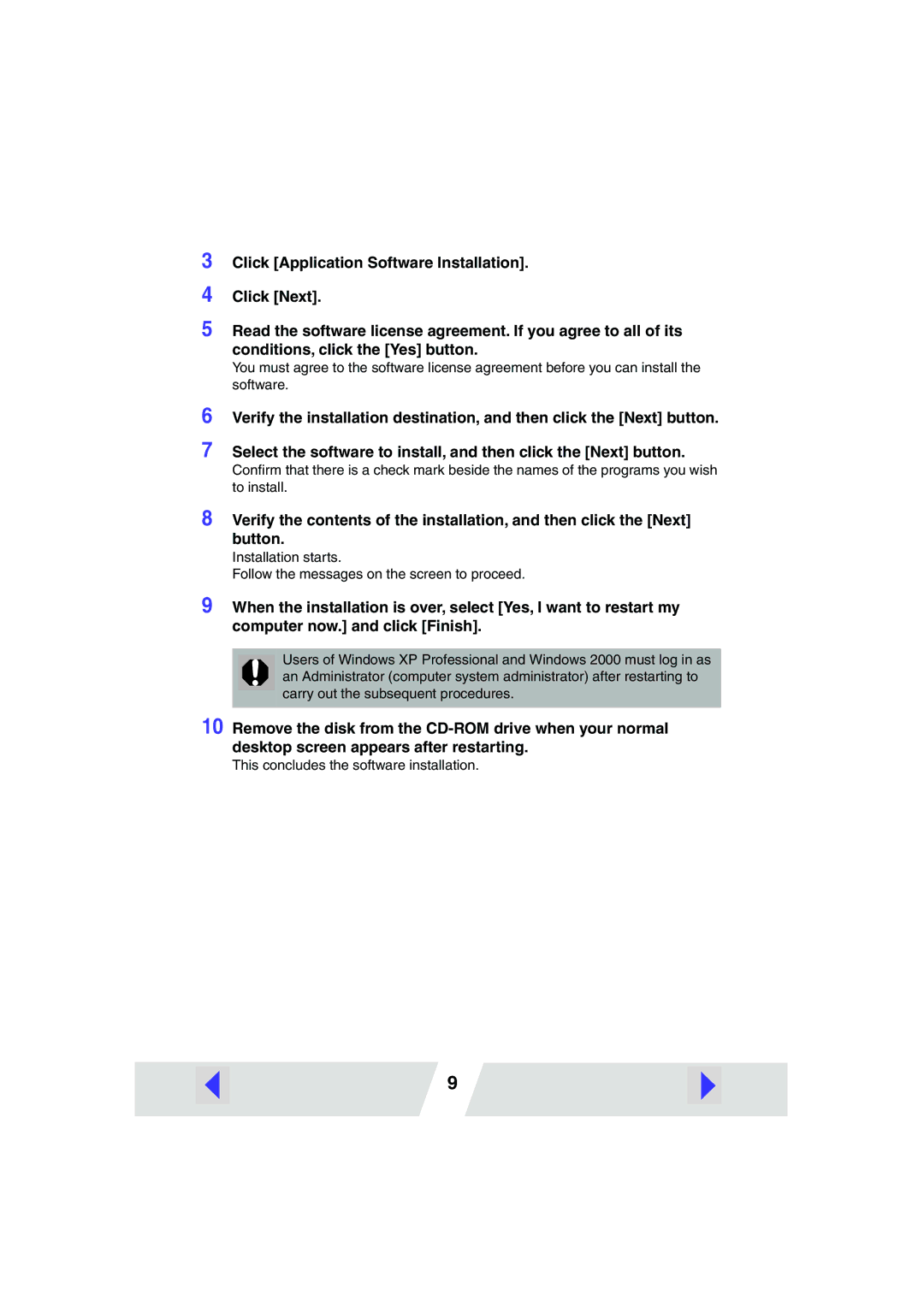3
4
5 Read the software license agreement. If you agree to all of its conditions, click the [Yes] button.
You must agree to the software license agreement before you can install the software.
6
7
Verify the installation destination, and then click the [Next] button.
Select the software to install, and then click the [Next] button.
Confirm that there is a check mark beside the names of the programs you wish to install.
8 Verify the contents of the installation, and then click the [Next] button.
Installation starts.
Follow the messages on the screen to proceed.
9 When the installation is over, select [Yes, I want to restart my computer now.] and click [Finish].
Users of Windows XP Professional and Windows 2000 must log in as an Administrator (computer system administrator) after restarting to carry out the subsequent procedures.
10 Remove the disk from the
This concludes the software installation.
9