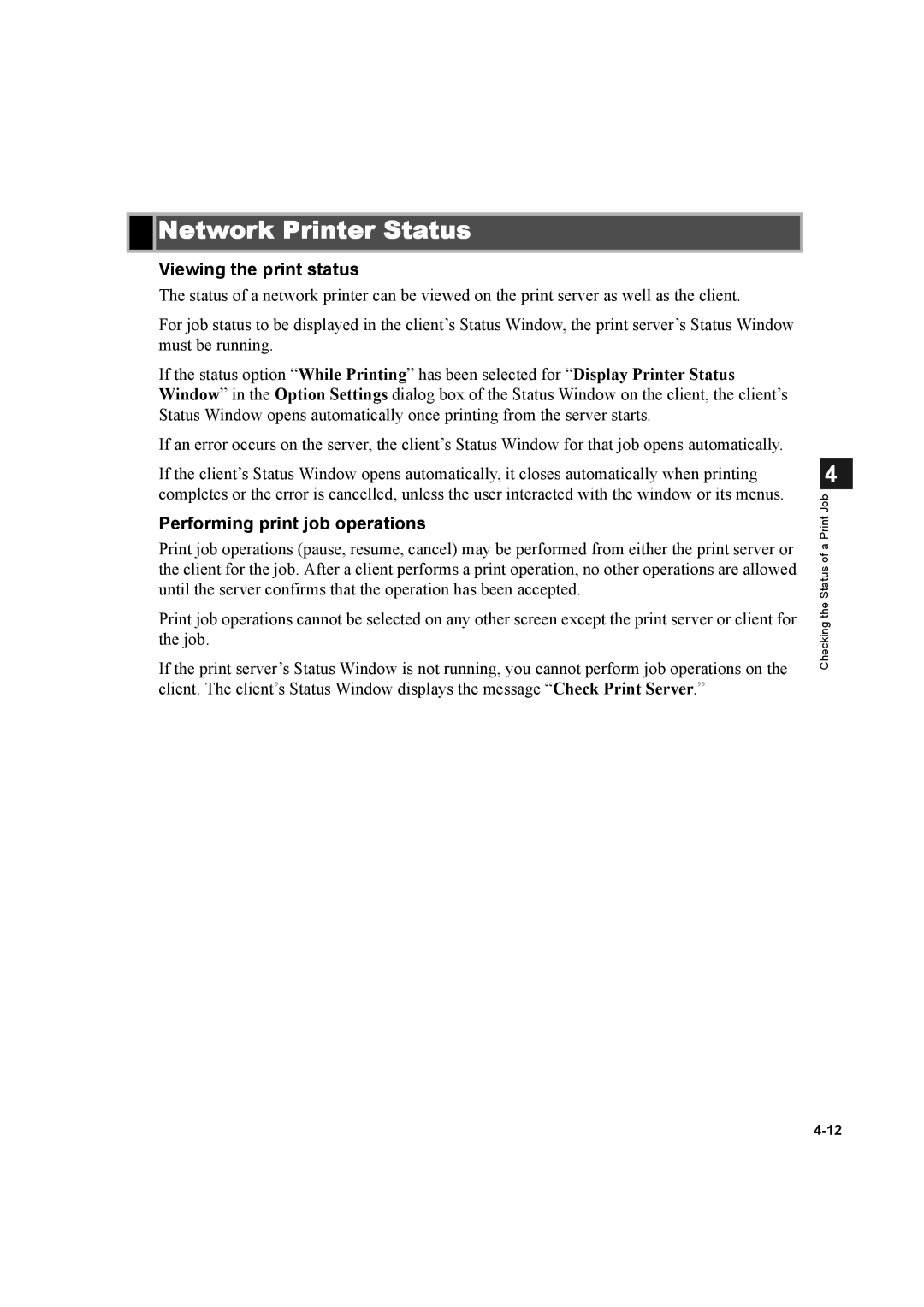Network Printer Status
Network Printer Status
Viewing the print status
The status of a network printer can be viewed on the print server as well as the client.
For job status to be displayed in the client’s Status Window, the print server’s Status Window must be running.
If the status option “While Printing” has been selected for “Display Printer Status Window” in the Option Settings dialog box of the Status Window on the client, the client’s Status Window opens automatically once printing from the server starts.
If an error occurs on the server, the client’s Status Window for that job opens automatically.
If the client’s Status Window opens automatically, it closes automatically when printing completes or the error is cancelled, unless the user interacted with the window or its menus.
Performing print job operations
Print job operations (pause, resume, cancel) may be performed from either the print server or the client for the job. After a client performs a print operation, no other operations are allowed until the server confirms that the operation has been accepted.
Print job operations cannot be selected on any other screen except the print server or client for the job.
If the print server’s Status Window is not running, you cannot perform job operations on the client. The client’s Status Window displays the message “Check Print Server.”
4