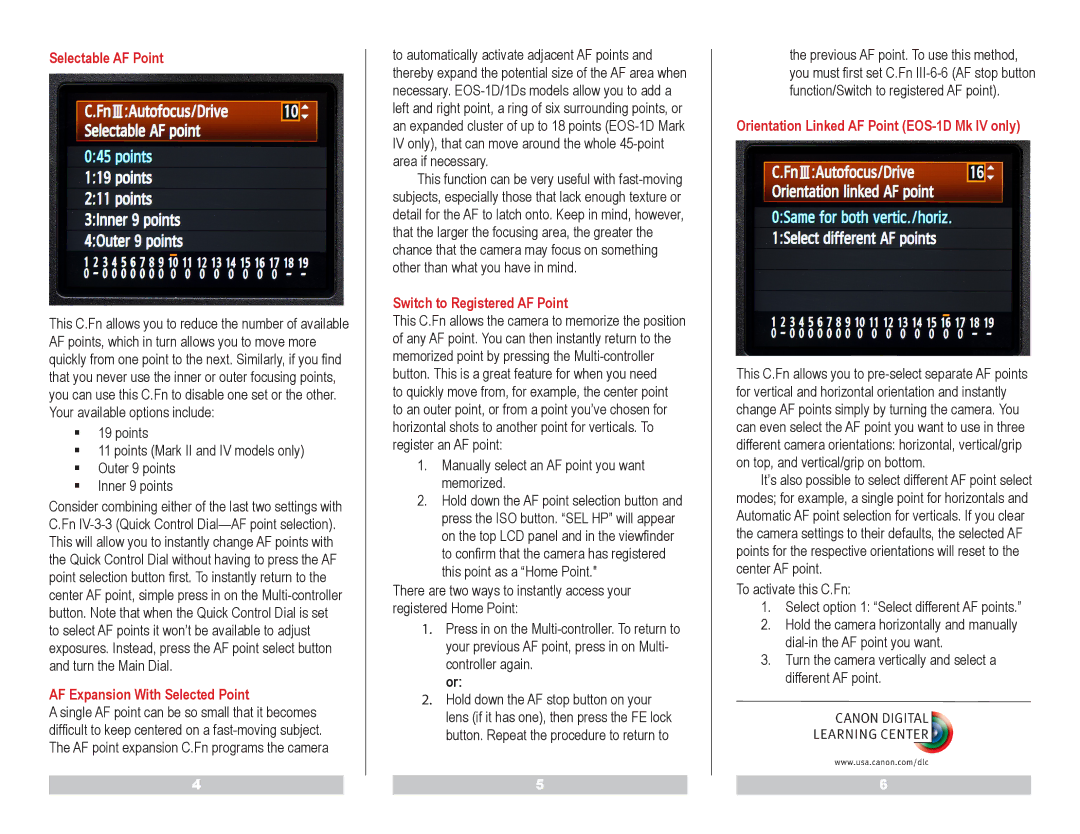Selectable AF Point
This C.Fn allows you to reduce the number of available AF points, which in turn allows you to move more quickly from one point to the next. Similarly, if you find that you never use the inner or outer focusing points, you can use this C.Fn to disable one set or the other. Your available options include:
19 points
11 points (Mark II and IV models only)
Outer 9 points
Inner 9 points
Consider combining either of the last two settings with C.Fn
AF Expansion With Selected Point
A single AF point can be so small that it becomes difficult to keep centered on a
4
to automatically activate adjacent AF points and thereby expand the potential size of the AF area when necessary.
This function can be very useful with
Switch to Registered AF Point
This C.Fn allows the camera to memorize the position of any AF point. You can then instantly return to the memorized point by pressing the
to quickly move from, for example, the center point to an outer point, or from a point you’ve chosen for horizontal shots to another point for verticals. To register an AF point:
1.Manually select an AF point you want memorized.
2.Hold down the AF point selection button and press the ISO button. “SEL HP” will appear on the top LCD panel and in the viewfinder to confirm that the camera has registered this point as a “Home Point."
There are two ways to instantly access your registered Home Point:
1.Press in on the
or:
2.Hold down the AF stop button on your lens (if it has one), then press the FE lock button. Repeat the procedure to return to
5
the previous AF point. To use this method, you must first set C.Fn
Orientation Linked AF Point (EOS-1D Mk IV only)
This C.Fn allows you to
It’s also possible to select different AF point select modes; for example, a single point for horizontals and Automatic AF point selection for verticals. If you clear the camera settings to their defaults, the selected AF points for the respective orientations will reset to the center AF point.
To activate this C.Fn:
1.Select option 1: “Select different AF points.”
2.Hold the camera horizontally and manually
3.Turn the camera vertically and select a different AF point.
6