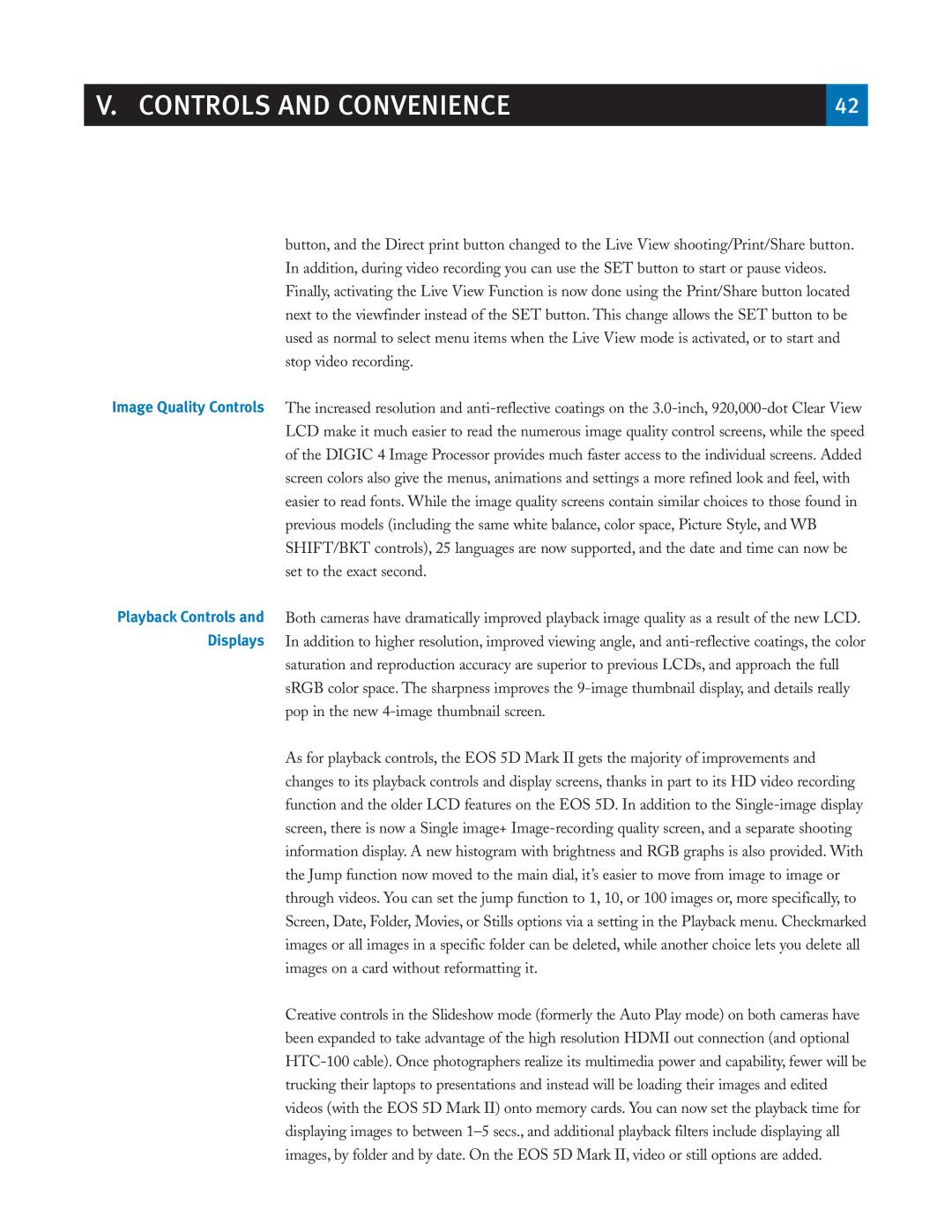button, and the Direct print button changed to the Live View shooting/Print/Share button. In addition, during video recording you can use the SET button to start or pause videos. Finally, activating the Live View Function is now done using the Print/Share button located next to the viewfinder instead of the SET button. This change allows the SET button to be used as normal to select menu items when the Live View mode is activated, or to start and stop video recording.
Image Quality Controls The increased resolution and anti-reflective coatings on the 3.0-inch, 920,000-dot Clear View LCD make it much easier to read the numerous image quality control screens, while the speed of the DIGIC 4 Image Processor provides much faster access to the individual screens. Added screen colors also give the menus, animations and settings a more refined look and feel, with easier to read fonts. While the image quality screens contain similar choices to those found in previous models (including the same white balance, color space, Picture Style, and WB SHIFT/BKT controls), 25 languages are now supported, and the date and time can now be set to the exact second.
Playback Controls and Both cameras have dramatically improved playback image quality as a result of the new LCD. Displays In addition to higher resolution, improved viewing angle, and anti-reflective coatings, the color
saturation and reproduction accuracy are superior to previous LCDs, and approach the full sRGB color space. The sharpness improves the 9-image thumbnail display, and details really pop in the new 4-image thumbnail screen.
As for playback controls, the EOS 5D Mark II gets the majority of improvements and changes to its playback controls and display screens, thanks in part to its HD video recording function and the older LCD features on the EOS 5D. In addition to the Single-image display screen, there is now a Single image+ Image-recording quality screen, and a separate shooting information display. A new histogram with brightness and RGB graphs is also provided. With the Jump function now moved to the main dial, it’s easier to move from image to image or through videos. You can set the jump function to 1, 10, or 100 images or, more specifically, to Screen, Date, Folder, Movies, or Stills options via a setting in the Playback menu. Checkmarked images or all images in a specific folder can be deleted, while another choice lets you delete all images on a card without reformatting it.
Creative controls in the Slideshow mode (formerly the Auto Play mode) on both cameras have been expanded to take advantage of the high resolution HDMI out connection (and optional HTC-100 cable). Once photographers realize its multimedia power and capability, fewer will be trucking their laptops to presentations and instead will be loading their images and edited videos (with the EOS 5D Mark II) onto memory cards. You can now set the playback time for displaying images to between 1–5 secs., and additional playback filters include displaying all images, by folder and by date. On the EOS 5D Mark II, video or still options are added.