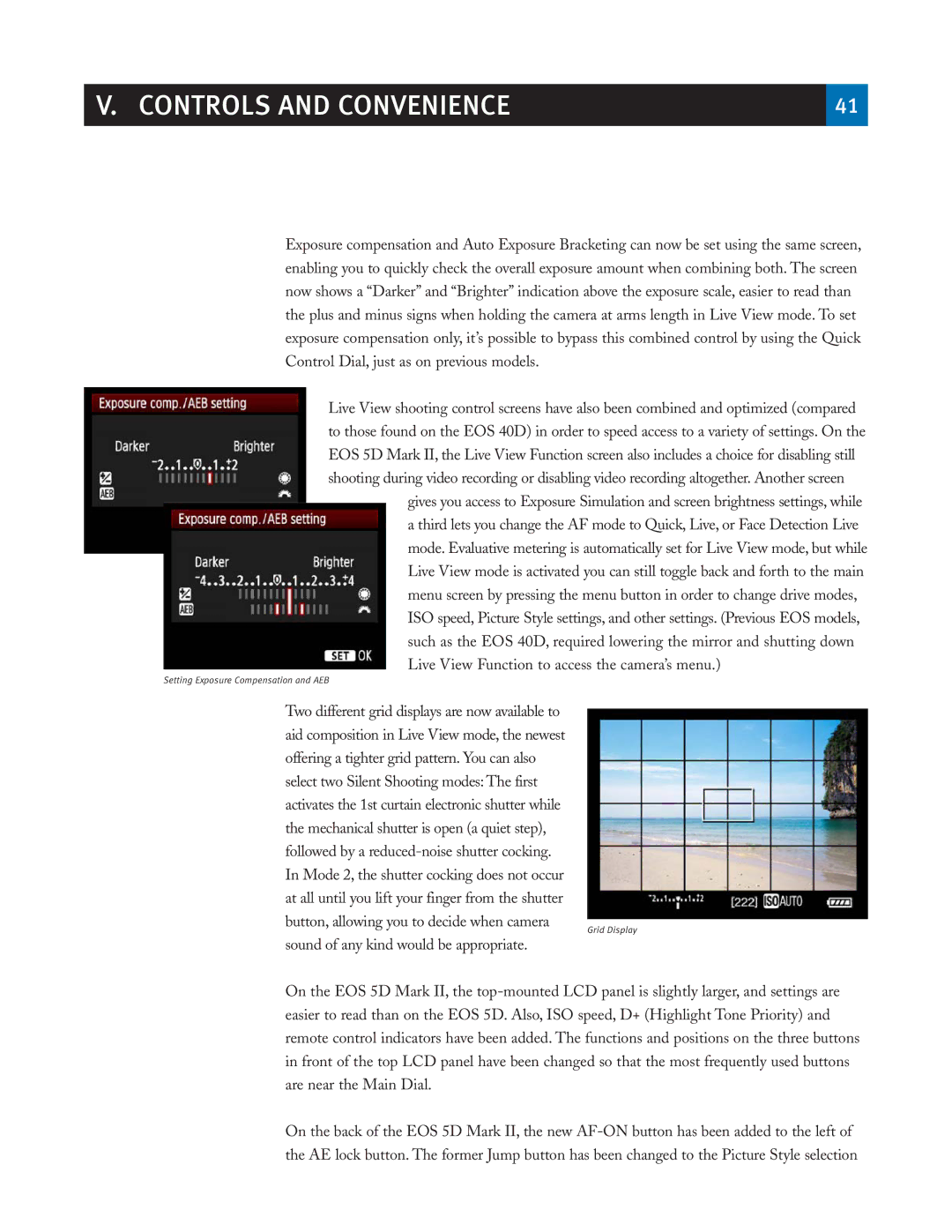V. CONTROLS AND CONVENIENCE | 41 |
|
|
Exposure compensation and Auto Exposure Bracketing can now be set using the same screen, enabling you to quickly check the overall exposure amount when combining both. The screen now shows a “Darker” and “Brighter” indication above the exposure scale, easier to read than the plus and minus signs when holding the camera at arms length in Live View mode. To set exposure compensation only, it’s possible to bypass this combined control by using the Quick Control Dial, just as on previous models.
Live View shooting control screens have also been combined and optimized (compared to those found on the EOS 40D) in order to speed access to a variety of settings. On the EOS 5D Mark II, the Live View Function screen also includes a choice for disabling still shooting during video recording or disabling video recording altogether. Another screen
gives you access to Exposure Simulation and screen brightness settings, while a third lets you change the AF mode to Quick, Live, or Face Detection Live mode. Evaluative metering is automatically set for Live View mode, but while Live View mode is activated you can still toggle back and forth to the main menu screen by pressing the menu button in order to change drive modes, ISO speed, Picture Style settings, and other settings. (Previous EOS models, such as the EOS 40D, required lowering the mirror and shutting down Live View Function to access the camera’s menu.)
Setting Exposure Compensation and AEB
Two different grid displays are now available to aid composition in Live View mode, the newest offering a tighter grid pattern. You can also select two Silent Shooting modes: The first activates the 1st curtain electronic shutter while the mechanical shutter is open (a quiet step), followed by a
button, allowing you to decide when camera
sound of any kind would be appropriate.
Grid Display
On the EOS 5D Mark II, the
On the back of the EOS 5D Mark II, the new