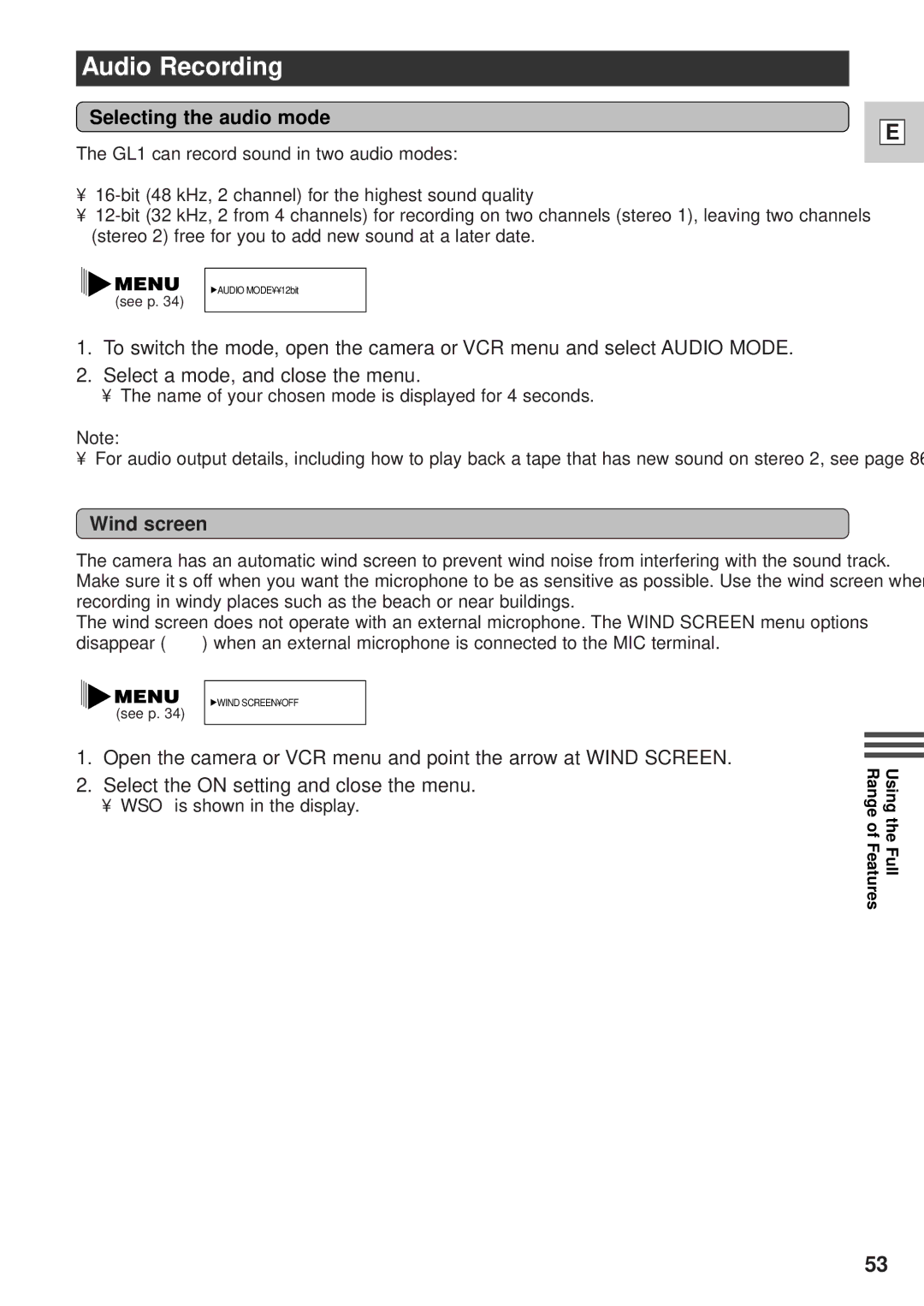Audio Recording
Selecting the audio mode
The GL1 can record sound in two audio modes:
•
•
![]() AUDIO MODE¥¥12bit
AUDIO MODE¥¥12bit
(see p. 34)
1.To switch the mode, open the camera or VCR menu and select AUDIO MODE.
2.Select a mode, and close the menu.
• The name of your chosen mode is displayed for 4 seconds.
Note:
• For audio output details, including how to play back a tape that has new sound on stereo 2, see page 86.
Wind screen
E
The camera has an automatic wind screen to prevent wind noise from interfering with the sound track. Make sure it’s off when you want the microphone to be as sensitive as possible. Use the wind screen when recording in windy places such as the beach or near buildings.
The wind screen does not operate with an external microphone. The WIND SCREEN menu options disappear (“— —
![]() WIND SCREEN¥OFF
WIND SCREEN¥OFF
(see p. 34)
1.Open the camera or VCR menu and point the arrow at WIND SCREEN.
2.Select the ON setting and close the menu.
• WS O is shown in the display.
Using the Full Range of Features
53