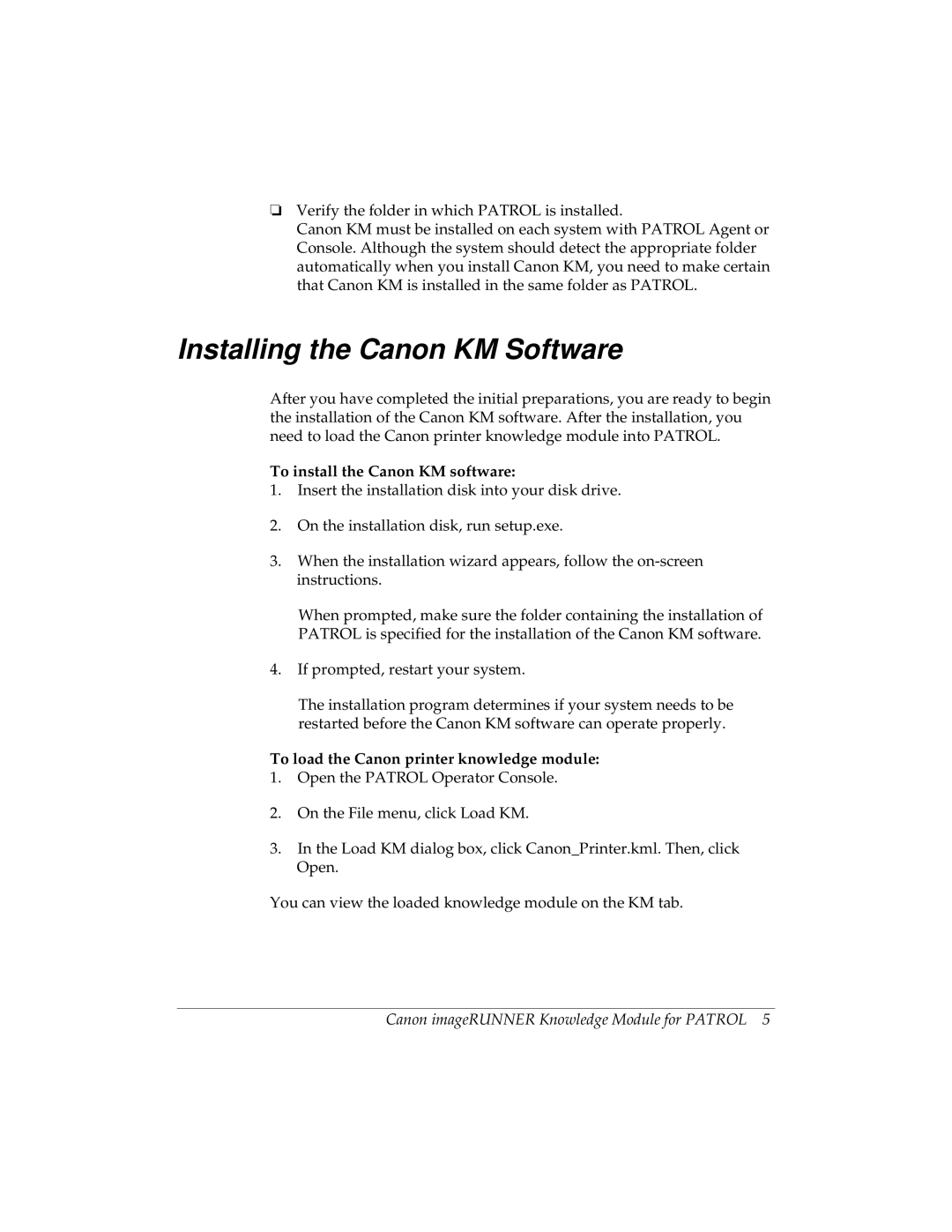❏Verify the folder in which PATROL is installed.
Canon KM must be installed on each system with PATROL Agent or Console. Although the system should detect the appropriate folder automatically when you install Canon KM, you need to make certain that Canon KM is installed in the same folder as PATROL.
Installing the Canon KM Software
After you have completed the initial preparations, you are ready to begin the installation of the Canon KM software. After the installation, you need to load the Canon printer knowledge module into PATROL.
To install the Canon KM software:
1.Insert the installation disk into your disk drive.
2.On the installation disk, run setup.exe.
3.When the installation wizard appears, follow the
When prompted, make sure the folder containing the installation of PATROL is specified for the installation of the Canon KM software.
4.If prompted, restart your system.
The installation program determines if your system needs to be restarted before the Canon KM software can operate properly.
To load the Canon printer knowledge module:
1.Open the PATROL Operator Console.
2.On the File menu, click Load KM.
3.In the Load KM dialog box, click Canon_Printer.kml. Then, click Open.
You can view the loaded knowledge module on the KM tab.
Canon imageRUNNER Knowledge Module for PATROL 5