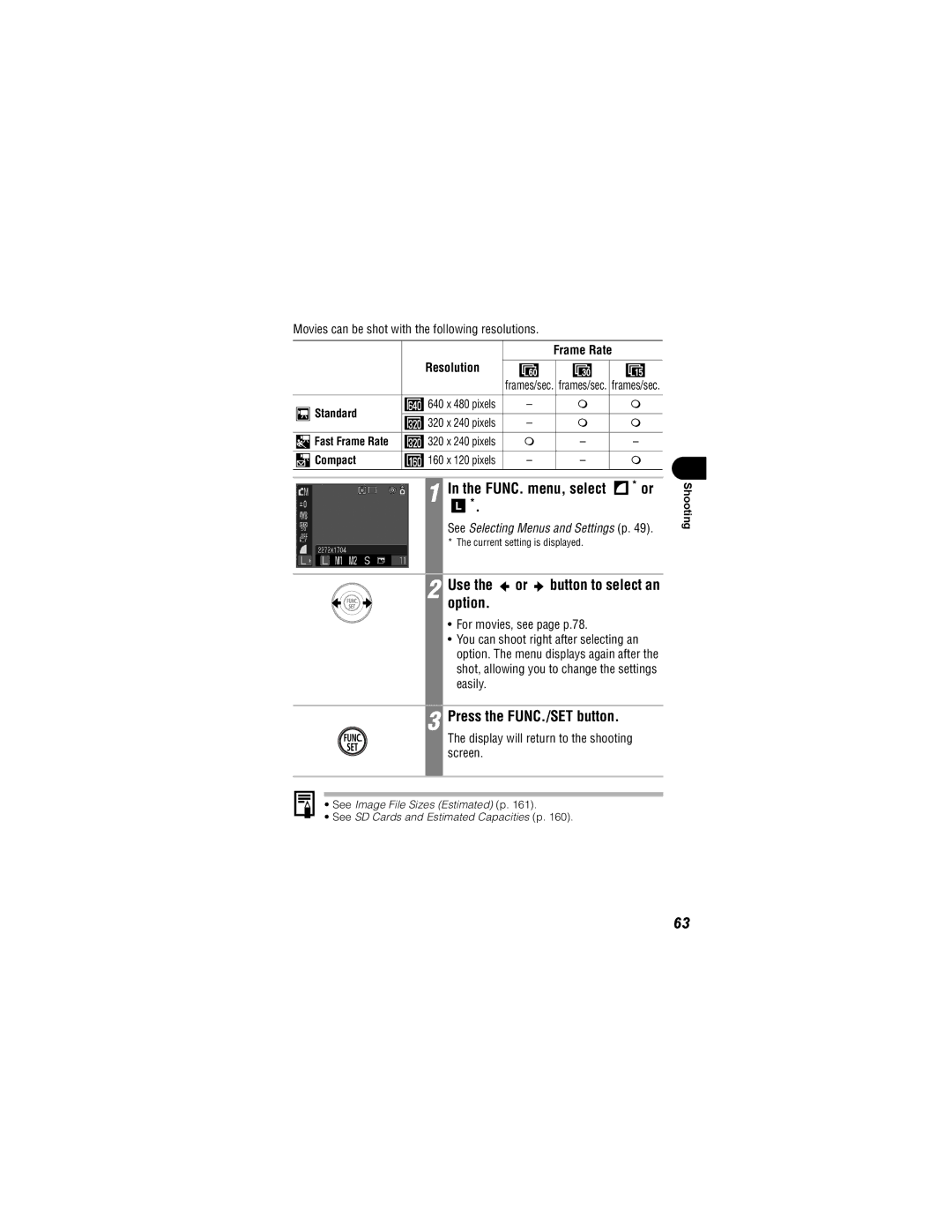Please read the Read This First section p
Camera User Guide
Connecting the Camera to a Computer
Installing the Software
Using the Printer and Printing
Shooting with the Camera
Charging the Date/Time Battery
Camera Body Temperature
About the LCD Monitor
Video Format
Conventions Used in the Text
Postcard Date Imprint Mode
When the Shooting mode is set to the following modes
Components Guide
Read This First
Preparing the Camera
Basic Functions
Shooting Close-Ups/ Infinity Shots
Playback
Erasing
Test Shots
Warranty Limitations
Please Read
Storing SD cards
Safety Precautions
Page
Page
Page
Page
Preventing Malfunctions
Avoid Condensation Related Problems
Avoid Strong Magnetic Fields
If Condensation Forms Inside the Camera
OUT Audio/Video OUT Terminal p
Front View
LCD Monitor p Viewfinder Window p Speaker Tripod Socket
SD Card Slot Battery Cover pp DC Coupler Terminal Cover p
Back View
Operation Panel
Digital Ixus
Battery Compartment SD card/battery compartment
Zoom Lever ON/OFF Button p Shooting Wide Angle
Indicators p Playback
Upper Indicator
Indicators
Lower Indicator
Holding the Camera
Direct Print Compatible Printers Sold Separately
Interface Cable IFC-400PCU supplied with the camera
Battery charger
Charging the Battery Pack
Power outlet
Plug the battery charger into a
This will shorten battery life
Battery Pack Handling Precautions
Fig. a
Symbol Battery Lock
Change
Battery Pack Charge
Battery pack
Write Protect Tab
Installing the SD Card
Insert the SD card
To Remove the SD card
Closed
Formatting SD Cards
Press the ON/OFF button until the power lamp lights green
Press the Menu button
Rec. or Play menu is displayed
Use the button to select OK and press the FUNC./SET button
To exit instead of formatting, select Cancel
Precaution for Multi Media Cards
SD Card Handling Precautions
Use the button to select the Set up menu
Setting the Date and Time
Set the date and time
Setting is complete
Press the FUNC./SET button
Display will return to the shooting or playback screen
You can display the current date and time for
Using the Clock
Pressing and Holding the FUNC./SET Button in Shooting Mode
Setting the Language
Display will return to the shooting or playback screen
Press the ON/OFF button until the indicator lights green
Turning the Power On
To Turn the Power Off
Turning On the Power without the Start-Up Sound
Connected to a Printer sold separately
Power Saving Function
To Shoot Still Images Shooting Mode
Switching Between Shooting/Playback
To Shoot Movies Movie Mode
To Play Back Images Playback Mode
Shooting Mode Press the DISP. button
Using the LCD Monitor
Display mode changes as follows with each press
Standard No Information Detailed Information View Off
Standard Detailed No Information
Playback Mode
Information Displayed on the LCD Monitor
Shooting Information Shooting Mode
Spot AE Point Frame Mode AF Frame p
Metering Mode p
Low Battery p Flash
ISO Speed p Resolution pp Photo Effect p
Metering Mode p Movie Length Shown on
Histogram Shooting Mode pp , 78 Exposure Compensation p
Compression Still Images p
Movie Files p
Following information may also be displayed with some images
Histogram Function
Image Seen in Viewfinder vs. Recorded Image
Using the Viewfinder
About the Autofocus Function
Digital Zoom
Using the Zoom
Telephoto/Wide Angle Press the zoom lever toward or
Pressing Halfway
Pressing the Shutter Button
AF-assist Beam
Pressing Fully
Press the shutter button fully
Use the or button to select an option
Selecting Menus and Settings
FUNC. Menu
Shooting Mode p Movie Mode p
See Menu Settings and Factory Defaults p
Set up Menu My Camera Menu
Shooting Mode
Rec. Menu
Menu will appear
Embedded date stamps
Menu Settings and Factory Defaults
Protect
Volume
Rotate
Sound Memo
Shutter Volume
Selftimer Vol
Power Saving
Operation Vol
Auto Rotate
File No. Reset
Language
Video System
Power is turned on Operation Sound
Menu Item Available Settings
Selftimer Sound
Theme
Set the mode switch to any position
Resetting Settings to Their Default Values
To exit without resetting, select Cancel
Press the ON/OFF button
Press the shutter button halfway p
Shooting in Auto Mode
Aim the camera at the subject
Reviewing an Image Right after Shooting
Monitor except in mode
Press the shutter button fully p
Picture appears for two seconds on the LCD monitor
InReview.the Rec. menu, select
Changing the Review Duration
Small 640 x 480 pixels
Resolution Purpose
1600 x 1200 pixels
Compression Purpose Superfine
Frame Rate Resolution
Movies can be shot with the following resolutions
FUNC. menu, select * or
Display will return to the shooting screen
Selected flash mode appears on the LCD monitor
Using the Flash
Press the button to switch between flash modes
Use the flash according to the guidelines below
Red-Eye Reduction
Manual Portrait Night Snapshot
Selecting a Shooting Mode
Auto
Kids&Pets Indoor
Choose a shooting mode from the FUNC. menu
Shooting Close-Ups/ Infinity Shots
Press the / button to select the macro/infinity mode
To cancel the macro/infinity mode
Zoom Setting
Image Area in Macro Mode
Digital Ixus 30 Approx .3x, 1.6x, 2.0x, 2.5x
Magnified Close-Up Shooting Digital Macro
Shooting
Maximum optical telephoto setting
Using the Digital Zoom
Press the zoom lever toward
Factor appears on the LCD monitor
Continuous Shooting
To Cancel Continuous Shooting
Press the button to display
Press the button twice to display
Use the or button to select
Postcard Date Imprint Mode
Use the or button to select Date or Date & Time
Embedding the Date in the Image Data
InStamp.the Rec. menu, select Date
To Cancel the Self-Timer
Using the Self-timer
Press the button to display or
Press the button to display
Use the or button to select Or and press the Menu Button
Shooting a Movie
Slide the mode switch to Movie
Following three movie modes are available
Sports photography
Press the shutter button fully again to stop recording
Use the or button to select , or
Systems
Changing the Frame Rate
Framing a Subject
Shooting Panoramic Images Stitch Assist
Do not include moving items in the overlap
Unnatural if the contrast in brightness is too great
Left to right horizontally Right to left horizontally
Images can be shot in two sequences in Stitch Assist mode
FUNC. menu select
Shoot the first frame in the sequence
Repeat the procedure for additional images
Press the Menu button after the last shot
Use the or button to check or retake the recorded images
InAiAF.the Rec. menu, select
Switching between Focusing Modes
Use the or button to select On or Off
You can shoot right after selecting an option
Shooting Hard-to-Focus Subjects Focus Lock, AF Lock
Shooting with the Focus Lock
Press the shutter button halfway two beeps will play
Focal distance to the object is locked
To Release the AF Lock
Re-aim the camera to compose the shot as desired and shoot
Press the / button
Focal distance to the object is locked
Exposure setting is locked Icon will display
Locking the Exposure Setting AE Lock
To Release the AE Lock
Press the button
Press Button
To Release the FE Lock
Press
Selected metering mode appears on LCD monitor
Between metering modes
Exposure for the main subject
Use the or button to adjust the exposure compensation
Adjusting the Exposure Compensation
To Reset the Exposure Compensation
Return the setting to
Rec. menu, select Long Shutter
Shooting in Long Shutter Mode
FUNC. menu, select * and press the Menu button
Use the or button to select a shutter speed
Available Shutter Speeds
To Cancel the Long Shutter mode
Adjusting the Tone White Balance
Setting a Custom White Balance
Press the FUNC./SET button
Effect Off
Changing the Photo Effect
Use the or button to select an effect
Use the or button to select a speed
Adjusting the ISO Speed
Use the or button to select On and press the Menu button
Setting the Auto Rotate Function
Set up menu, select Auto Rotate
Set up menu, select
Resetting the File Number
Button to select
100
Folder File Capacity
101
About File Numbers and Folder Numbers
102
Displaying Images Individually
Slide the mode switch to Playback
103
Use the or button to move between the images
To Cancel the Magnified Display
Image advance mode will cancel
Magnifying Images
Use the , , or button to move around the image
105
Switching between Sets of Nine Images
Viewing Images in Sets of Nine Index Playback
Use the or button to select a movie
Viewing Movies
106
Use the or button to select Play and press the FUNC./SET
107
Operating the Movie Control Panel
Movie control panel will display
Play Slow Motion Playback
108
Use
Editing Movies
109
Movie and press the FUNC./SET
Use the or button to select Save and press the Func
SET button
110
111
Rotating Images in the Display
Images can be rotated clockwise 90 or 270 in the display
Play menu, select and press the FUNC./SET button
SET button to record
Attaching Sound Memos to Images
112
Use the or button to select Record and press the Func
113
Playing/Erasing Sound Memos
Play
Erase
Starting a Slide Show
Automated Playback Slide Shows
114
Slide Show menu will display
Selecting Images for Slide Shows
Press the or button
Display the Slide Show menu
115
Use the or button to move between
Select images for the Slide Show
116
117
Adjusting the Play Time and Repeat Settings
Seconds, 15 seconds, 30 seconds and Manual
Displayed or continues until stopped
Protecting Images
To Cancel Protection
118
Icon appears on protected images
119
To exit instead of erasing, select Cancel
Erasing Single Images
You can erase all the images saved on the SD card
Erasing All Images
120
121
Digital Print Order Format
About Printing
122
123
Dpof Print Settings
Direct Print Compatible Printing
Dpof Transfer Order
To cancel the Print Order settings, select Reset
Setting the Dpof Print Settings
Selecting Images for Printing
124
125
Select images for printing
Print Type Standard/ Both
Index
126
To cancel the Dpof print settings, select Reset
Display switches to index playback 3 images
127
128
Setting the Print Style
Print Type
129
Date
File No
130
Selecting Images for Transferring
131
Button to move
Between images
While in index playback, pressing
Downloading via a Camera to Computer Connection
132
Windows 2000 Mac
Downloading Directly from an SD Card
133
Computer System Requirements
Windows
Macintosh
134
135
Set the mode switch to Playback
Windows
Proceed to below
Following window will display
136
137
Downloading Images by Direct Transfer
All Images/New Images/DPOF Trans. Images
Button or FUNC./SET button
Select & Transfer/Wallpaper
138
Use the or button to select or , and press
139
Downloading Directly from an SD Card
See steps 2-4 and onward starting on p.134
Double-click the icon of the drive containing the SD card
Viewing Images on a TV set
Turn on the TV and switch it to Video mode
On the TV
140
141
Slide the mode switch to Shooting, Movie or Playback
142
Changing My Camera Settings
Select the My Camera menu
143
Shutter Sound Selftimer Sound
Registering My Camera Settings
144
Operation Sound Start-up Sound
Select an image or record a sound
145
Start-up Image
Sounds
Start-up, Operation, Self-timer and Shutter Sounds
File Format of My Camera Settings
146
File Size KB or less
147
148
List of Messages
Unidentified Image
149
Cannot magnify
Cannot rotate
Blinking
Problem Cause Solution
150
151
Shoot
152
153
154
Using an AC Adapter Kit Sold Separately
Locked
Camera Body
Camera Care and Maintenance
Lens
LCD Monitor
156
Specifications
157
Pixels
158
Playback Modes
Direct Print
159
160
SD Cards and Estimated Capacities
Still Images
Movie
161
Resolution
Image File Sizes Estimated
162
Battery Capacity Battery Pack NB-4L Fully charged
Test Conditions
Included memory card is used
Battery Charger CB-2LV/CB-2LVE
Battery Pack NB-4L
Compact Power Adapter CA-DC10
SD Memory Card
How to Adjust the Exposure p.91
Tip for Using the Self-timer p.76
Photo Tips and Information
164
165
Advanced Technique for the Macro mode p.68
ISO Speed p.98
166
Digital Macro
Image Comparison
30 cm 1.0 ft
167
168
169
170
171
172
173
Disclaimer
174
Trademark Acknowledgments
Canon, Pixma and Selphy are trademarks of Canon Inc
175
176
177
Default setting Setting available
Standard
Compact
CEL-SE7WA210

 * or
* or![]() *.
*. or
or  button to select an option.
button to select an option.