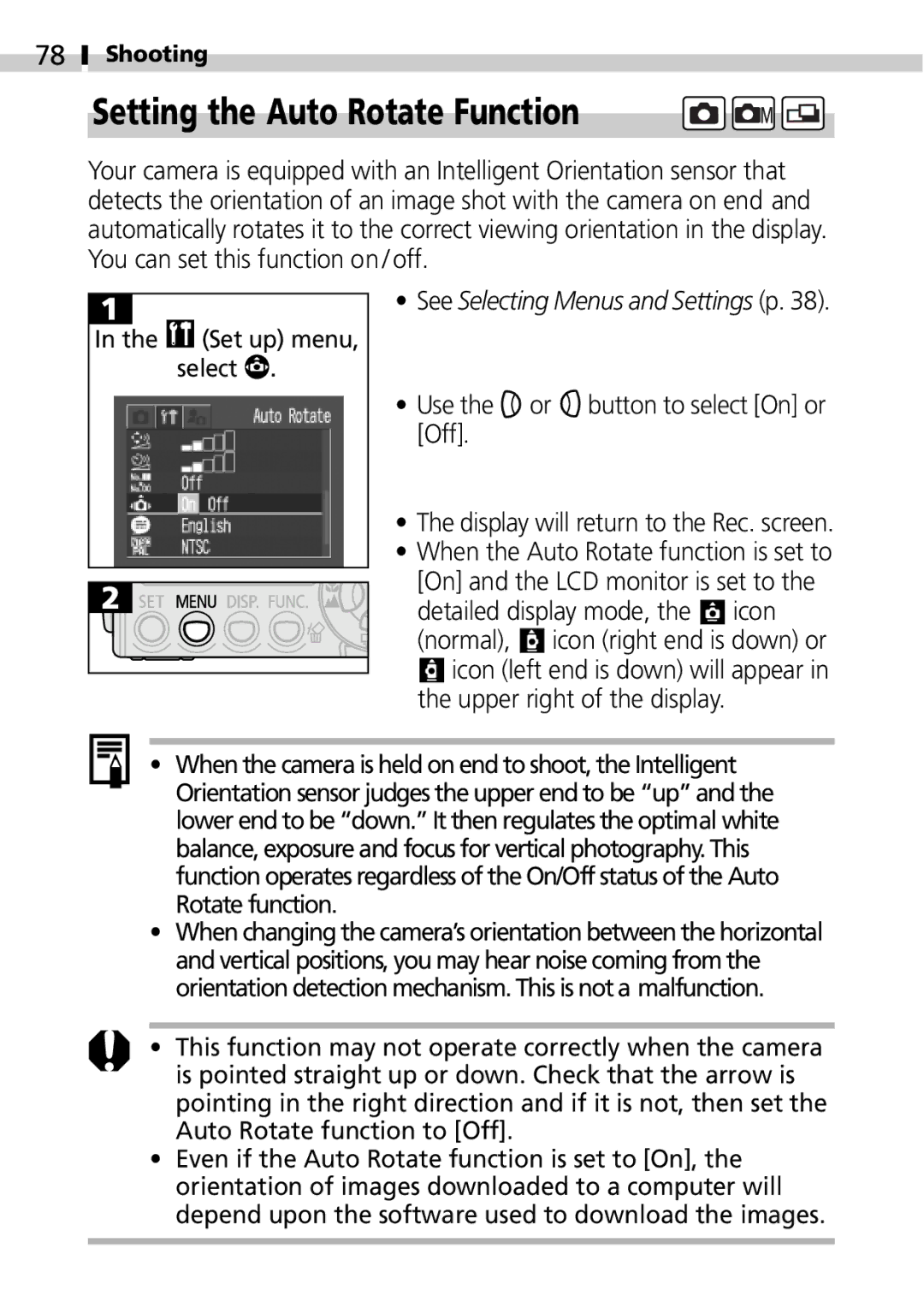78
Shooting
Setting the Auto Rotate Function
Your camera is equipped with an Intelligent Orientation sensor that detects the orientation of an image shot with the camera on end and automatically rotates it to the correct viewing orientation in the display. You can set this function on / off.
In the | (Set up) menu, |
| select . |
•See Selecting Menus and Settings (p. 38).
•Use the ![]() or
or ![]() button to select [On] or [Off].
button to select [On] or [Off].
•The display will return to the Rec. screen.
•When the Auto Rotate function is set to [On] and the LCD monitor is set to the
detailed display mode, the ![]() icon (normal),
icon (normal), ![]() icon (right end is down) or
icon (right end is down) or ![]() icon (left end is down) will appear in the upper right of the display.
icon (left end is down) will appear in the upper right of the display.
•When the camera is held on end to shoot, the Intelligent Orientation sensor judges the upper end to be “up” and the lower end to be “down.” It then regulates the optimal white balance, exposure and focus for vertical photography. This function operates regardless of the On/Off status of the Auto Rotate function.
•When changing the camera’s orientation between the horizontal and vertical positions, you may hear noise coming from the orientation detection mechanism. This is not a malfunction.
•This function may not operate correctly when the camera is pointed straight up or down. Check that the arrow is pointing in the right direction and if it is not, then set the Auto Rotate function to [Off].
•Even if the Auto Rotate function is set to [On], the orientation of images downloaded to a computer will depend upon the software used to download the images.