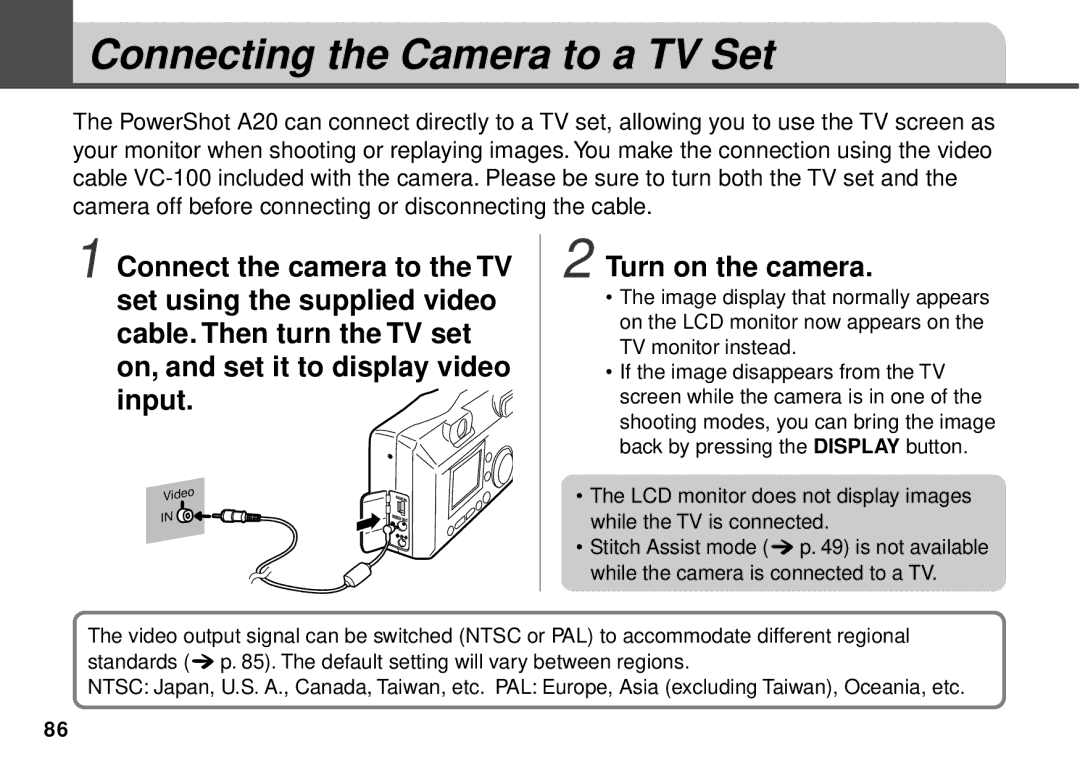Camera User Guide
Precautions
Replaying
Table of Contents
Index
Read This First
Warranty Limitations
Test Shots
Safety Precautions
Page
Page
Page
Avoid Condensation Related Problems
Avoid Strong Magnetic Fields
If Condensation Forms Inside the Camera
Extended Storage
Install the batteries p
Install the CF card p
Press the main switch to turn the camera on p
Turn the mode dial to Auto p
Take the shot p
Quick Erase Set the focus p
View the recorded image
Connect the camera to the printer p
Press or button to select OK, and press the SET button
LCD monitor displays the print menu
Printer starts printing the selected image
Guide to Components
Preparing the Camera
Front View
Back View
Operation Panel
Mode Dial
Indicators
Lower Indicator
Installing the Batteries
Yellow Macro mode
Proper Battery Handling
Close the battery cover
Never use batteries that look like this
Installing a CF Card
Be sure that the camera is turned off
Slide the CF card slot cover
Direction of the gray
Arrow, and open it
Insert the CF card into
PowerShot A10
About CF Cards
PowerShot A20
Attaching the Wrist Strap
Setting the Date and Time
94, then reset the date and time as explained below
Press the Menu button
Rec. Menu will display
Setting the Language
Turn the mode dial to Press the Menu button
Select the desired language
If you wish to cancel, press the Menu button instead
Press the SET button
Basic Functions
Turning the Camera On
Using the Viewfinder
Camera includes an optical viewfinder
Using the LCD Monitor
About the Autofocus Function
Modes
Mode
Single Image Replay
Standard Detailed No display
Information Displayed on the LCD Monitor
Shooting Mode
Following information appears on the LCD monitor
Replay Mode Detailed Display
Replay Mode Standard Display
Detailed mode, the following information is also shown
Pressing the Shutter Button
Pressing halfway Press the shutter button lightly
Reviewing an Image Immediately after Recording It
Keep the shutter button down
Telephoto/Wide Angle
Using the Zoom
Digital Zoom
Selecting a Shooting Mode
Changing Resolution Compression Setting
Select a shooting mode
Shooting
Press or button as necessary to adjust the setting
Using the Flash
You can set the flash mode to match the shooting conditions
Take the shot
Red-Eye Reduction
Turn the mode dial to Press the / button to Select or
Shooting Close-Ups/ Infinity Shots
Using the Focus Lock
How to Use the Focus Lock
Using the Self-Timer
Shooting Continuously
To stop shooting, release the shutter button
Adjusting the Exposure Compensation
Press or button as necessary to adjust the compensation
Setting the White Balance
Press the SET button Take the shot
Necessary to display
Press
White Balance menu Press the SET button
Stitch Assist Mode
Framing a Subject
Shooting
Take the first shot
After taking the final image, press the SET button
You can take as many as 26 images
Functions Available in Each Shooting Mode
Replaying
Displaying Images Singly Single Image Replay
Magnifying an Image
Press the button
Displaying Images in Sets of Nine Index Replay
Turn the mode dial to Press the button
LCD monitor displays an index of 9 images
Use or button to select an image
Switching between Sets of Nine Images
Press or button to change the displayed images
Rotating Images in the Display
Automating Playback Auto Play
Camera reads the images on the CF card and starts auto play
Press the Menu button to close this feature
To cancel protection
Protecting Images
Protected images are identified by the Protected Icon
Erasing Images Singly
Erasing
LCD monitor asks for confirmation
Erasing All Images
Press or button to select OK, and then press the SET button
Press or button to select OK, and then press the SET button
Print Settings Dpof Settings
Displaying the Print Order Menu
Setting the Print Style
You can set up the print style as follows
Print Type
When you are finished making settings, press the Menu button
Selecting Images for Printing
Selection method will vary according to the print type
Resetting the Print Settings
When you are finished, press the Menu button
Press or button to select OK, and press the SET button
Connecting the Card Photo Printer CP-10
Printing with the Card Photo Printer CP-10
Camera power is turned on and set the mode dial to
Printing
Printing with Dpof Print Settings
Printing stops or restarts accordingly
Stop Printing
LCD monitor displays a confirmation message
Resuming Printing
You can select the style settings for your prints
Image
Date
Rec. Menu can not be shown in mode
Camera Settings
Displaying the Rec. Menu
Changing the Image Review Time
Resetting the File Number
Display the Rec. Menu p
About file numbering
Setting the Beep On/Off
You should format new CF cards before using them
Formatting a CF Card
Changing Other Settings
Auto Power Down
Video Signal Format
Connecting the Camera to a TV Set
Turn on the camera
Downloading Directly from a CF Card
Downloading Images to a Computer
Inserting the CF Card
CF Card Reader
Downloading Images
Image Folder Organization and File Names
Connecting the Camera to a Computer with a USB Cable
Supported Operating Systems
Connection Precautions
Connecting to a USB Port
Turn the camera’s mode dial to
Replacing the Date Battery
Appendix
Pull the battery out of the holder, as shown
Using the Optional Battery Kits
Using Rechargeable Batteries Battery and Charger Kit CBK100
Using the Household Power Source AC Adapter Kit ACK600
To an electrical outlet
Using Optional Lenses and Lens Adapters
Wide Converter WC-DC52
Close-Up Lens 250D 52 mm
Conversion Lens Adapter LA-DC52 52 mm
Attaching a Lens
101
Using the Soft Case Optional
Camera Care and Maintenance
When the camera becomes dirty, clean it as follows
Troubleshooting
Problem Cause Solution
105
106
Problem Cause Solution
108
List of Messages
Busy
110
111
Specifications
PowerShot A10 PowerShot A20
113
NiMH Battery NB-1AH optional
CompactFlash Card
Camera Settings
Index
117
Canon Customer Support
Canon Luxembourg S.A
Canon Nederland N.V
Canon Danmark A/S
Canon España S.A
Canon Marketing Services
Canon Marketing Malaysia Sdn. Bhd
FCC Notice
Digital Camera, Model PC1007 and PC1009
CDI-E017-010

 Connecting the Camera to a TV Set
Connecting the Camera to a TV Set![]()
![]()
![]() p. 49) is not available while the camera is connected to a TV.
p. 49) is not available while the camera is connected to a TV.![]() p. 85). The default setting will vary between regions.
p. 85). The default setting will vary between regions.