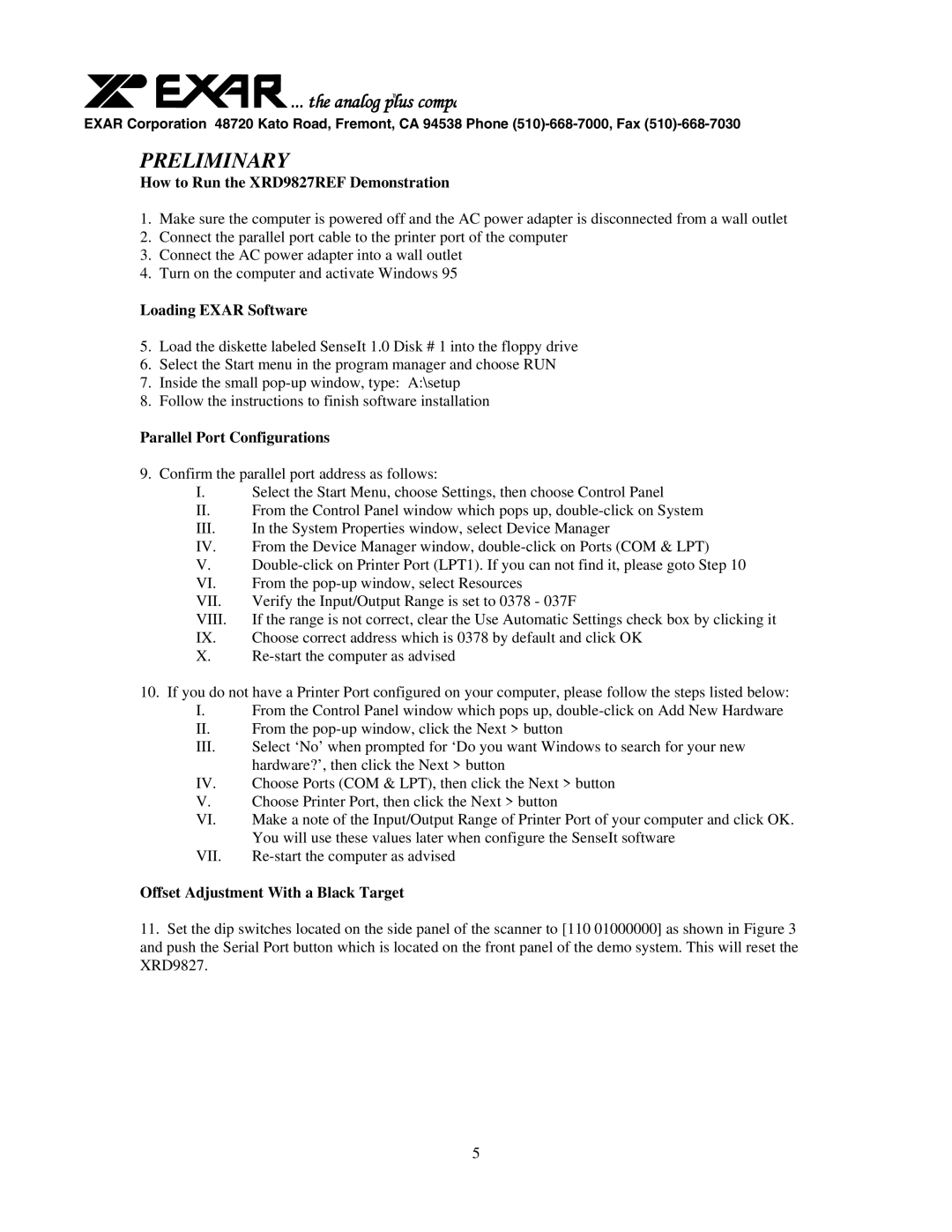![]()
![]()
![]()
![]() ... the analog plusTM compa
... the analog plusTM compa
EXAR Corporation 48720 Kato Road, Fremont, CA 94538 Phone
PRELIMINARY
How to Run the XRD9827REF Demonstration
1.Make sure the computer is powered off and the AC power adapter is disconnected from a wall outlet
2.Connect the parallel port cable to the printer port of the computer
3.Connect the AC power adapter into a wall outlet
4.Turn on the computer and activate Windows 95
Loading EXAR Software
5.Load the diskette labeled SenseIt 1.0 Disk # 1 into the floppy drive
6.Select the Start menu in the program manager and choose RUN
7.Inside the small
8.Follow the instructions to finish software installation
Parallel Port Configurations
9.Confirm the parallel port address as follows:
I. Select the Start Menu, choose Settings, then choose Control Panel
II.From the Control Panel window which pops up,
III.In the System Properties window, select Device Manager
IV. | From the Device Manager window, |
V.
VI. | From the |
VII. | Verify the Input/Output Range is set to 0378 - 037F |
VIII. | If the range is not correct, clear the Use Automatic Settings check box by clicking it |
IX. | Choose correct address which is 0378 by default and click OK |
X.
10.If you do not have a Printer Port configured on your computer, please follow the steps listed below:
I.From the Control Panel window which pops up,
II.From the
III.Select ‘No’ when prompted for ‘Do you want Windows to search for your new hardware?’, then click the Next > button
IV. | Choose Ports (COM & LPT), then click the Next > button |
V.Choose Printer Port, then click the Next > button
VI. | Make a note of the Input/Output Range of Printer Port of your computer and click OK. |
| You will use these values later when configure the SenseIt software |
VII. |
Offset Adjustment With a Black Target
11.Set the dip switches located on the side panel of the scanner to [110 01000000] as shown in Figure 3 and push the Serial Port button which is located on the front panel of the demo system. This will reset the XRD9827.
5