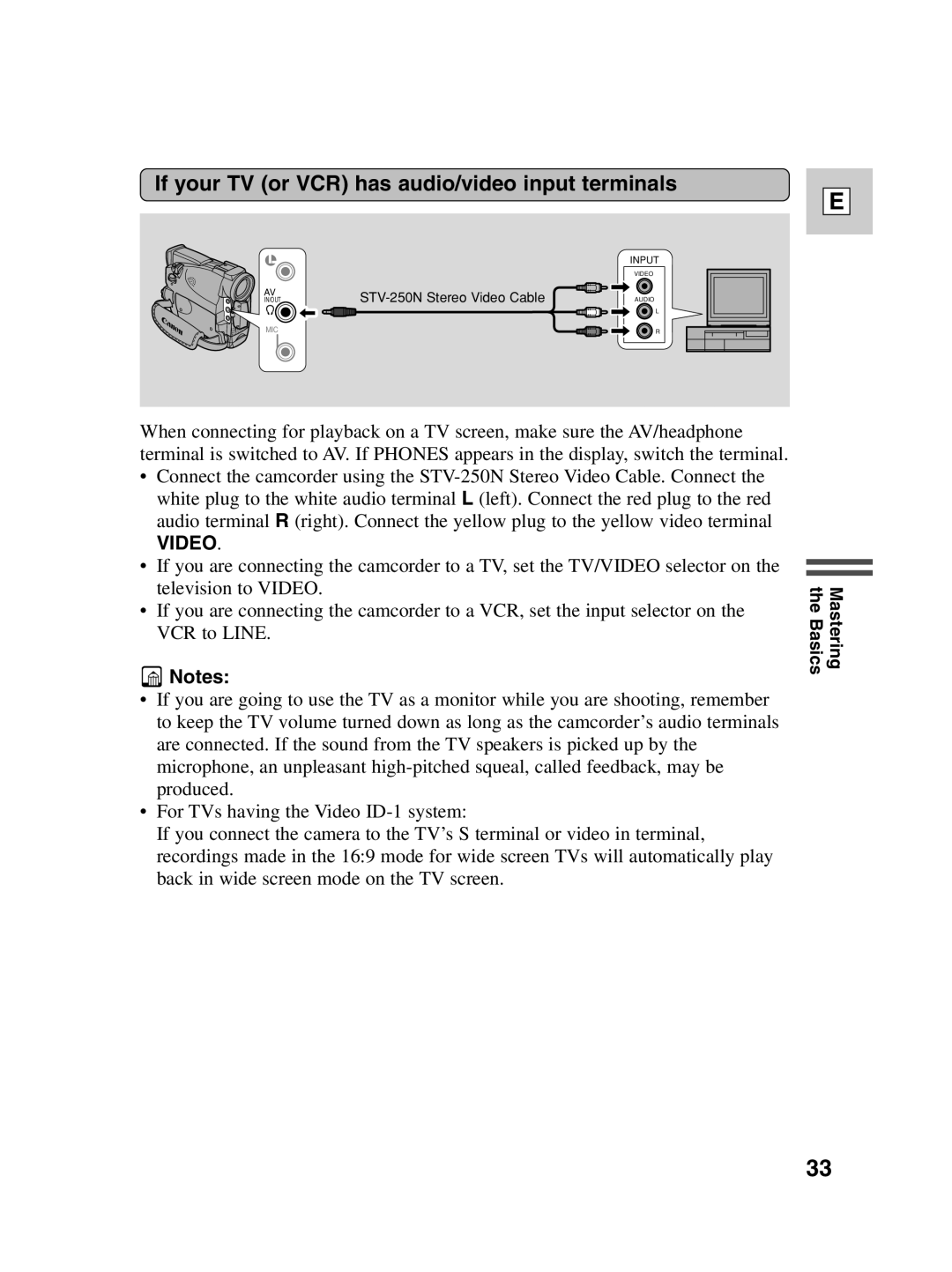If your TV (or VCR) has audio/video input terminals
|
| INPUT |
|
| VIDEO |
AV |
| |
IN/OUT | AUDIO | |
|
| L |
MIC |
| R |
E
When connecting for playback on a TV screen, make sure the AV/headphone terminal is switched to AV. If PHONES appears in the display, switch the terminal.
•Connect the camcorder using the
VIDEO.
•If you are connecting the camcorder to a TV, set the TV/VIDEO selector on the television to VIDEO.
•If you are connecting the camcorder to a VCR, set the input selector on the VCR to LINE.
![]() Notes:
Notes:
•If you are going to use the TV as a monitor while you are shooting, remember to keep the TV volume turned down as long as the camcorder’s audio terminals are connected. If the sound from the TV speakers is picked up by the microphone, an unpleasant
•For TVs having the Video
If you connect the camera to the TV’s S terminal or video in terminal, recordings made in the 16:9 mode for wide screen TVs will automatically play back in wide screen mode on the TV screen.
Mastering the Basics
33