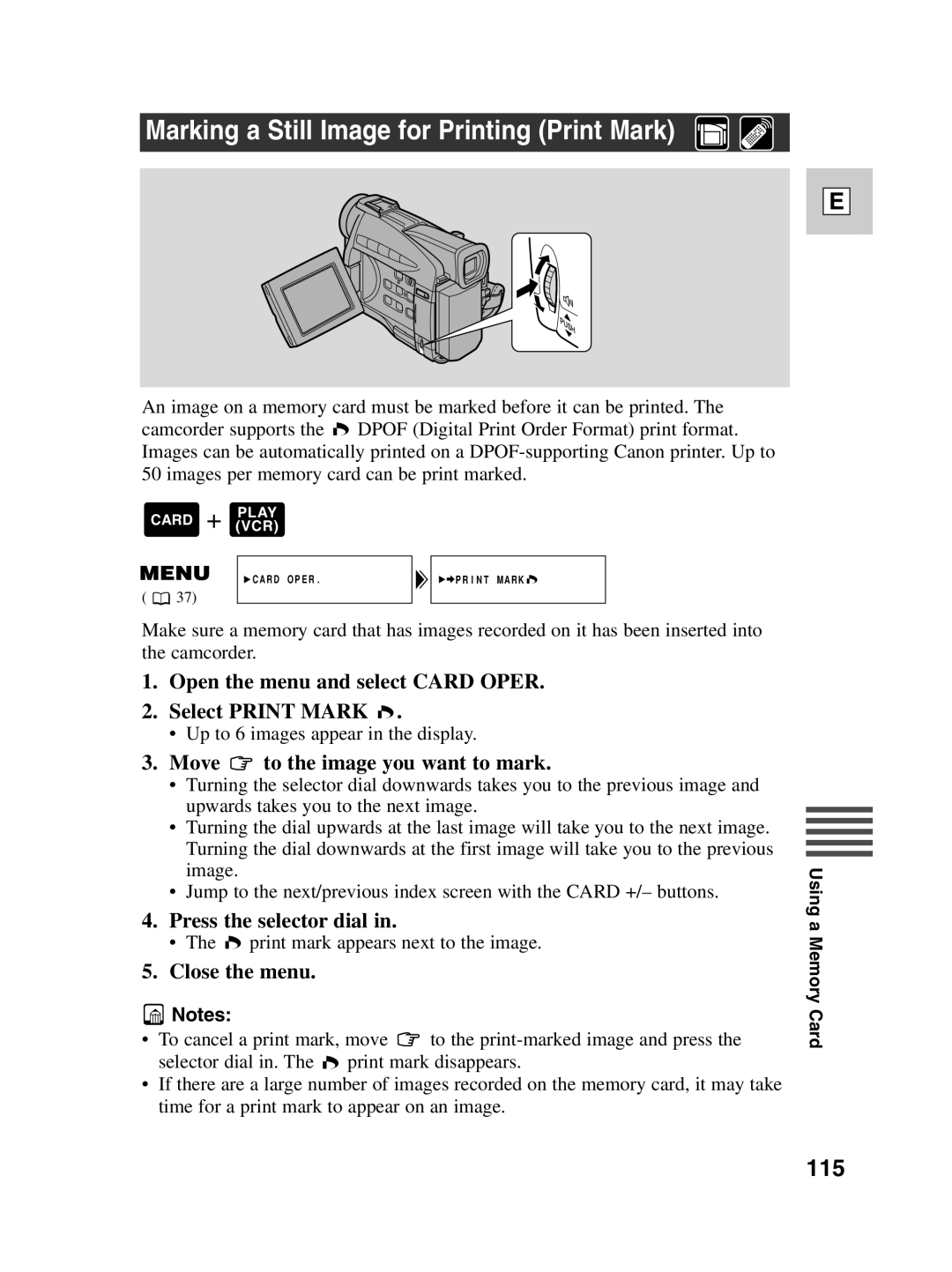Marking a Still Image for Printing (Print Mark)
An image on a memory card must be marked before it can be printed. The camcorder supports the ![]() DPOF (Digital Print Order Format) print format. Images can be automatically printed on a
DPOF (Digital Print Order Format) print format. Images can be automatically printed on a
+PLAY
CARD (VCR)
CARD OPER. | PRINT MARK |
( ![]() 37)
37)
Make sure a memory card that has images recorded on it has been inserted into the camcorder.
1.Open the menu and select CARD OPER.
2.Select PRINT MARK  .
.
•Up to 6 images appear in the display.
3.Move  to the image you want to mark.
to the image you want to mark.
•Turning the selector dial downwards takes you to the previous image and upwards takes you to the next image.
•Turning the dial upwards at the last image will take you to the next image. Turning the dial downwards at the first image will take you to the previous image.
•Jump to the next/previous index screen with the CARD +/– buttons.
4.Press the selector dial in.
•The ![]() print mark appears next to the image.
print mark appears next to the image.
5.Close the menu.
![]() Notes:
Notes:
•To cancel a print mark, move ![]() to the
to the ![]() print mark disappears.
print mark disappears.
•If there are a large number of images recorded on the memory card, it may take time for a print mark to appear on an image.
E
Using a Memory Card