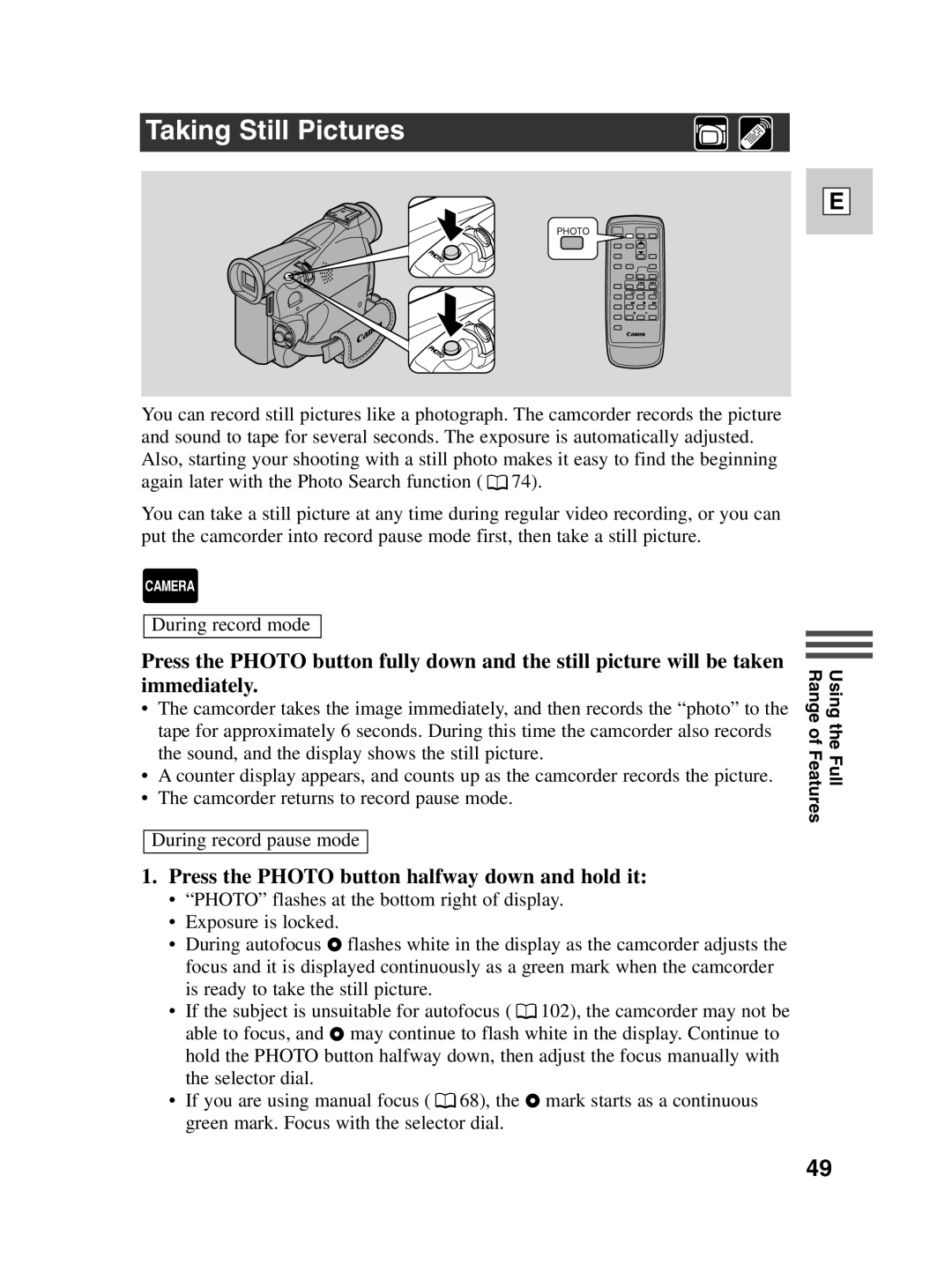Taking Still Pictures
PHOTO![]()
![]()
PHOTO![]()
![]()
E
PHOTO
You can record still pictures like a photograph. The camcorder records the picture and sound to tape for several seconds. The exposure is automatically adjusted. Also, starting your shooting with a still photo makes it easy to find the beginning again later with the Photo Search function ( ![]() 74).
74).
You can take a still picture at any time during regular video recording, or you can put the camcorder into record pause mode first, then take a still picture.
CAMERA
During record mode
Press the PHOTO button fully down and the still picture will be taken immediately.
•The camcorder takes the image immediately, and then records the “photo” to the tape for approximately 6 seconds. During this time the camcorder also records the sound, and the display shows the still picture.
•A counter display appears, and counts up as the camcorder records the picture.
•The camcorder returns to record pause mode.
During record pause mode
Using the Full Range of Features
1.Press the PHOTO button halfway down and hold it:
•“PHOTO” flashes at the bottom right of display.
•Exposure is locked.
•During autofocus F flashes white in the display as the camcorder adjusts the focus and it is displayed continuously as a green mark when the camcorder is ready to take the still picture.
•If the subject is unsuitable for autofocus ( ![]() 102), the camcorder may not be able to focus, and F may continue to flash white in the display. Continue to hold the PHOTO button halfway down, then adjust the focus manually with the selector dial.
102), the camcorder may not be able to focus, and F may continue to flash white in the display. Continue to hold the PHOTO button halfway down, then adjust the focus manually with the selector dial.
•If you are using manual focus ( ![]() 68), the F mark starts as a continuous green mark. Focus with the selector dial.
68), the F mark starts as a continuous green mark. Focus with the selector dial.
49