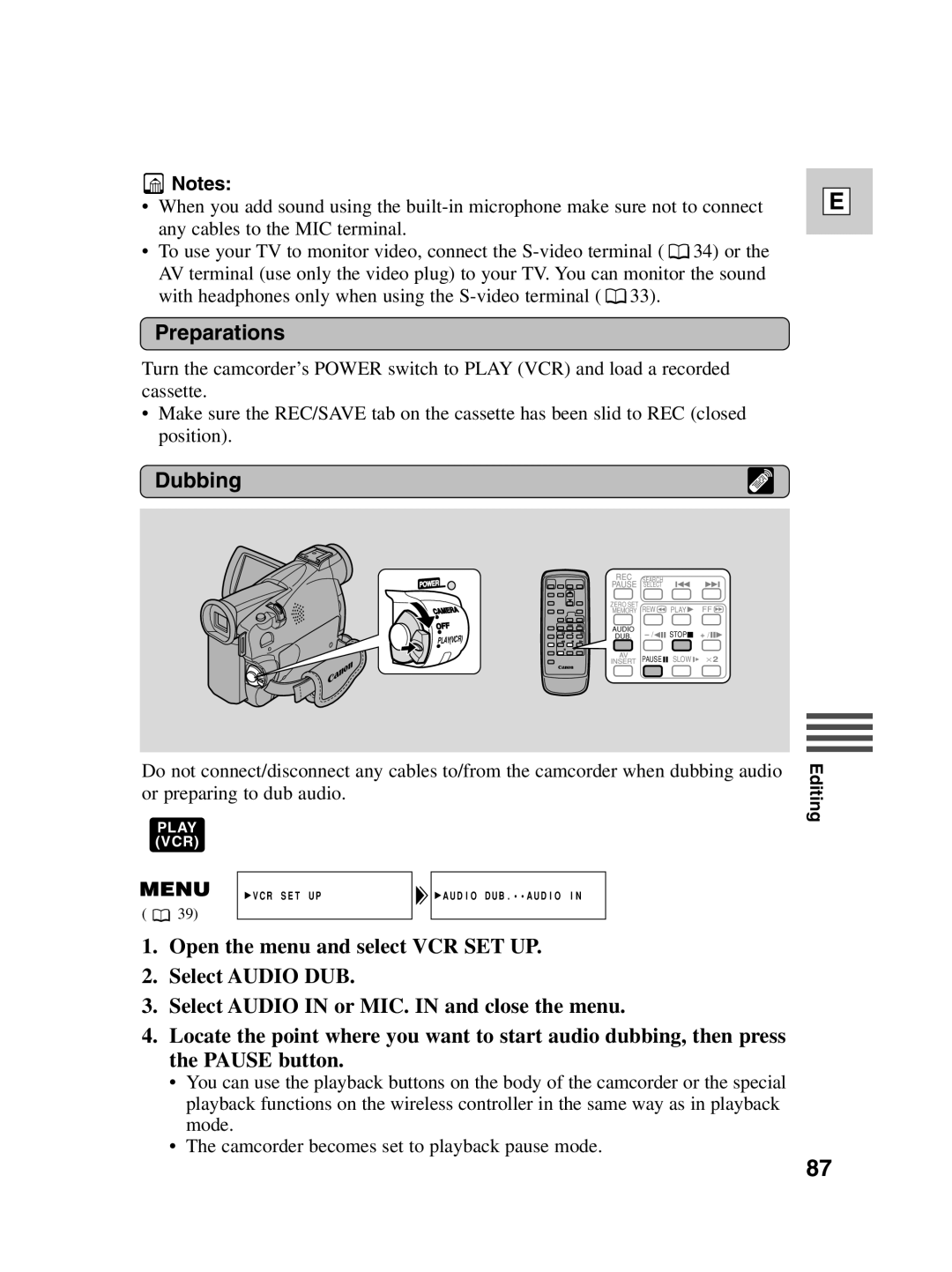![]() Notes:
Notes:
•When you add sound using the
•To use your TV to monitor video, connect the ![]() 34) or the AV terminal (use only the video plug) to your TV. You can monitor the sound with headphones only when using the
34) or the AV terminal (use only the video plug) to your TV. You can monitor the sound with headphones only when using the ![]() 33).
33).
Preparations
E
Turn the camcorder’s POWER switch to PLAY (VCR) and load a recorded cassette.
•Make sure the REC/SAVE tab on the cassette has been slid to REC (closed position).
Dubbing
POWER
CAMERA
OFF
PLAY(VCR)
REC | SEARCH |
|
|
PAUSE | SELECT |
|
|
ZERO SET | REW | PLAY | FF |
MEMORY | |||
AUDIO | STOP | + / | |
DUB. | |||
AV | PAUSE | SLOW | ⋅ 2 |
INSERT |
Do not connect/disconnect any cables to/from the camcorder when dubbing audio or preparing to dub audio.
PLAY (VCR)
VCR SET UP | AUDIO DUB.••AUDIO IN |
( ![]() 39)
39)
1.Open the menu and select VCR SET UP.
2.Select AUDIO DUB.
3.Select AUDIO IN or MIC. IN and close the menu.
4.Locate the point where you want to start audio dubbing, then press the PAUSE button.
•You can use the playback buttons on the body of the camcorder or the special playback functions on the wireless controller in the same way as in playback mode.
•The camcorder becomes set to playback pause mode.
Editing
87