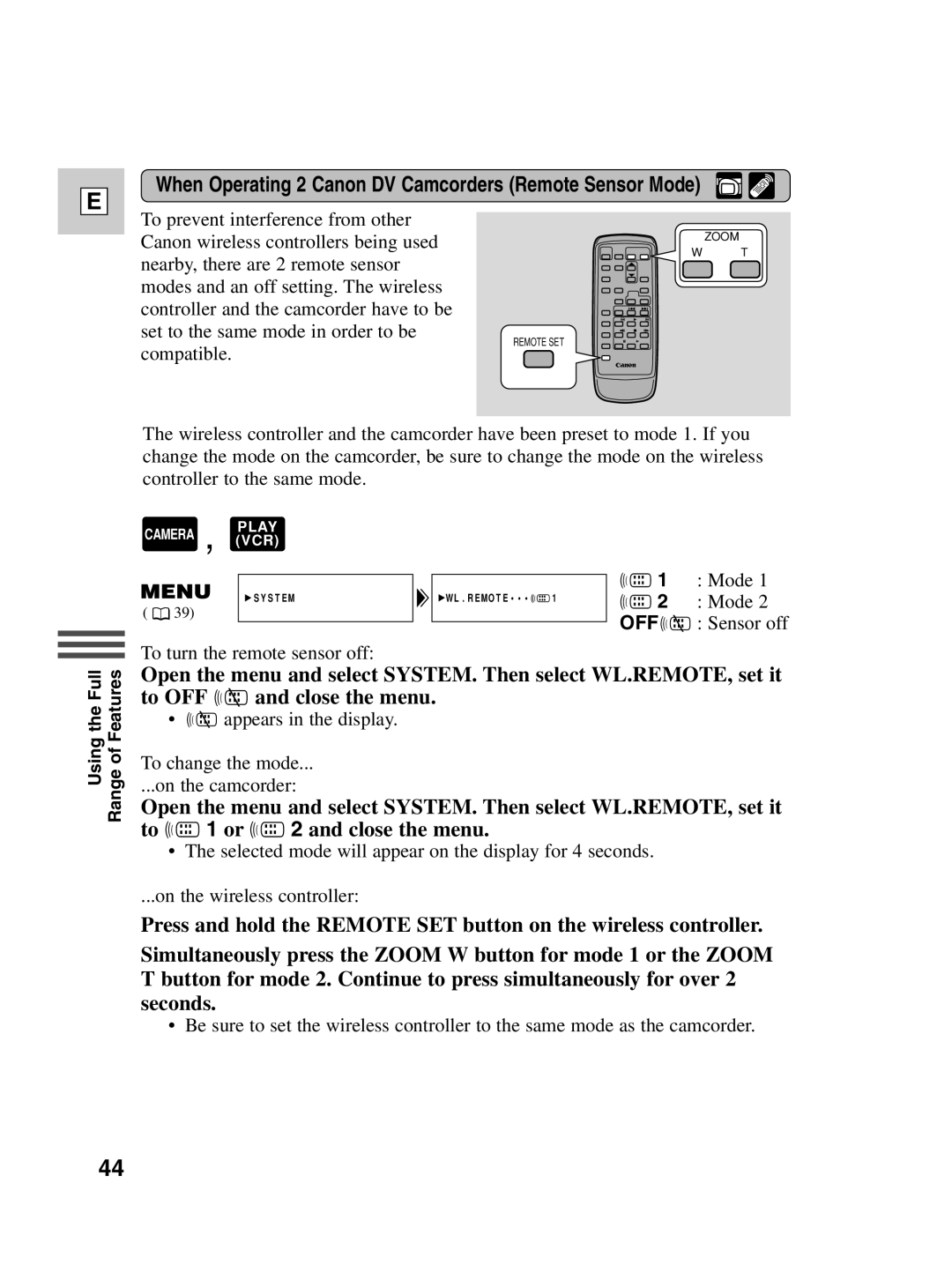E
When Operating 2 Canon DV Camcorders (Remote Sensor Mode)
To prevent interference from other
Canon wireless controllers being used | ZOOM | |
T | ||
W | ||
nearby, there are 2 remote sensor |
| |
modes and an off setting. The wireless |
| |
controller and the camcorder have to be |
| |
set to the same mode in order to be |
| |
REMOTE SET |
| |
compatible. |
|
The wireless controller and the camcorder have been preset to mode 1. If you change the mode on the camcorder, be sure to change the mode on the wireless controller to the same mode.
,PLAY
CAMERA (VCR)
![]() SYSTEM
SYSTEM
( ![]() 39)
39)
To turn the remote sensor off:
![]() WL.REMOTE•••
WL.REMOTE•••![]()
![]() 1
1
A 1 | : Mode 1 |
A 2 | : Mode 2 |
OFFB : Sensor off
Using the Full Range of Features
Open the menu and select SYSTEM. Then select WL.REMOTE, set it to OFF B and close the menu.
• B appears in the display.
To change the mode...
...on the camcorder:
Open the menu and select SYSTEM. Then select WL.REMOTE, set it to A 1 or A 2 and close the menu.
• The selected mode will appear on the display for 4 seconds.
...on the wireless controller:
Press and hold the REMOTE SET button on the wireless controller.
Simultaneously press the ZOOM W button for mode 1 or the ZOOM T button for mode 2. Continue to press simultaneously for over 2 seconds.
• Be sure to set the wireless controller to the same mode as the camcorder.
44