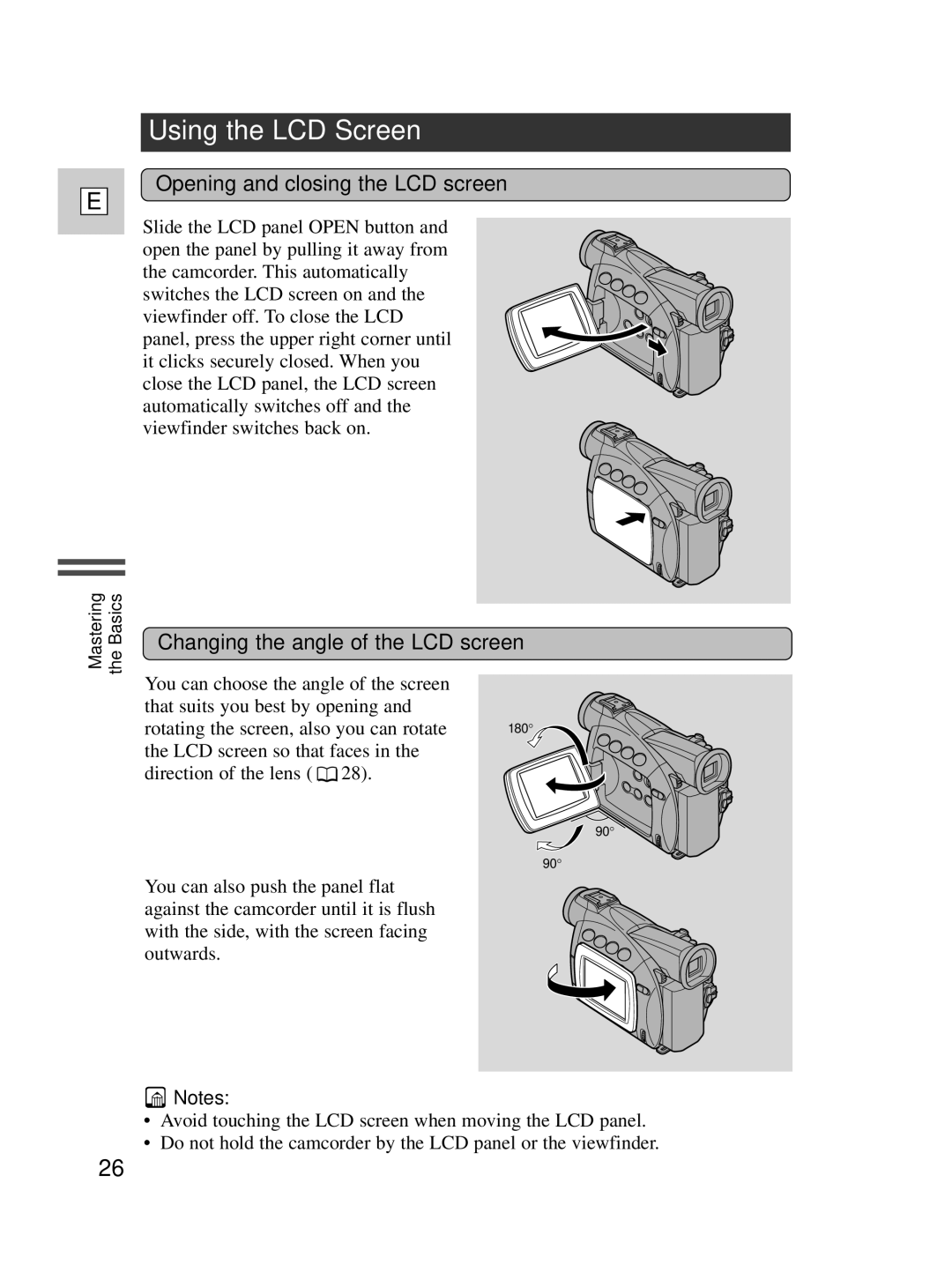E
Using the LCD Screen
Opening and closing the LCD screen
Slide the LCD panel OPEN button and open the panel by pulling it away from the camcorder. This automatically switches the LCD screen on and the viewfinder off. To close the LCD panel, press the upper right corner until it clicks securely closed. When you close the LCD panel, the LCD screen automatically switches off and the viewfinder switches back on.
Mastering the Basics
Changing the angle of the LCD screen
You can choose the angle of the screen that suits you best by opening and rotating the screen, also you can rotate the LCD screen so that faces in the direction of the lens ( ![]() 28).
28).
You can also push the panel flat against the camcorder until it is flush with the side, with the screen facing outwards.
180°
90°
90°
![]() Notes:
Notes:
•Avoid touching the LCD screen when moving the LCD panel.
•Do not hold the camcorder by the LCD panel or the viewfinder.
26