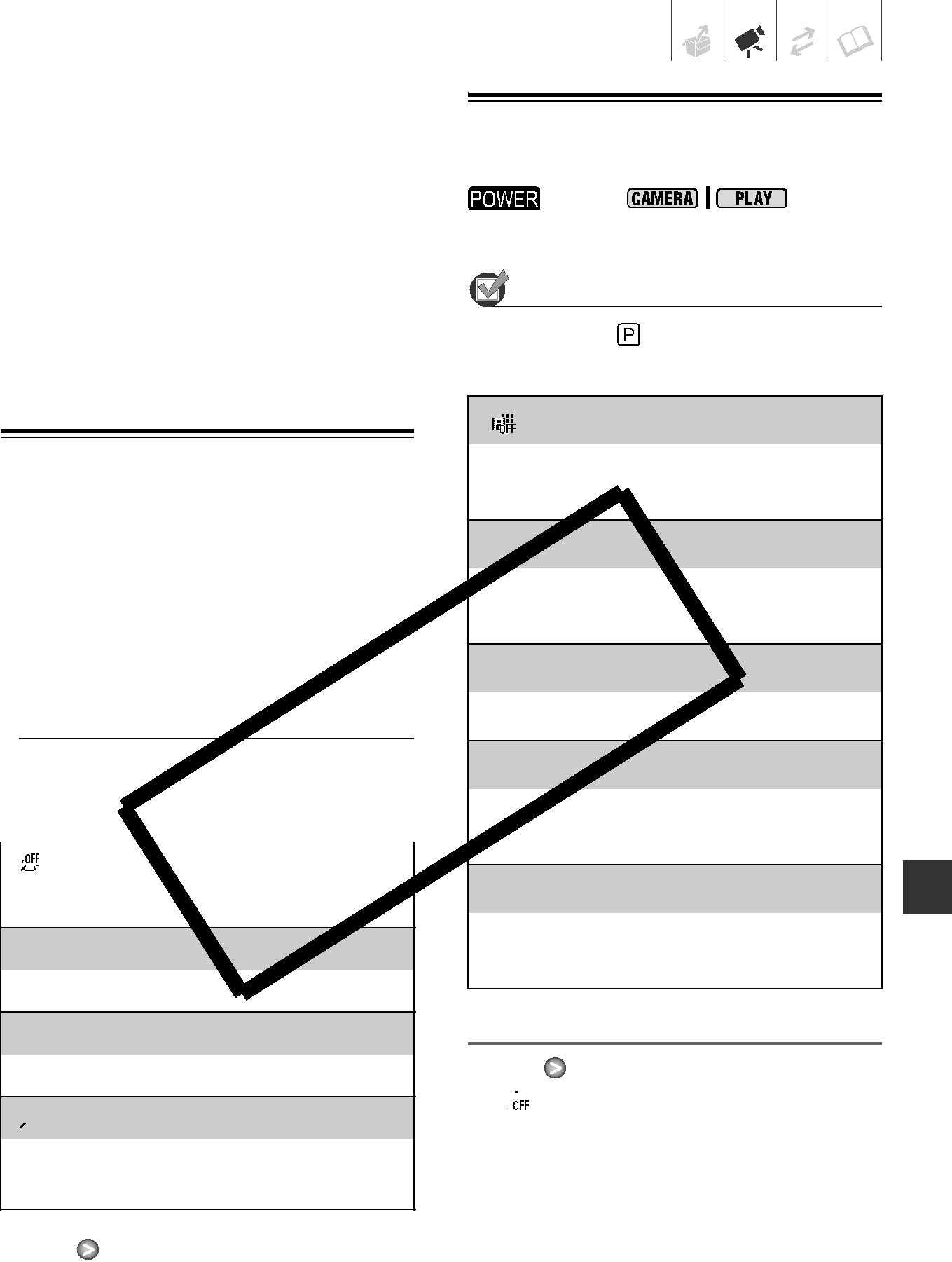
•In the following cases, if the colors on the screen do not look natural using the
[ 
 AUTO] setting, try using the custom white balance.
AUTO] setting, try using the custom white balance.
-Changing lighting conditions
-
-Subjects in a single color (sky, sea or forest)
-Under mercury lamps and certain types of fluorescent lights
Image Effects
You can use the image effects to change the color saturation and contrast to record images with special color effects.
 switch:
switch: 


 POINTS TO CHECK
POINTS TO CHECK
Recording program: [  PR GRAM AE]
PR GRAM AE]
Options | Default value |
[ IMAGE EFFE | T OFF] |
Records with no image enhancing effects.
[ VIVID]
VIVID]
Emphasizes the contrast and color saturation.
[ 
 NEUTRAL]
NEUTRAL]
Tones down the contrast and color saturation.
[  SOFT SKIN DETAIL]
SOFT SKIN DETAIL]
Softens the details in the skin tone area for a more complimentary appearance.
FUNC.
[ IMAGE EFFECT OFF]
IMAGE EFFECT OFF]  Desired option
Desired option 
FUNC.
Digital Effects
| switch: |
|
| POINTS TO CHECK |
|
Mode switch: |
| |
Options | Default value | |
[ | D.EFFECT OFF] |
|
Select this setting when you do not intend to use the digital effects.
[ 
 WIPE]
WIPE]
Select one of the faders to begin or end a scene with a fade from or to a black screen.
[  BLK&WHT]
BLK&WHT]
Records images in black and white.
[  SE IA]
SE IA]
Records images in sepia tones for an “old” look.
[  ART], [
ART], [  MOSAIC]
MOSAIC]
Select one of these digital effects to add “flavor” to your recordings.
Setting
FUNC.
[

 D.EFFECT OFF]
D.EFFECT OFF]  Desired option*
Desired option* 
FUNC. **
*While making the selection, you can preview the effect on the screen.
** The icon of the selected effect appears.
Video • 35