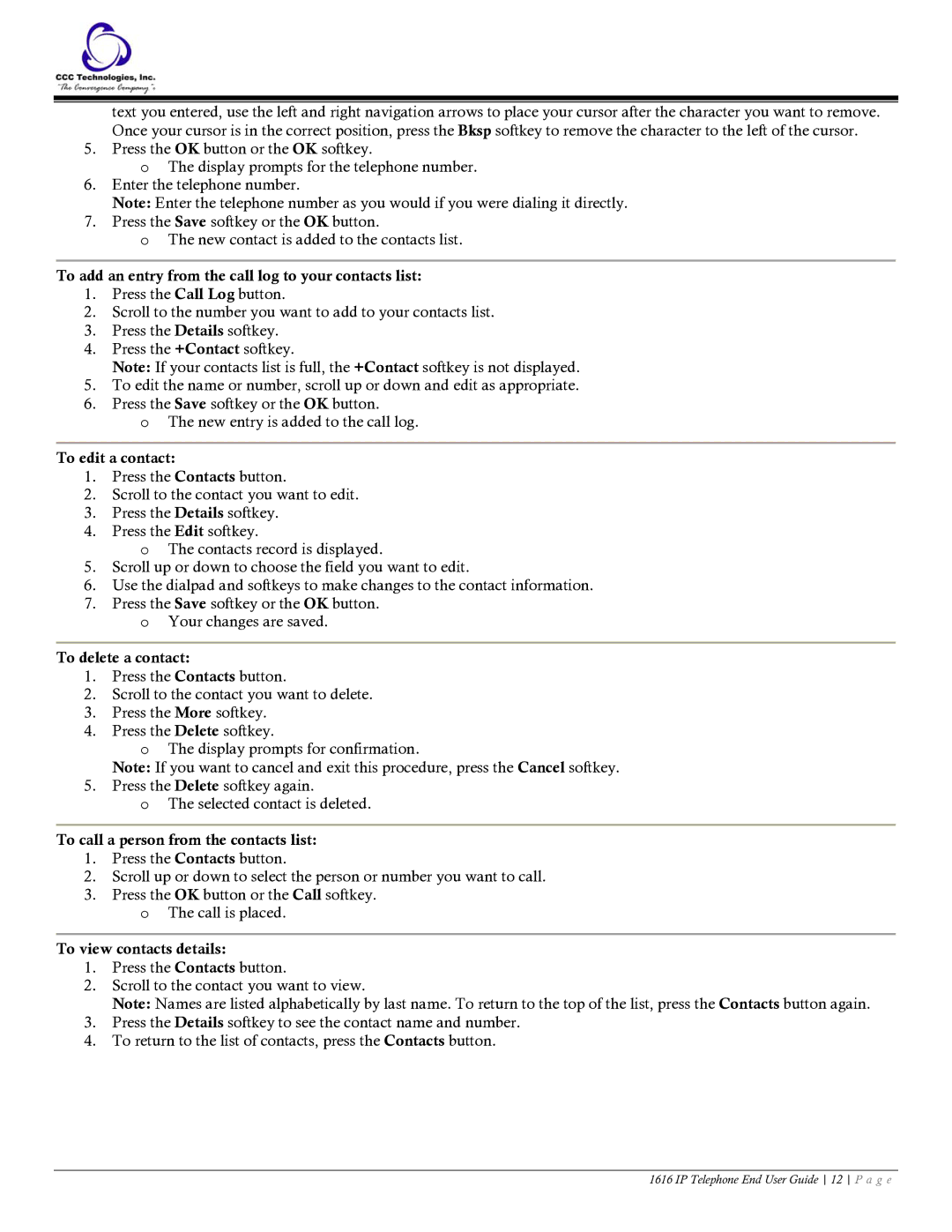text you entered, use the left and right navigation arrows to place your cursor after the character you want to remove. Once your cursor is in the correct position, press the Bksp softkey to remove the character to the left of the cursor.
5.Press the OK button or the OK softkey.
oThe display prompts for the telephone number.
6.Enter the telephone number.
Note: Enter the telephone number as you would if you were dialing it directly.
7.Press the Save softkey or the OK button.
oThe new contact is added to the contacts list.
To add an entry from the call log to your contacts list:
1.Press the Call Log button.
2.Scroll to the number you want to add to your contacts list.
3.Press the Details softkey.
4.Press the +Contact softkey.
Note: If your contacts list is full, the +Contact softkey is not displayed.
5.To edit the name or number, scroll up or down and edit as appropriate.
6.Press the Save softkey or the OK button.
oThe new entry is added to the call log.
To edit a contact:
1.Press the Contacts button.
2.Scroll to the contact you want to edit.
3.Press the Details softkey.
4.Press the Edit softkey.
oThe contacts record is displayed.
5.Scroll up or down to choose the field you want to edit.
6.Use the dialpad and softkeys to make changes to the contact information.
7.Press the Save softkey or the OK button.
oYour changes are saved.
To delete a contact:
1.Press the Contacts button.
2.Scroll to the contact you want to delete.
3.Press the More softkey.
4.Press the Delete softkey.
oThe display prompts for confirmation.
Note: If you want to cancel and exit this procedure, press the Cancel softkey.
5.Press the Delete softkey again.
oThe selected contact is deleted.
To call a person from the contacts list:
1.Press the Contacts button.
2.Scroll up or down to select the person or number you want to call.
3.Press the OK button or the Call softkey.
oThe call is placed.
To view contacts details:
1.Press the Contacts button.
2.Scroll to the contact you want to view.
Note: Names are listed alphabetically by last name. To return to the top of the list, press the Contacts button again.
3.Press the Details softkey to see the contact name and number.
4.To return to the list of contacts, press the Contacts button.
1616 IP Telephone End User Guide 12 P a g e