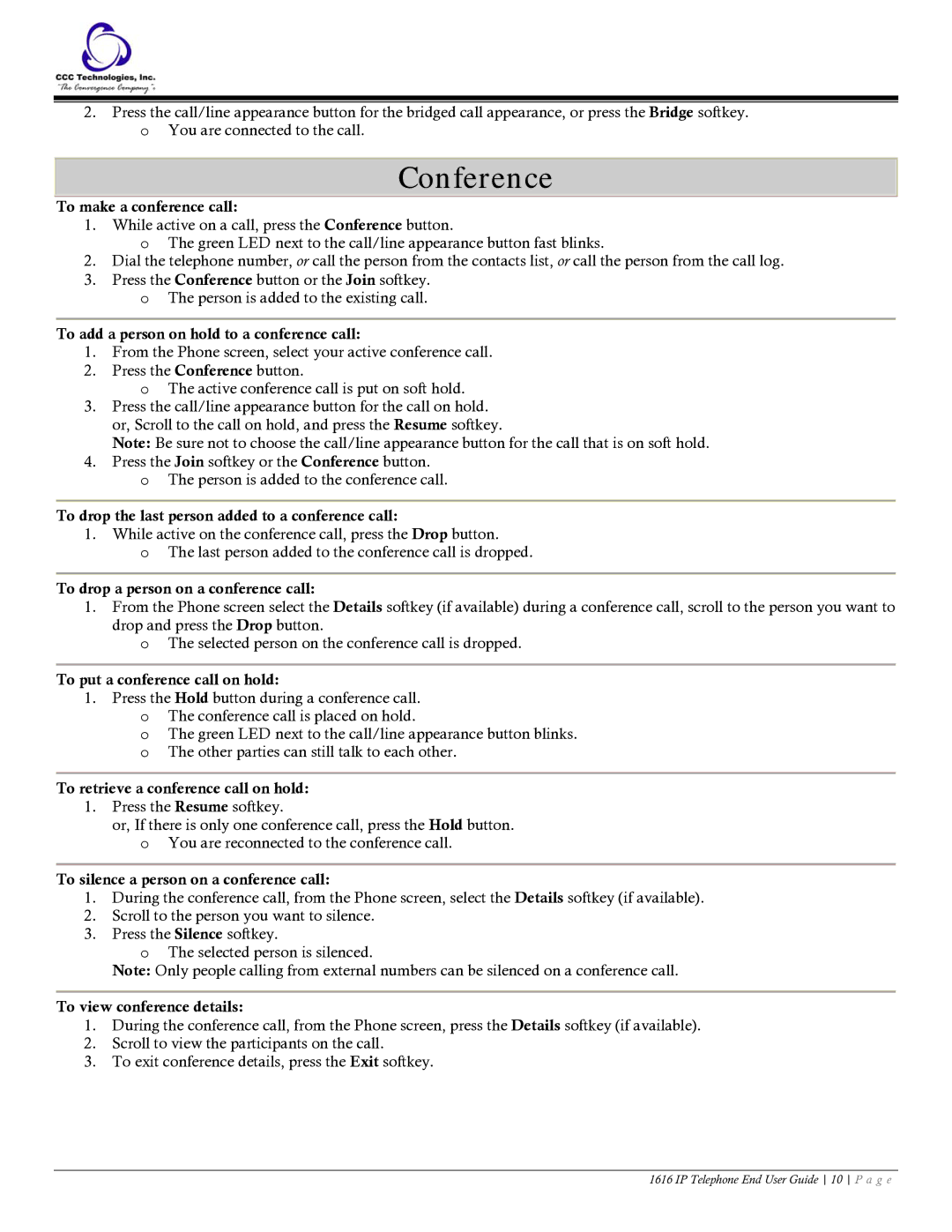2.Press the call/line appearance button for the bridged call appearance, or press the Bridge softkey. o You are connected to the call.
Conference
To make a conference call:
1.While active on a call, press the Conference button.
oThe green LED next to the call/line appearance button fast blinks.
2.Dial the telephone number, or call the person from the contacts list, or call the person from the call log.
3.Press the Conference button or the Join softkey.
oThe person is added to the existing call.
To add a person on hold to a conference call:
1.From the Phone screen, select your active conference call.
2.Press the Conference button.
oThe active conference call is put on soft hold.
3.Press the call/line appearance button for the call on hold. or, Scroll to the call on hold, and press the Resume softkey.
Note: Be sure not to choose the call/line appearance button for the call that is on soft hold.
4.Press the Join softkey or the Conference button.
oThe person is added to the conference call.
To drop the last person added to a conference call:
1.While active on the conference call, press the Drop button.
oThe last person added to the conference call is dropped.
To drop a person on a conference call:
1.From the Phone screen select the Details softkey (if available) during a conference call, scroll to the person you want to drop and press the Drop button.
o The selected person on the conference call is dropped.
To put a conference call on hold:
1.Press the Hold button during a conference call. o The conference call is placed on hold.
o The green LED next to the call/line appearance button blinks. o The other parties can still talk to each other.
To retrieve a conference call on hold:
1.Press the Resume softkey.
or, If there is only one conference call, press the Hold button. o You are reconnected to the conference call.
To silence a person on a conference call:
1.During the conference call, from the Phone screen, select the Details softkey (if available).
2.Scroll to the person you want to silence.
3.Press the Silence softkey.
oThe selected person is silenced.
Note: Only people calling from external numbers can be silenced on a conference call.
To view conference details:
1.During the conference call, from the Phone screen, press the Details softkey (if available).
2.Scroll to view the participants on the call.
3.To exit conference details, press the Exit softkey.
1616 IP Telephone End User Guide 10 P a g e