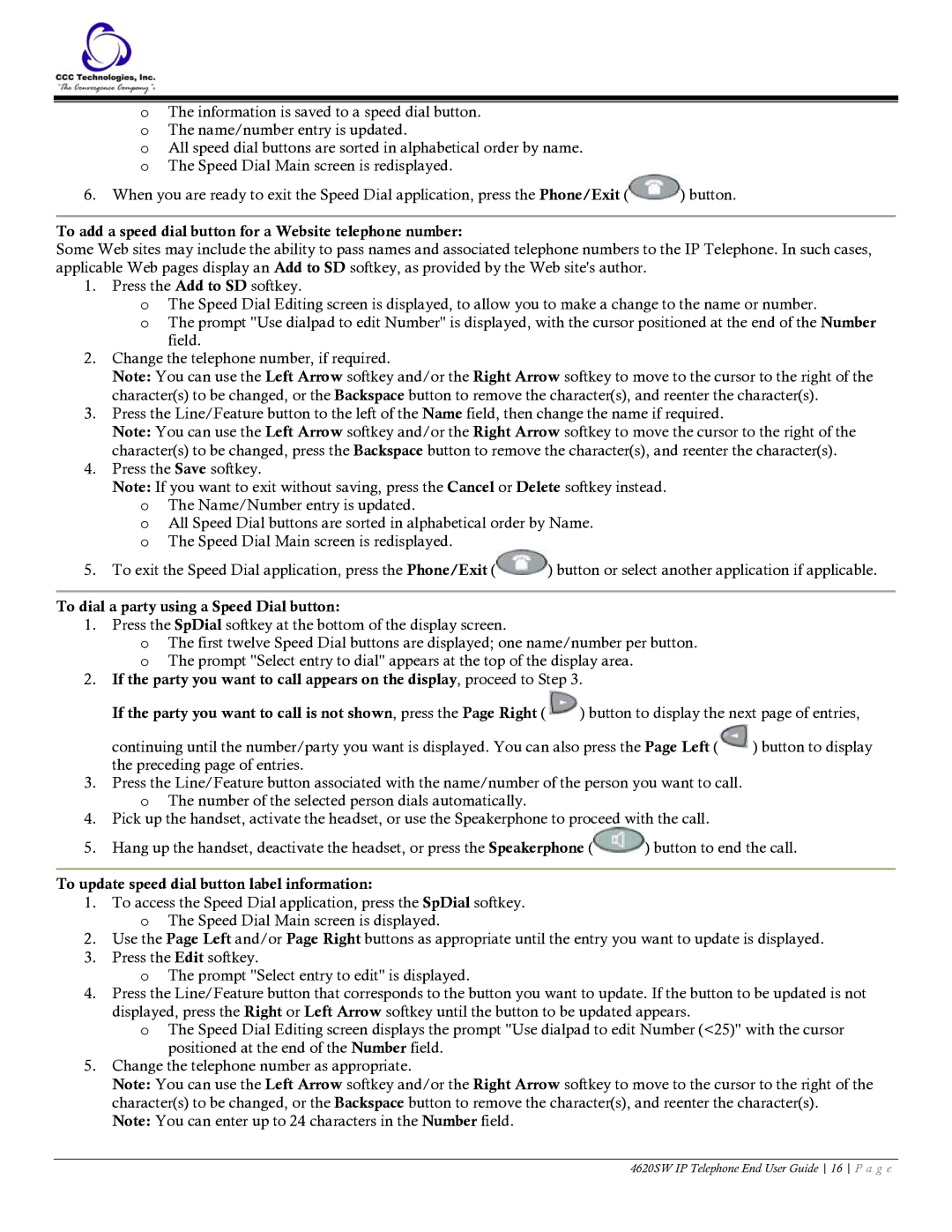4620SW specifications
The Casio 4620SW is a remarkable digital wristwatch that exemplifies precision, durability, and functionality, making it an ideal choice for those who value both style and practicality. This model is part of Casio's extensive lineup of reliable timepieces, known for their innovation and user-friendly features.One of the standout features of the Casio 4620SW is its robust design, employing high-quality materials that enhance both aesthetics and durability. The watch typically features a resin case and a durable mineral glass, which helps prevent scratches and impacts during daily activities. This makes it an excellent choice for outdoor enthusiasts and those engaged in sports-related activities.
The Casio 4620SW is equipped with a quartz movement, ensuring high accuracy and minimal maintenance. Quartz technology is celebrated for its precision, with the watch typically having a variance of just a few seconds per month. This reliability is further complemented by a long-lasting battery, allowing wearers to enjoy their timepiece without frequent replacements.
In terms of functionality, the 4620SW boasts an impressive array of features. It includes a digital display that is easy to read, even in low-light conditions. The backlight feature illuminates the screen, making it convenient for nighttime use. Additionally, it often features multiple alarm settings, a stopwatch, and a countdown timer, catering to diverse timing needs whether for workouts, cooking, or reminders.
The watch also incorporates water resistance, which is a significant advantage for those who lead active lifestyles. Often rated to a depth of 100 meters, the Casio 4620SW can withstand splashes and submersion, making it suitable for swimming and other water-related activities.
Aesthetically, the watch combines functionality with a modern design that appeals to a wide range of users. With various color options and styles, the Casio 4620SW can complement both casual and formal attire.
Overall, the Casio 4620SW stands out as a versatile timepiece that merges functionality with a stylish look. Its precision quartz movement, robust construction, and user-friendly features make it a reliable companion for anyone seeking an affordable yet sophisticated watch. Whether for daily wear, outdoor adventures, or sports activities, the Casio 4620SW is designed to keep pace with your lifestyle.