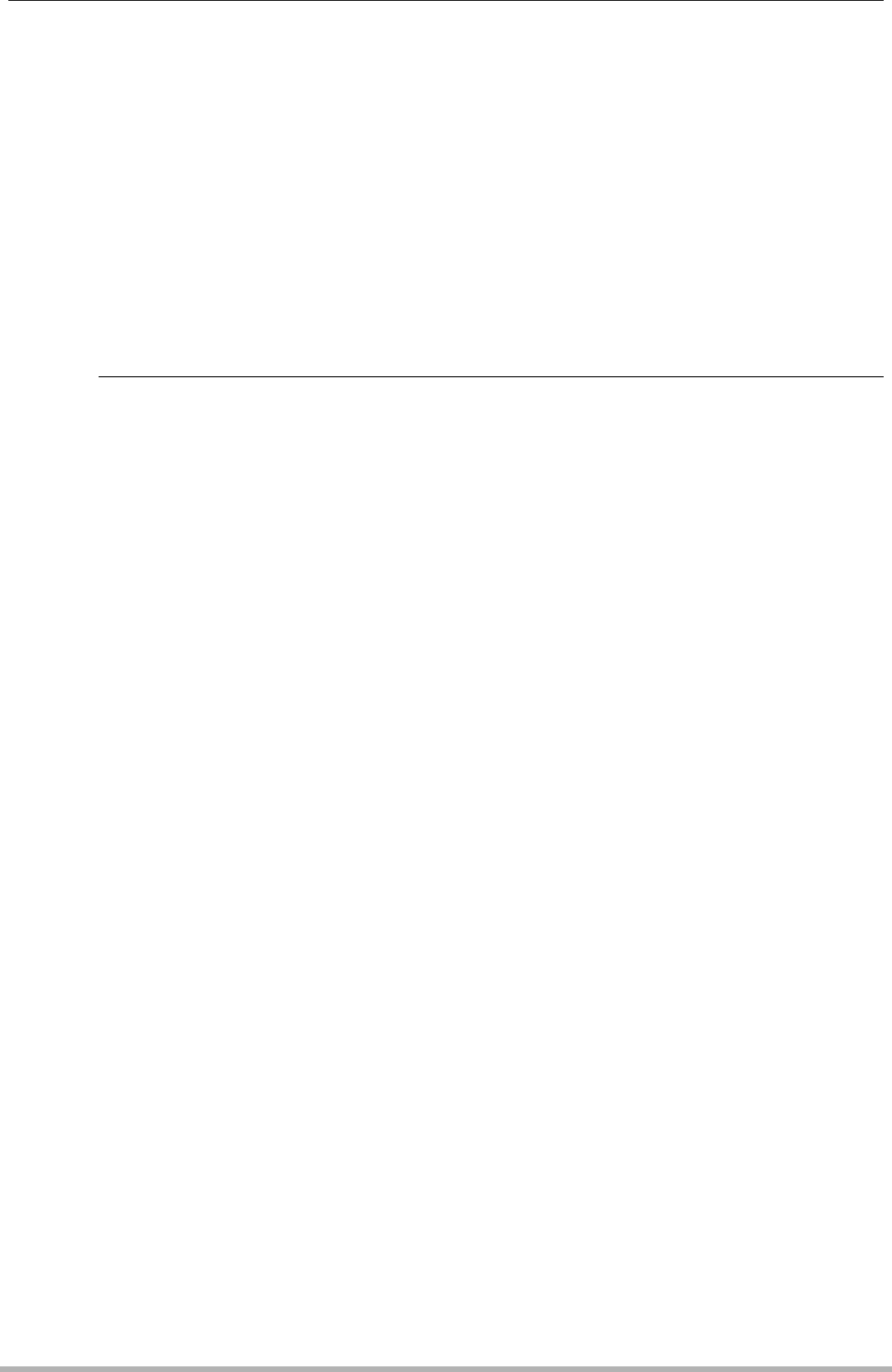
5.Release the shutter button.
Continuous Shutter shooting will stop and the resulting composite image will appear on the monitor screen.
•The above procedure shoots multiple images and combines them automatically into a final image. Do not move the camera until shooting is complete.
•You can configure the CS fps and Prerecord CS time settings the same way as you configure the
•When recording, keep the shutter button depressed long enough to record at least six consecutive shutter images.
 NOTE
NOTE
•The following mode dial settings are ignored when shooting with this BEST SHOT scene: t (Single Shot), ×
•Shooting with this BEST SHOT scene makes the shooting range narrower than normal.
•Shooting with
•
•If an error message appears on the monitor screen, either secure the camera so it does not move or shoot against a different type of background.
•Choose a shooting angle so the colors, shapes, and patterns of the moving subject and the background are as different as possible.
•Avoid a shooting angle where the background is monotone or
•The camera may not be able to compose the final image if the intervals between movements are so narrow the subject shots overlap. If this happens, increase the interval by using the control panel to select a slower
B | 70 | Using BEST SHOT |
|