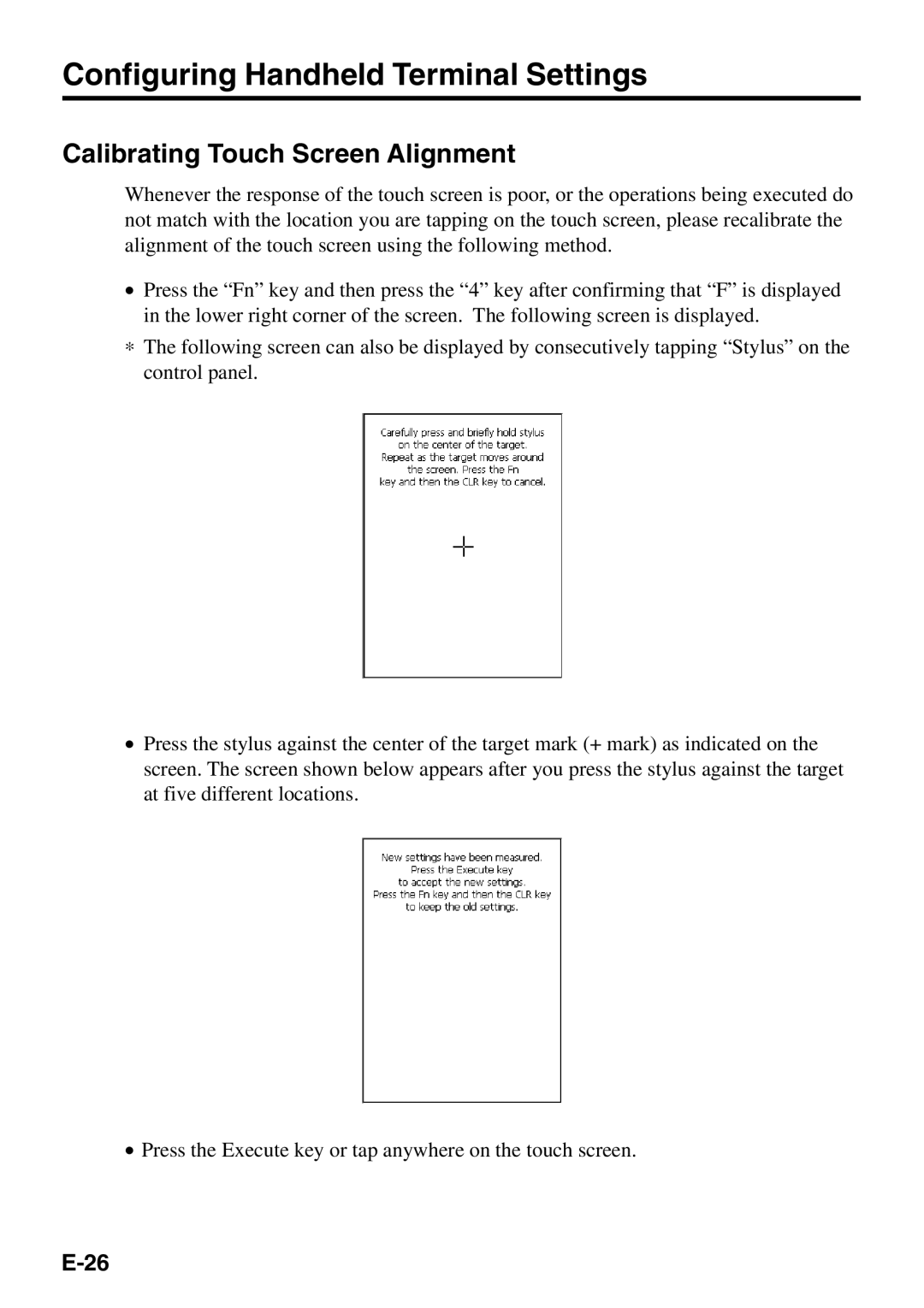Configuring Handheld Terminal Settings
Calibrating Touch Screen Alignment
Whenever the response of the touch screen is poor, or the operations being executed do not match with the location you are tapping on the touch screen, please recalibrate the alignment of the touch screen using the following method.
•Press the “Fn” key and then press the “4” key after confirming that “F” is displayed in the lower right corner of the screen. The following screen is displayed.
∗The following screen can also be displayed by consecutively tapping “Stylus” on the control panel.
•Press the stylus against the center of the target mark (+ mark) as indicated on the screen. The screen shown below appears after you press the stylus against the target at five different locations.
•Press the Execute key or tap anywhere on the touch screen.