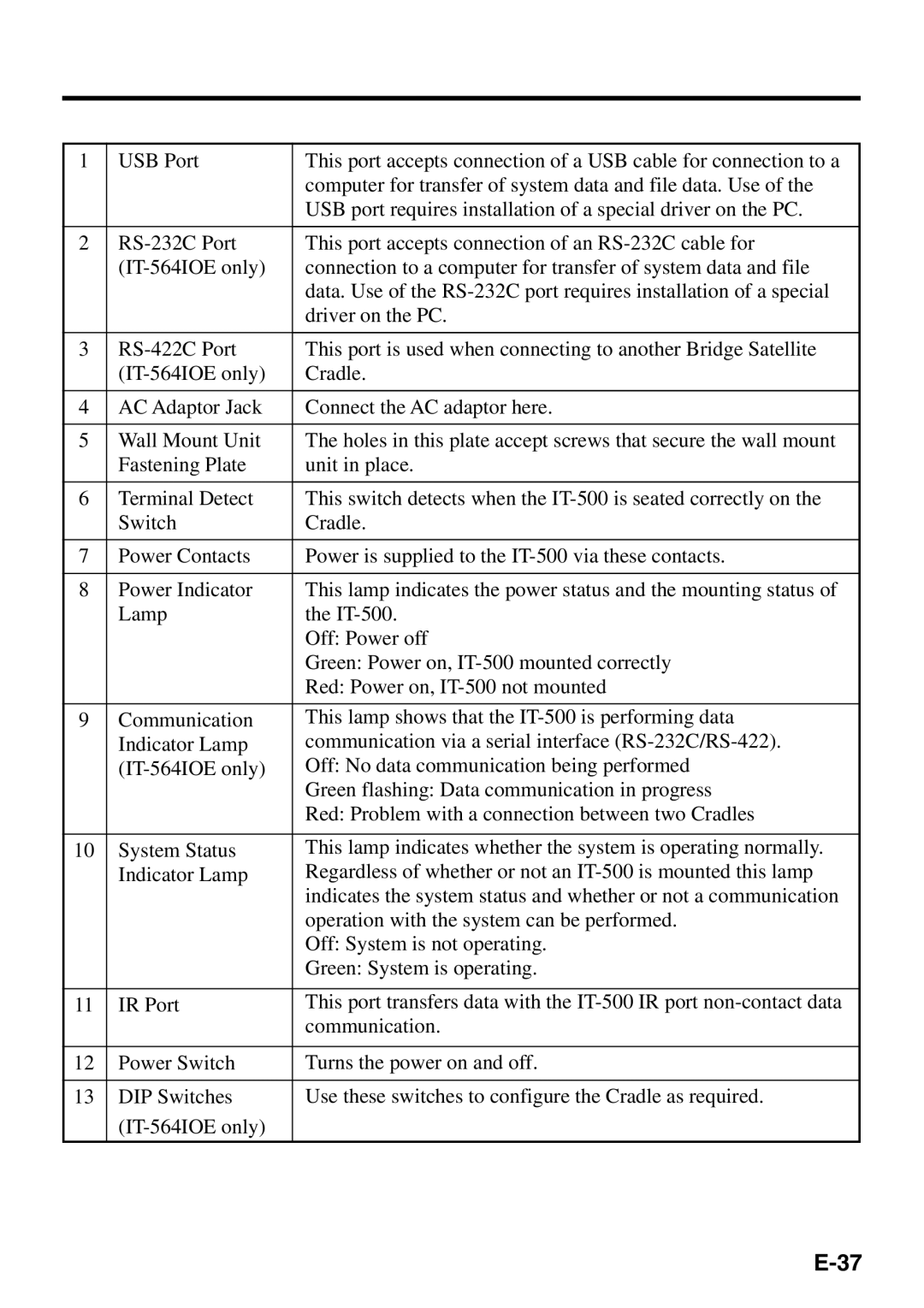1 | USB Port | This port accepts connection of a USB cable for connection to a |
|
| computer for transfer of system data and file data. Use of the |
|
| USB port requires installation of a special driver on the PC. |
|
|
|
2 | This port accepts connection of an | |
| connection to a computer for transfer of system data and file | |
|
| data. Use of the |
|
| driver on the PC. |
|
|
|
3 | This port is used when connecting to another Bridge Satellite | |
| Cradle. | |
|
|
|
4 | AC Adaptor Jack | Connect the AC adaptor here. |
|
|
|
5 | Wall Mount Unit | The holes in this plate accept screws that secure the wall mount |
| Fastening Plate | unit in place. |
|
|
|
6 | Terminal Detect | This switch detects when the |
| Switch | Cradle. |
|
|
|
7 | Power Contacts | Power is supplied to the |
|
|
|
8 | Power Indicator | This lamp indicates the power status and the mounting status of |
| Lamp | the |
|
| Off: Power off |
|
| Green: Power on, |
|
| Red: Power on, |
|
|
|
9 | Communication | This lamp shows that the |
| Indicator Lamp | communication via a serial interface |
| Off: No data communication being performed | |
|
| Green flashing: Data communication in progress |
|
| Red: Problem with a connection between two Cradles |
|
|
|
10 | System Status | This lamp indicates whether the system is operating normally. |
| Indicator Lamp | Regardless of whether or not an |
|
| indicates the system status and whether or not a communication |
|
| operation with the system can be performed. |
|
| Off: System is not operating. |
|
| Green: System is operating. |
|
|
|
11 | IR Port | This port transfers data with the |
|
| communication. |
|
|
|
12 | Power Switch | Turns the power on and off. |
|
|
|
13 | DIP Switches | Use these switches to configure the Cradle as required. |
|
| |
|
|
|