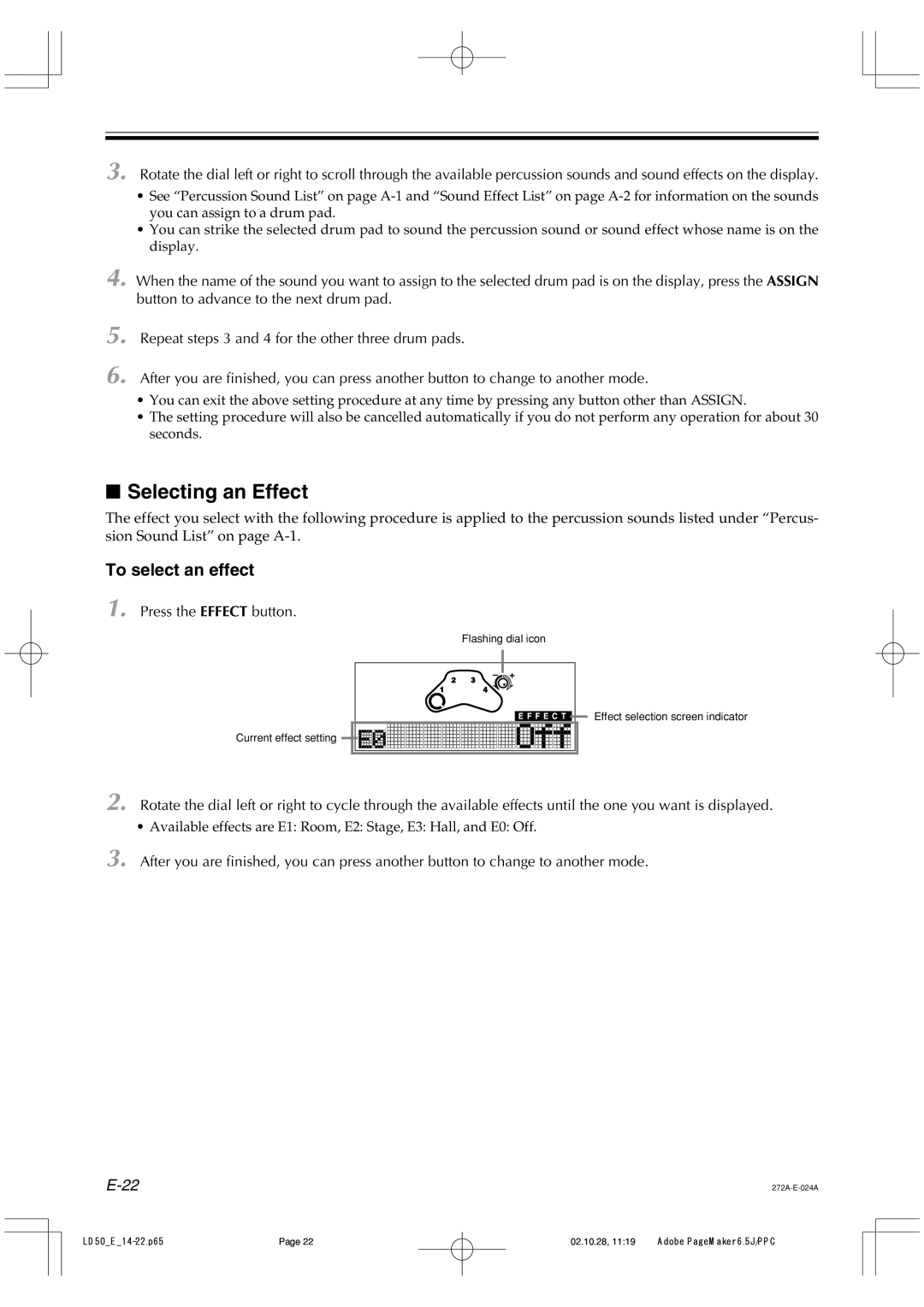3. Rotate the dial left or right to scroll through the available percussion sounds and sound effects on the display.
•See “Percussion Sound List” on page
•You can strike the selected drum pad to sound the percussion sound or sound effect whose name is on the display.
4.When the name of the sound you want to assign to the selected drum pad is on the display, press the ASSIGN button to advance to the next drum pad.
5.
6.
Repeat steps 3 and 4 for the other three drum pads.
After you are finished, you can press another button to change to another mode.
•You can exit the above setting procedure at any time by pressing any button other than ASSIGN.
•The setting procedure will also be cancelled automatically if you do not perform any operation for about 30 seconds.
■Selecting an Effect
The effect you select with the following procedure is applied to the percussion sounds listed under “Percus- sion Sound List” on page
To select an effect
1. Press the EFFECT button.
Flashing dial icon
Current effect setting |
Effect selection screen indicator
2. Rotate the dial left or right to cycle through the available effects until the one you want is displayed.
•Available effects are E1: Room, E2: Stage, E3: Hall, and E0: Off.
3.After you are finished, you can press another button to change to another mode.
Page 22 | 02.10.28, 11:19 | Adobe PageMaker 6.5J/PPC |