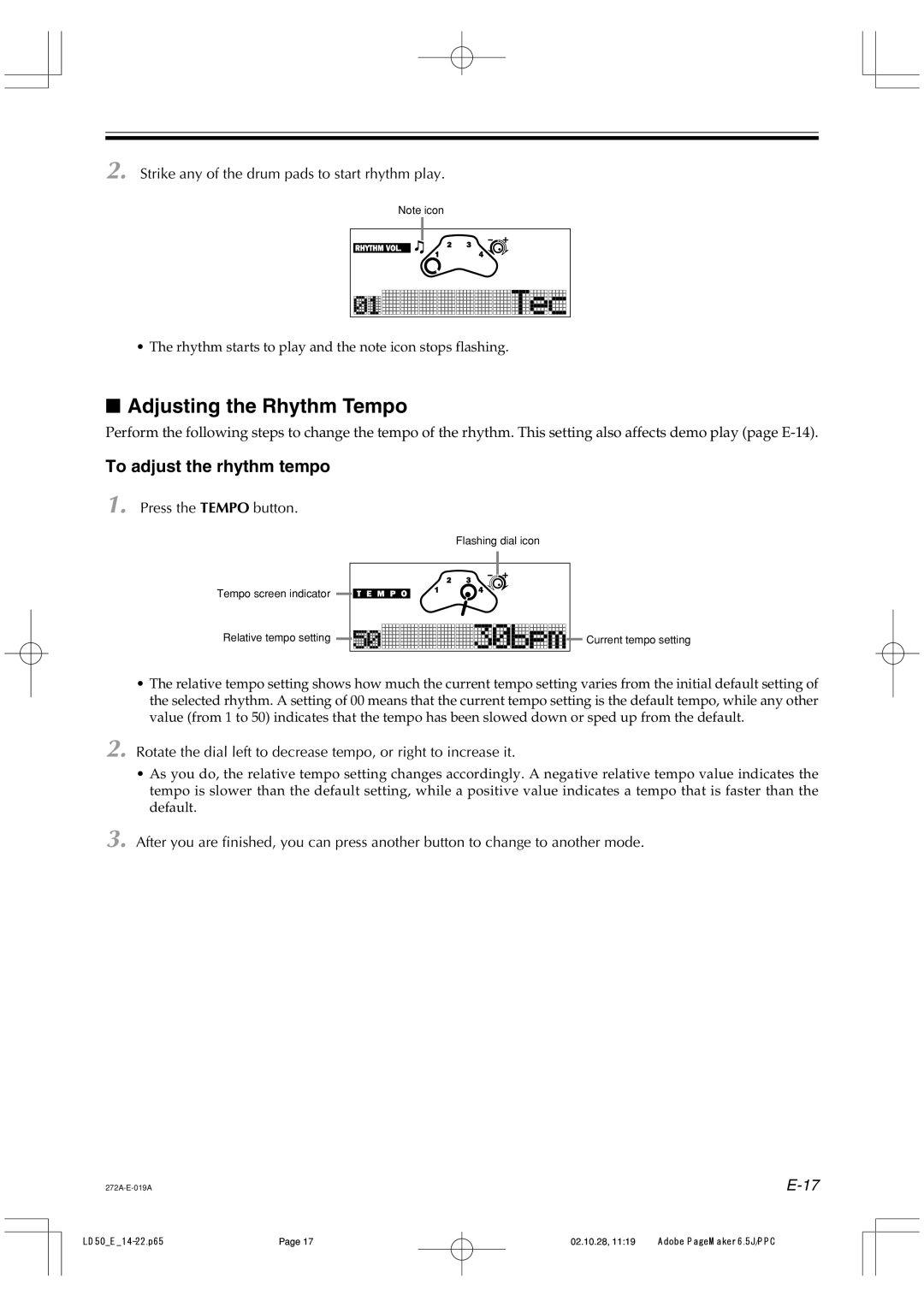2. Strike any of the drum pads to start rhythm play.
Note icon
•The rhythm starts to play and the note icon stops flashing.
■Adjusting the Rhythm Tempo
Perform the following steps to change the tempo of the rhythm. This setting also affects demo play (page
To adjust the rhythm tempo
1. Press the TEMPO button.
Flashing dial icon
Tempo screen indicator
Relative tempo setting
Current tempo setting |
•The relative tempo setting shows how much the current tempo setting varies from the initial default setting of the selected rhythm. A setting of 00 means that the current tempo setting is the default tempo, while any other value (from 1 to 50) indicates that the tempo has been slowed down or sped up from the default.
2.Rotate the dial left to decrease tempo, or right to increase it.
•As you do, the relative tempo setting changes accordingly. A negative relative tempo value indicates the tempo is slower than the default setting, while a positive value indicates a tempo that is faster than the default.
3.After you are finished, you can press another button to change to another mode.
Page 17 | 02.10.28, 11:19 | Adobe PageMaker 6.5J/PPC |