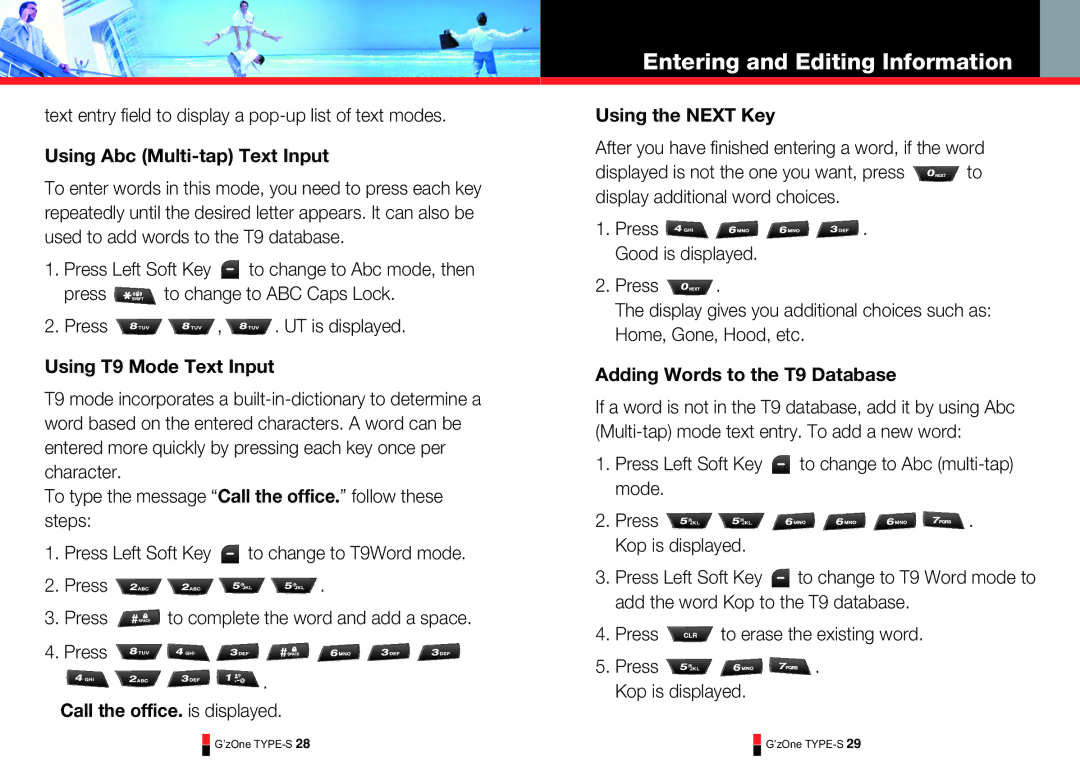text entry field to display a
Using Abc (Multi-tap) Text Input
To enter words in this mode, you need to press each key repeatedly until the desired letter appears. It can also be used to add words to the T9 database.
1.Press Left Soft Key ![]() to change to Abc mode, then
to change to Abc mode, then
press ![]() to change to ABC Caps Lock.
to change to ABC Caps Lock.
2.Press ![]()
![]() ,
, ![]() . UT is displayed.
. UT is displayed.
Using T9 Mode Text Input
T9 mode incorporates a
To type the message “Call the office.” follow these steps:
1.Press Left Soft Key ![]() to change to T9Word mode.
to change to T9Word mode.
2.Press ![]()
![]()
![]()
![]() .
.
3.Press ![]() to complete the word and add a space.
to complete the word and add a space.
4.Press ![]()
![]()
![]()
![]()
![]()
![]()
![]()
![]()
![]()
![]()
![]() .
.
Call the office. is displayed.
Entering and Editing Information
Using the NEXT Key
After you have finished entering a word, if the word
displayed is not the one you want, press ![]() to display additional word choices.
to display additional word choices.
1.Press ![]()
![]()
![]()
![]() . Good is displayed.
. Good is displayed.
2.Press ![]() .
.
The display gives you additional choices such as: Home, Gone, Hood, etc.
Adding Words to the T9 Database
If a word is not in the T9 database, add it by using Abc
1.Press Left Soft Key ![]() to change to Abc
to change to Abc
2.Press ![]()
![]()
![]()
![]()
![]()
![]() . Kop is displayed.
. Kop is displayed.
3.Press Left Soft Key ![]() to change to T9 Word mode to add the word Kop to the T9 database.
to change to T9 Word mode to add the word Kop to the T9 database.
4.Press ![]() to erase the existing word.
to erase the existing word.
5.Press ![]()
![]()
![]() . Kop is displayed.
. Kop is displayed.
G’zOne
G’zOne