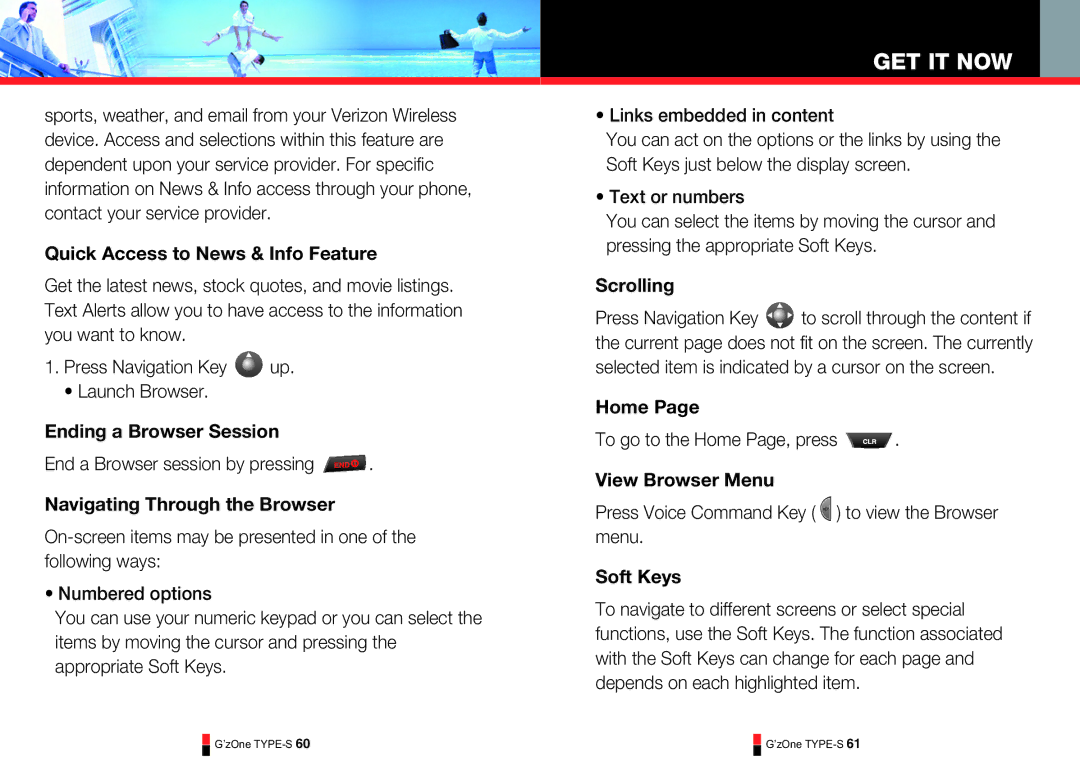sports, weather, and email from your Verizon Wireless device. Access and selections within this feature are dependent upon your service provider. For specific information on News & Info access through your phone, contact your service provider.
Quick Access to News & Info Feature
Get the latest news, stock quotes, and movie listings. Text Alerts allow you to have access to the information you want to know.
1.Press Navigation Key ![]() up.
up.
• Launch Browser.
Ending a Browser Session
End a Browser session by pressing ![]() .
.
Navigating Through the Browser
•Numbered options
You can use your numeric keypad or you can select the items by moving the cursor and pressing the appropriate Soft Keys.
GET IT NOW
•Links embedded in content
You can act on the options or the links by using the Soft Keys just below the display screen.
•Text or numbers
You can select the items by moving the cursor and pressing the appropriate Soft Keys.
Scrolling
Press Navigation Key ![]() to scroll through the content if the current page does not fit on the screen. The currently selected item is indicated by a cursor on the screen.
to scroll through the content if the current page does not fit on the screen. The currently selected item is indicated by a cursor on the screen.
Home Page
To go to the Home Page, press ![]() .
.
View Browser Menu
Press Voice Command Key ( ![]() ) to view the Browser menu.
) to view the Browser menu.
Soft Keys
To navigate to different screens or select special functions, use the Soft Keys. The function associated with the Soft Keys can change for each page and depends on each highlighted item.
G’zOne
G’zOne