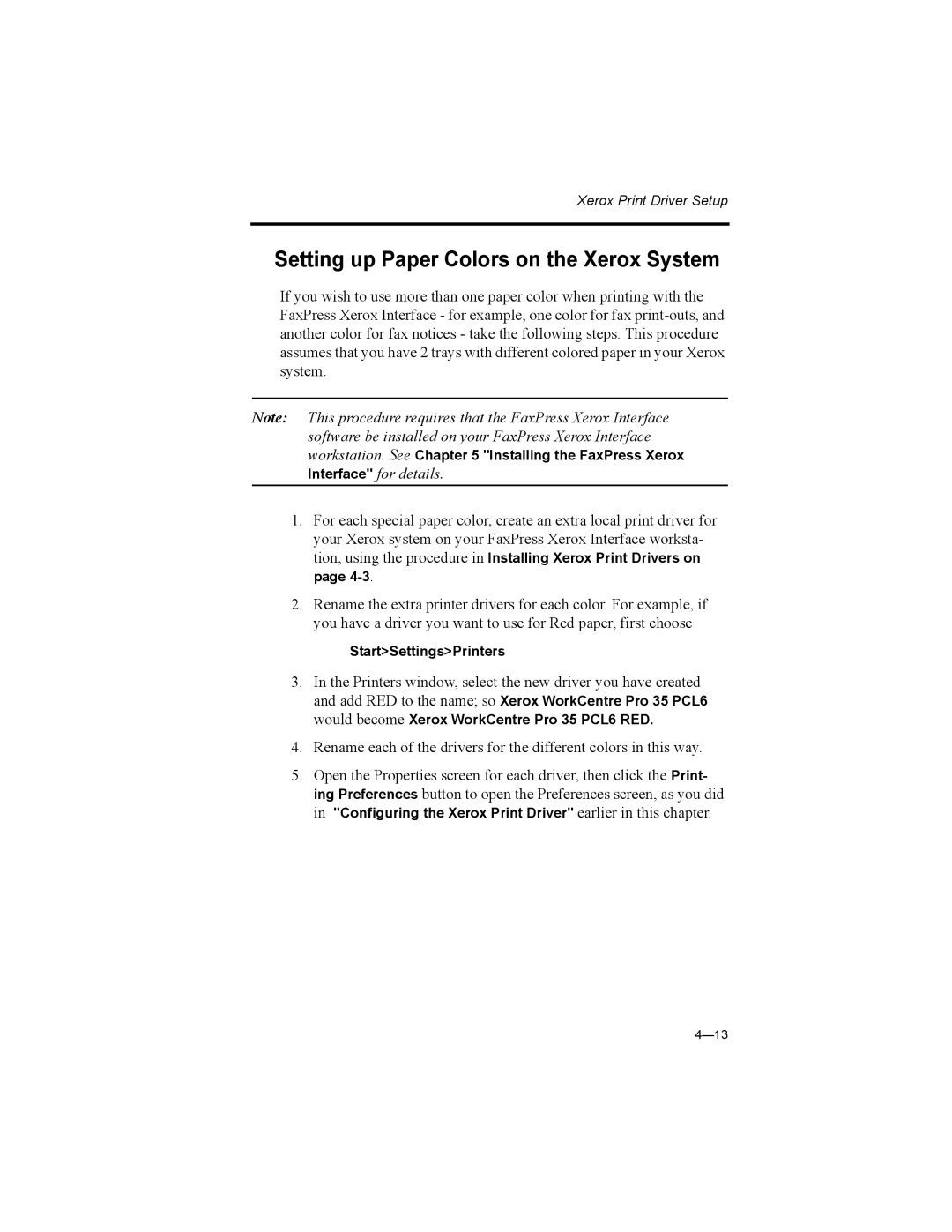Xerox Print Driver Setup
Setting up Paper Colors on the Xerox System
If you wish to use more than one paper color when printing with the FaxPress Xerox Interface - for example, one color for fax
Note: This procedure requires that the FaxPress Xerox Interface software be installed on your FaxPress Xerox Interface workstation. See Chapter 5 "Installing the FaxPress Xerox Interface" for details.
1.For each special paper color, create an extra local print driver for your Xerox system on your FaxPress Xerox Interface worksta- tion, using the procedure in Installing Xerox Print Drivers on page
2.Rename the extra printer drivers for each color. For example, if you have a driver you want to use for Red paper, first choose
Start>Settings>Printers
3.In the Printers window, select the new driver you have created and add RED to the name; so Xerox WorkCentre Pro 35 PCL6 would become Xerox WorkCentre Pro 35 PCL6 RED.
4.Rename each of the drivers for the different colors in this way.
5.Open the Properties screen for each driver, then click the Print- ing Preferences button to open the Preferences screen, as you did in "Configuring the Xerox Print Driver" earlier in this chapter.