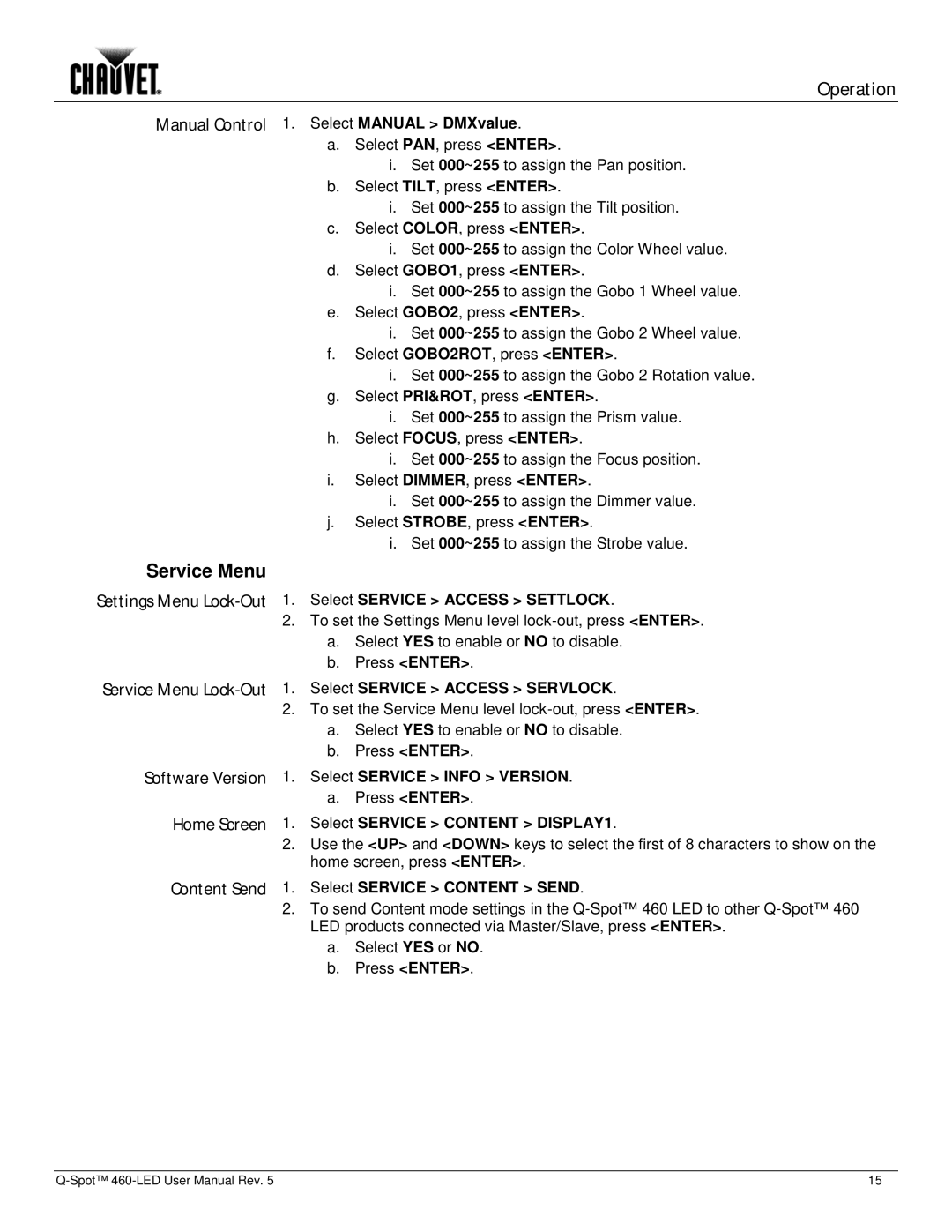Operation
Manual Control 1. Select MANUAL > DMXvalue.
a.Select PAN, press <ENTER>.
i.Set 000~255 to assign the Pan position.
b.Select TILT, press <ENTER>.
i.Set 000~255 to assign the Tilt position.
c.Select COLOR, press <ENTER>.
i.Set 000~255 to assign the Color Wheel value.
d.Select GOBO1, press <ENTER>.
i.Set 000~255 to assign the Gobo 1 Wheel value.
e.Select GOBO2, press <ENTER>.
i.Set 000~255 to assign the Gobo 2 Wheel value.
f.Select GOBO2ROT, press <ENTER>.
i.Set 000~255 to assign the Gobo 2 Rotation value.
g.Select PRI&ROT, press <ENTER>.
i.Set 000~255 to assign the Prism value.
h.Select FOCUS, press <ENTER>.
i.Set 000~255 to assign the Focus position.
i.Select DIMMER, press <ENTER>.
i.Set 000~255 to assign the Dimmer value.
j.Select STROBE, press <ENTER>.
i.Set 000~255 to assign the Strobe value.
Service Menu
Settings Menu Lock-Out 1. Select SERVICE > ACCESS > SETTLOCK.
2.To set the Settings Menu level
a.Select YES to enable or NO to disable.
b.Press <ENTER>.
Service Menu Lock-Out 1. Select SERVICE > ACCESS > SERVLOCK.
2.To set the Service Menu level
a.Select YES to enable or NO to disable.
b.Press <ENTER>.
Software Version 1. Select SERVICE > INFO > VERSION.
a.Press <ENTER>.
Home Screen 1. Select SERVICE > CONTENT > DISPLAY1.
2.Use the <UP> and <DOWN> keys to select the first of 8 characters to show on the home screen, press <ENTER>.
Content Send 1. Select SERVICE > CONTENT > SEND.
2.To send Content mode settings in the
a.Select YES or NO.
b.Press <ENTER>.
15 |