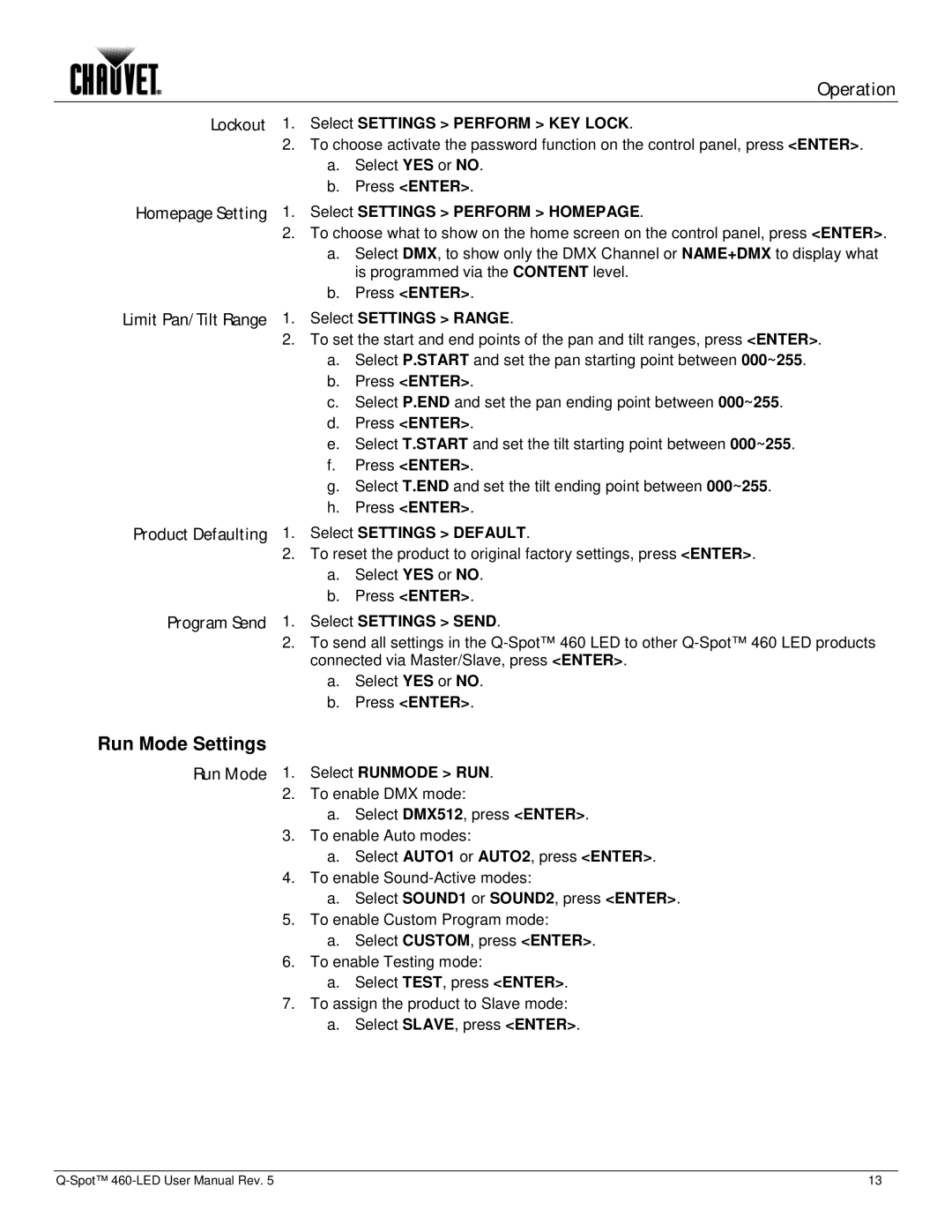Operation
Lockout 1. Select SETTINGS > PERFORM > KEY LOCK.
2.To choose activate the password function on the control panel, press <ENTER>.
a.Select YES or NO.
b.Press <ENTER>.
Homepage Setting 1. Select SETTINGS > PERFORM > HOMEPAGE.
2.To choose what to show on the home screen on the control panel, press <ENTER>.
a.Select DMX, to show only the DMX Channel or NAME+DMX to display what is programmed via the CONTENT level.
b.Press <ENTER>.
Limit Pan/Tilt Range 1. Select SETTINGS > RANGE.
2.To set the start and end points of the pan and tilt ranges, press <ENTER>.
a.Select P.START and set the pan starting point between 000~255.
b.Press <ENTER>.
c.Select P.END and set the pan ending point between 000~255.
d.Press <ENTER>.
e.Select T.START and set the tilt starting point between 000~255.
f.Press <ENTER>.
g.Select T.END and set the tilt ending point between 000~255.
h.Press <ENTER>.
Product Defaulting 1. Select SETTINGS > DEFAULT.
2.To reset the product to original factory settings, press <ENTER>.
a.Select YES or NO.
b.Press <ENTER>.
Program Send 1. Select SETTINGS > SEND.
2.To send all settings in the
a.Select YES or NO.
b.Press <ENTER>.
Run Mode Settings
Run Mode 1. Select RUNMODE > RUN.
2.To enable DMX mode:
a.Select DMX512, press <ENTER>.
3.To enable Auto modes:
a.Select AUTO1 or AUTO2, press <ENTER>.
4.To enable
a.Select SOUND1 or SOUND2, press <ENTER>.
5.To enable Custom Program mode:
a.Select CUSTOM, press <ENTER>.
6.To enable Testing mode:
a.Select TEST, press <ENTER>.
7.To assign the product to Slave mode:
a.Select SLAVE, press <ENTER>.
13 |