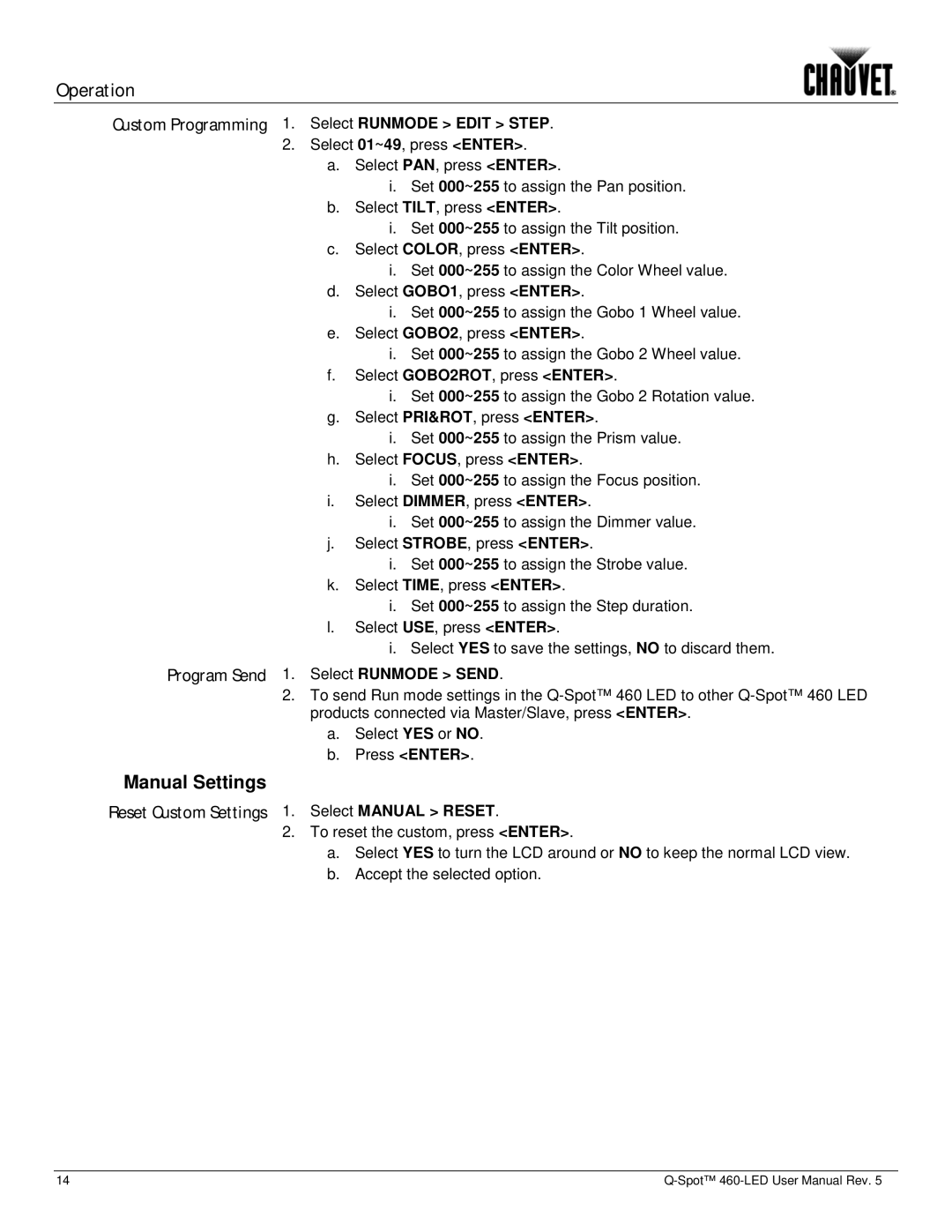Operation
Custom Programming 1. Select RUNMODE > EDIT > STEP.
2.Select 01~49, press <ENTER>.
a.Select PAN, press <ENTER>.
i.Set 000~255 to assign the Pan position.
b.Select TILT, press <ENTER>.
i.Set 000~255 to assign the Tilt position.
c.Select COLOR, press <ENTER>.
i.Set 000~255 to assign the Color Wheel value.
d.Select GOBO1, press <ENTER>.
i.Set 000~255 to assign the Gobo 1 Wheel value.
e.Select GOBO2, press <ENTER>.
i.Set 000~255 to assign the Gobo 2 Wheel value.
f.Select GOBO2ROT, press <ENTER>.
i.Set 000~255 to assign the Gobo 2 Rotation value.
g.Select PRI&ROT, press <ENTER>.
i.Set 000~255 to assign the Prism value.
h.Select FOCUS, press <ENTER>.
i.Set 000~255 to assign the Focus position.
i.Select DIMMER, press <ENTER>.
i.Set 000~255 to assign the Dimmer value.
j.Select STROBE, press <ENTER>.
i.Set 000~255 to assign the Strobe value.
k.Select TIME, press <ENTER>.
i.Set 000~255 to assign the Step duration.
l.Select USE, press <ENTER>.
i.Select YES to save the settings, NO to discard them.
Program Send 1. Select RUNMODE > SEND.
2.To send Run mode settings in the
a.Select YES or NO.
b.Press <ENTER>.
Manual Settings
Reset Custom Settings 1. Select MANUAL > RESET.
2.To reset the custom, press <ENTER>.
a.Select YES to turn the LCD around or NO to keep the normal LCD view.
b.Accept the selected option.
14 |