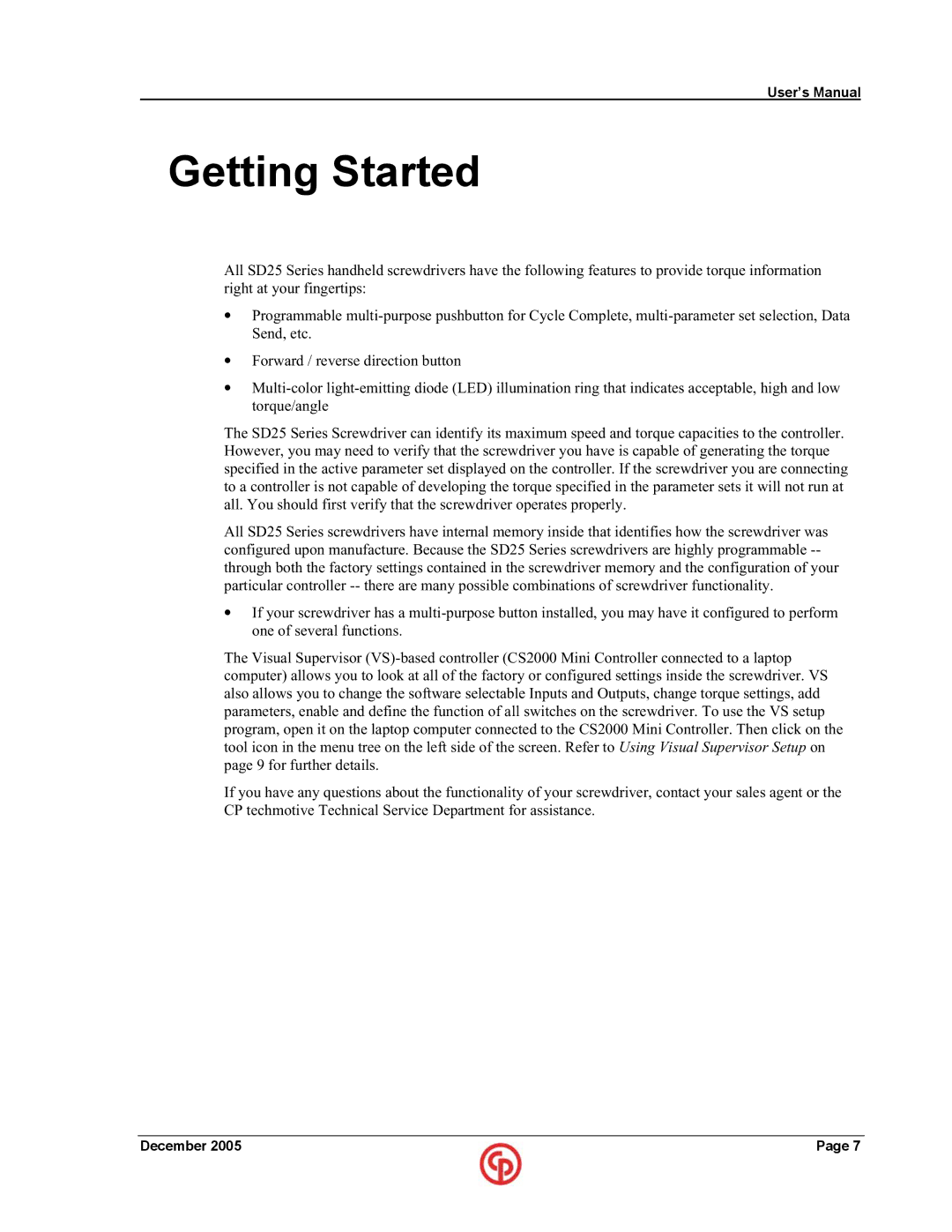User’s Manual
Getting Started
All SD25 Series handheld screwdrivers have the following features to provide torque information right at your fingertips:
•Programmable
•Forward / reverse direction button
•
The SD25 Series Screwdriver can identify its maximum speed and torque capacities to the controller. However, you may need to verify that the screwdriver you have is capable of generating the torque specified in the active parameter set displayed on the controller. If the screwdriver you are connecting to a controller is not capable of developing the torque specified in the parameter sets it will not run at all. You should first verify that the screwdriver operates properly.
All SD25 Series screwdrivers have internal memory inside that identifies how the screwdriver was configured upon manufacture. Because the SD25 Series screwdrivers are highly programmable
•If your screwdriver has a
The Visual Supervisor
If you have any questions about the functionality of your screwdriver, contact your sales agent or the CP techmotive Technical Service Department for assistance.
December 2005 | Page 7 |