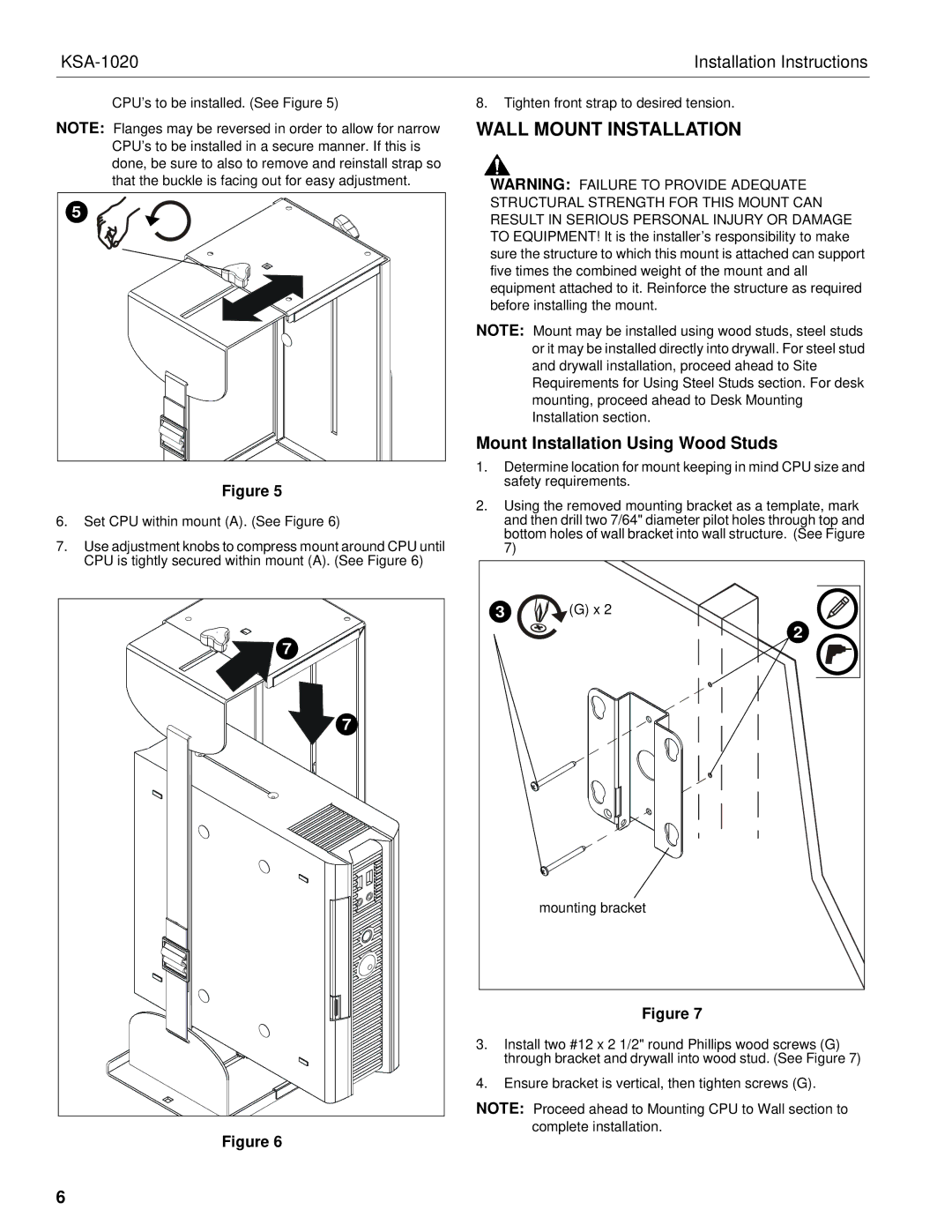Installation Instructions | |
|
|
CPU’s to be installed. (See Figure 5)
NOTE: Flanges may be reversed in order to allow for narrow CPU’s to be installed in a secure manner. If this is done, be sure to also to remove and reinstall strap so that the buckle is facing out for easy adjustment.
5 |
Figure 5
6.Set CPU within mount (A). (See Figure 6)
7.Use adjustment knobs to compress mount around CPU until CPU is tightly secured within mount (A). (See Figure 6)
7 |
7 |
Figure 6
8.Tighten front strap to desired tension.
WALL MOUNT INSTALLATION
WARNING: FAILURE TO PROVIDE ADEQUATE STRUCTURAL STRENGTH FOR THIS MOUNT CAN RESULT IN SERIOUS PERSONAL INJURY OR DAMAGE TO EQUIPMENT! It is the installer’s responsibility to make sure the structure to which this mount is attached can support five times the combined weight of the mount and all equipment attached to it. Reinforce the structure as required before installing the mount.
NOTE: Mount may be installed using wood studs, steel studs or it may be installed directly into drywall. For steel stud and drywall installation, proceed ahead to Site Requirements for Using Steel Studs section. For desk mounting, proceed ahead to Desk Mounting Installation section.
Mount Installation Using Wood Studs
1.Determine location for mount keeping in mind CPU size and safety requirements.
2.Using the removed mounting bracket as a template, mark and then drill two 7/64" diameter pilot holes through top and bottom holes of wall bracket into wall structure. (See Figure 7)
3 | (G) x 2 |
| 2 |
| mounting bracket |
Figure 7
3.Install two #12 x 2 1/2" round Phillips wood screws (G) through bracket and drywall into wood stud. (See Figure 7)
4.Ensure bracket is vertical, then tighten screws (G).
NOTE: Proceed ahead to Mounting CPU to Wall section to complete installation.
6