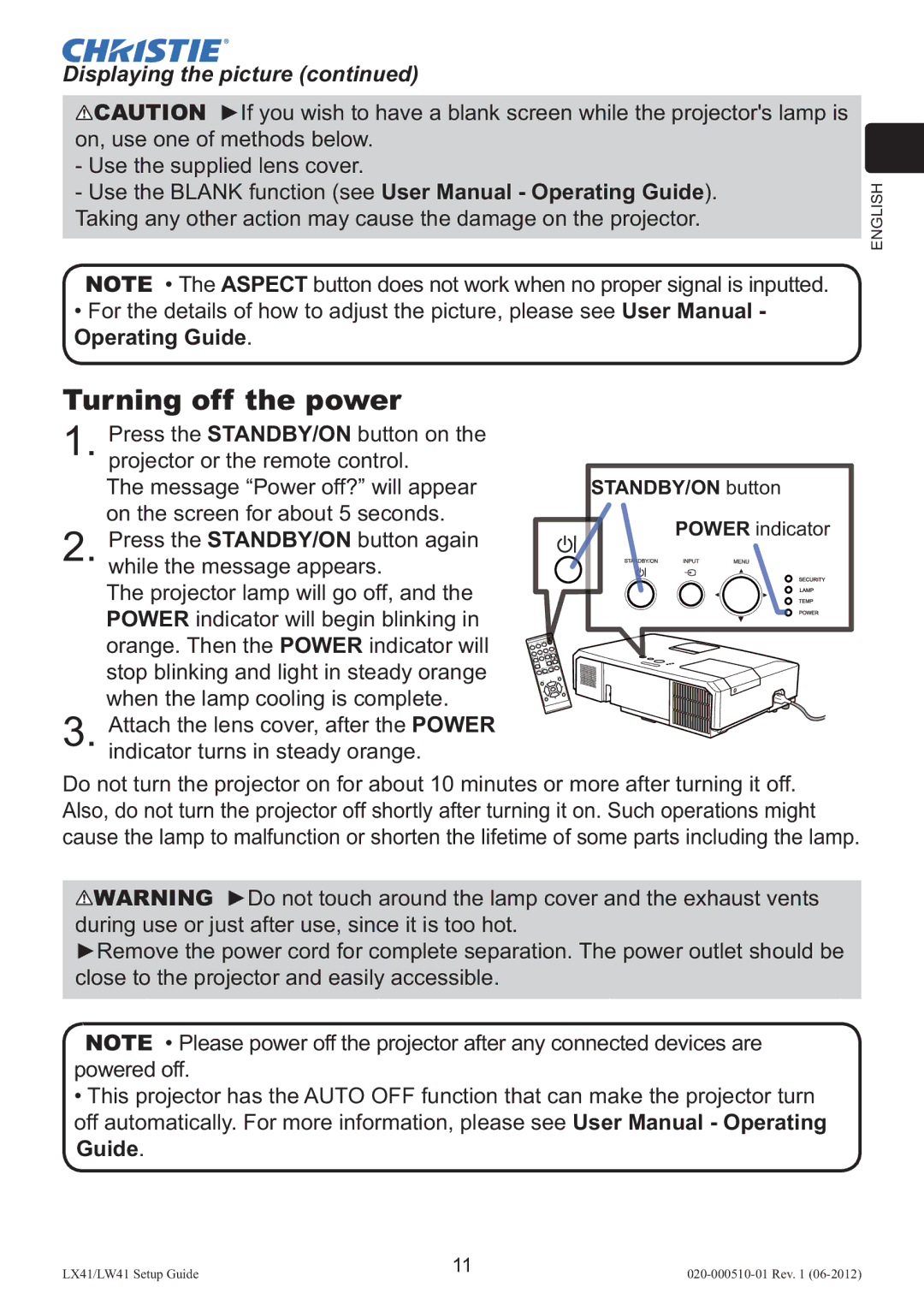Displaying the picture (continued)
![]() CAUTION ►If you wish to have a blank screen while the projector's lamp is on, use one of methods below.
CAUTION ►If you wish to have a blank screen while the projector's lamp is on, use one of methods below.
-Use the supplied lens cover.
-Use the BLANK function (see User Manual - Operating Guide). Taking any other action may cause the damage on the projector.
NOTE • The ASPECT button does not work when no proper signal is inputted.
•For the details of how to adjust the picture, please see User Manual - Operating Guide.
ENGLISH
Turning off the power
1. Press the STANDBY/ON button on the projector or the remote control.
The message “Power off?” will appear on the screen for about 5 seconds.
2. Press the STANDBY/ON button again while the message appears.
The projector lamp will go off, and the POWER indicator will begin blinking in orange. Then the POWER indicator will stop blinking and light in steady orange when the lamp cooling is complete.
3. Attach the lens cover, after the POWER indicator turns in steady orange.
STANDBY/ON button
POWER indicator
Do not turn the projector on for about 10 minutes or more after turning it off. Also, do not turn the projector off shortly after turning it on. Such operations might cause the lamp to malfunction or shorten the lifetime of some parts including the lamp.
![]() WARNING ►Do not touch around the lamp cover and the exhaust vents during use or just after use, since it is too hot.
WARNING ►Do not touch around the lamp cover and the exhaust vents during use or just after use, since it is too hot.
►Remove the power cord for complete separation. The power outlet should be close to the projector and easily accessible.
NOTE • Please power off the projector after any connected devices are powered off.
•This projector has the AUTO OFF function that can make the projector turn off automatically. For more information, please see User Manual - Operating Guide.
11
LX41/LW41 Setup Guide020-000510-01 Rev. 1