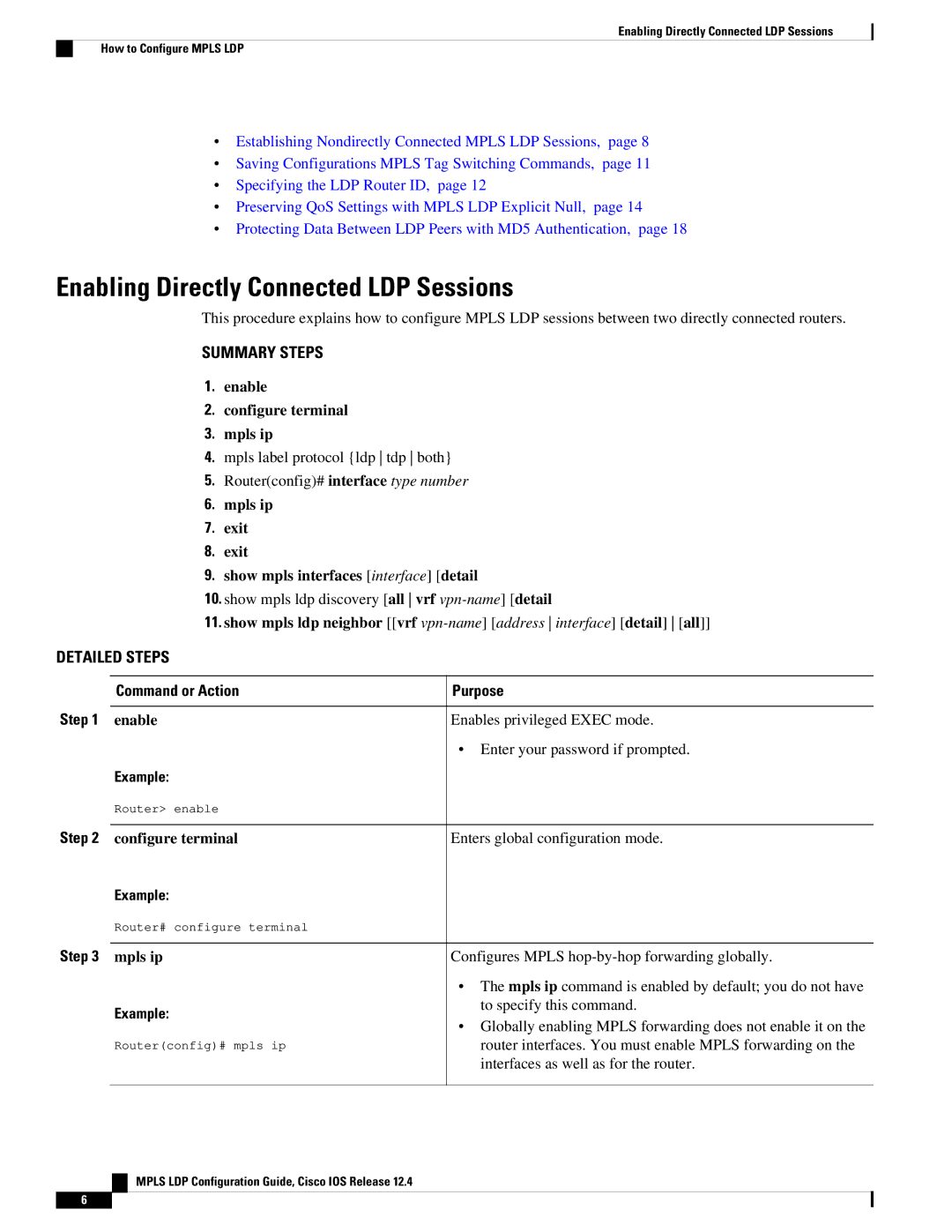12.4 specifications
Cisco Systems has consistently been at the forefront of networking technology, and one of its notable software releases is IOS version 12.4. This version introduced significant enhancements and features that continue to influence networking practices. IOS 12.4 was specifically designed to accommodate the growing demands of network reliability, scalability, and advanced functionalities.One of the primary characteristics of IOS 12.4 is its enhanced security features. The version integrates advanced security protocols, including improvements in IPsec, which allows for secure communication across potentially insecure networks. Additionally, it supports firewall technologies and access control lists (ACLs), ensuring that organizations can implement stringent security measures tailored to their traffic requirements.
Another defining feature of IOS 12.4 is its support for IPv6. As the internet continued to grow, the need for expanded address space became critical. With IOS 12.4, Cisco provided robust capabilities for transitioning from IPv4 to IPv6, ensuring that network managers could adopt the newer standard without sacrificing performance or reliability. This included support for routing protocols and other networking functions that were essential in an IPv6 environment.
Performance improvements were also a key aspect of IOS 12.4. The release optimized routing protocols, including Enhanced Interior Gateway Routing Protocol (EIGRP) and Open Shortest Path First (OSPF), to enhance convergence times and reduce latency. This effectively contributed to improved network efficiency and uptime.
Cisco also included advanced Quality of Service (QoS) capabilities in IOS 12.4, allowing organizations to prioritize critical traffic. Features such as class-based weighted fair queuing and low-latency queuing became invaluable for organizations requiring seamless voice and video communications over IP networks. This focus on QoS demonstrated Cisco's understanding of the growing importance of multimedia applications in modern business environments.
With a set of stable and scalable routing features, IOS 12.4 supports a variety of platforms, enabling businesses to deploy it across different networking hardware to suit their needs. The modularity of this IOS version makes it flexible for various applications, from small business networks to large enterprise systems.
In summary, Cisco Systems' IOS 12.4 brought forth a wealth of features aimed at enhancing security, performance, and flexibility. Through improved routing capabilities, strong IPv6 support, and advanced QoS features, this version laid the foundation for many of the networking principles that organizations still utilize today.