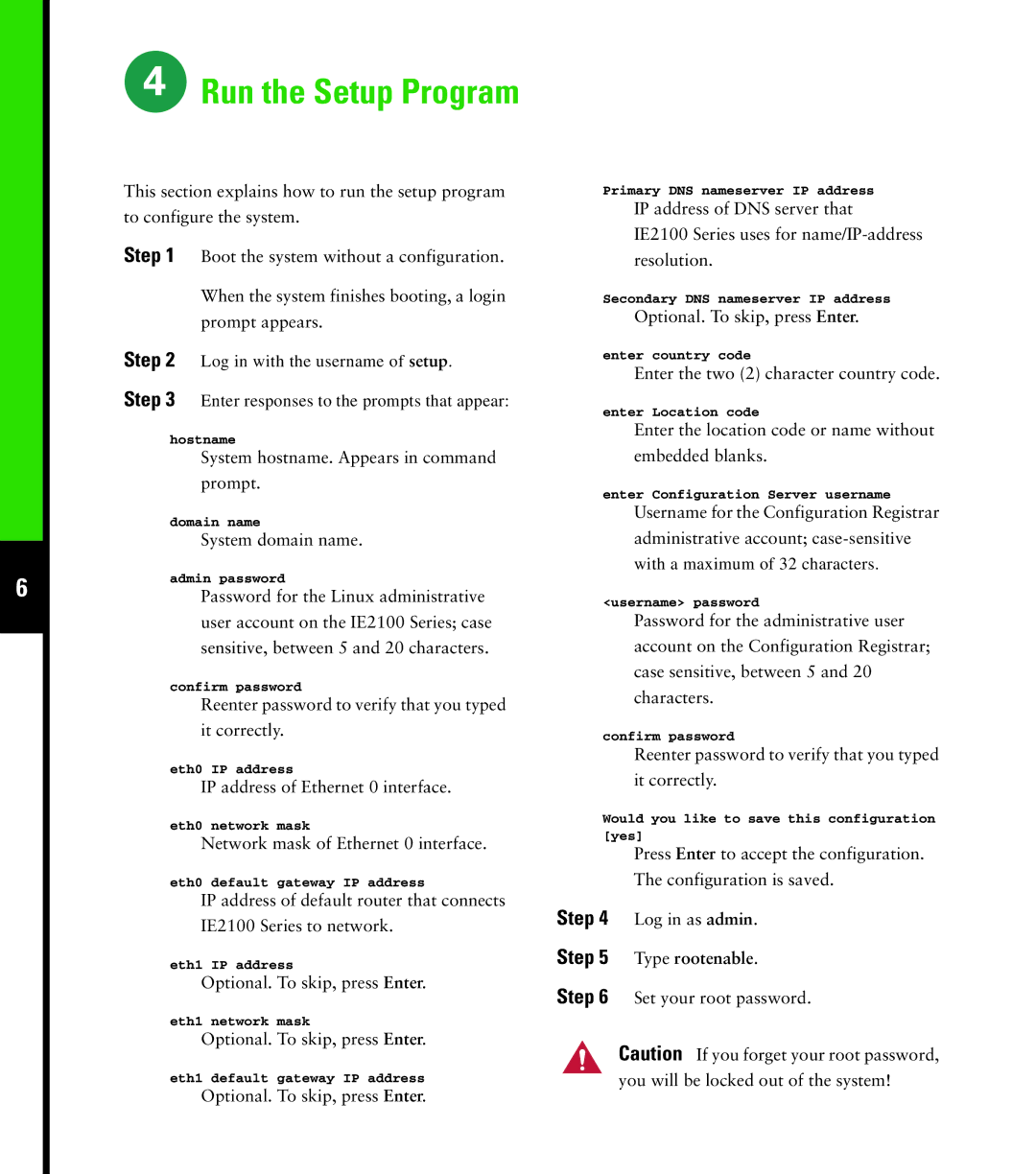6
 Run the Setup Program
Run the Setup Program
This section explains how to run the setup program to configure the system.
Step 1 Boot the system without a configuration.
When the system finishes booting, a login prompt appears.
Step 2 Log in with the username of setup.
Step 3 Enter responses to the prompts that appear:
hostname
System hostname. Appears in command prompt.
domain name
System domain name.
admin password
Password for the Linux administrative user account on the IE2100 Series; case sensitive, between 5 and 20 characters.
confirm password
Reenter password to verify that you typed it correctly.
eth0 IP address
IP address of Ethernet 0 interface.
eth0 network mask
Network mask of Ethernet 0 interface.
eth0 default gateway IP address
IP address of default router that connects IE2100 Series to network.
eth1 IP address
Optional. To skip, press Enter.
eth1 network mask
Optional. To skip, press Enter.
eth1 default gateway IP address
Optional. To skip, press Enter.
Primary DNS nameserver IP address
IP address of DNS server that
IE2100 Series uses for
Secondary DNS nameserver IP address
Optional. To skip, press Enter.
enter country code
Enter the two (2) character country code.
enter Location code
Enter the location code or name without embedded blanks.
enter Configuration Server username
Username for the Configuration Registrar administrative account;
with a maximum of 32 characters.
<username> password
Password for the administrative user account on the Configuration Registrar; case sensitive, between 5 and 20 characters.
confirm password
Reenter password to verify that you typed it correctly.
Would you like to save this configuration
[yes]
Press Enter to accept the configuration. The configuration is saved.
Step 4 Log in as admin.
Step 5 Type rootenable.
Step 6 Set your root password.
Caution If you forget your root password, you will be locked out of the system!