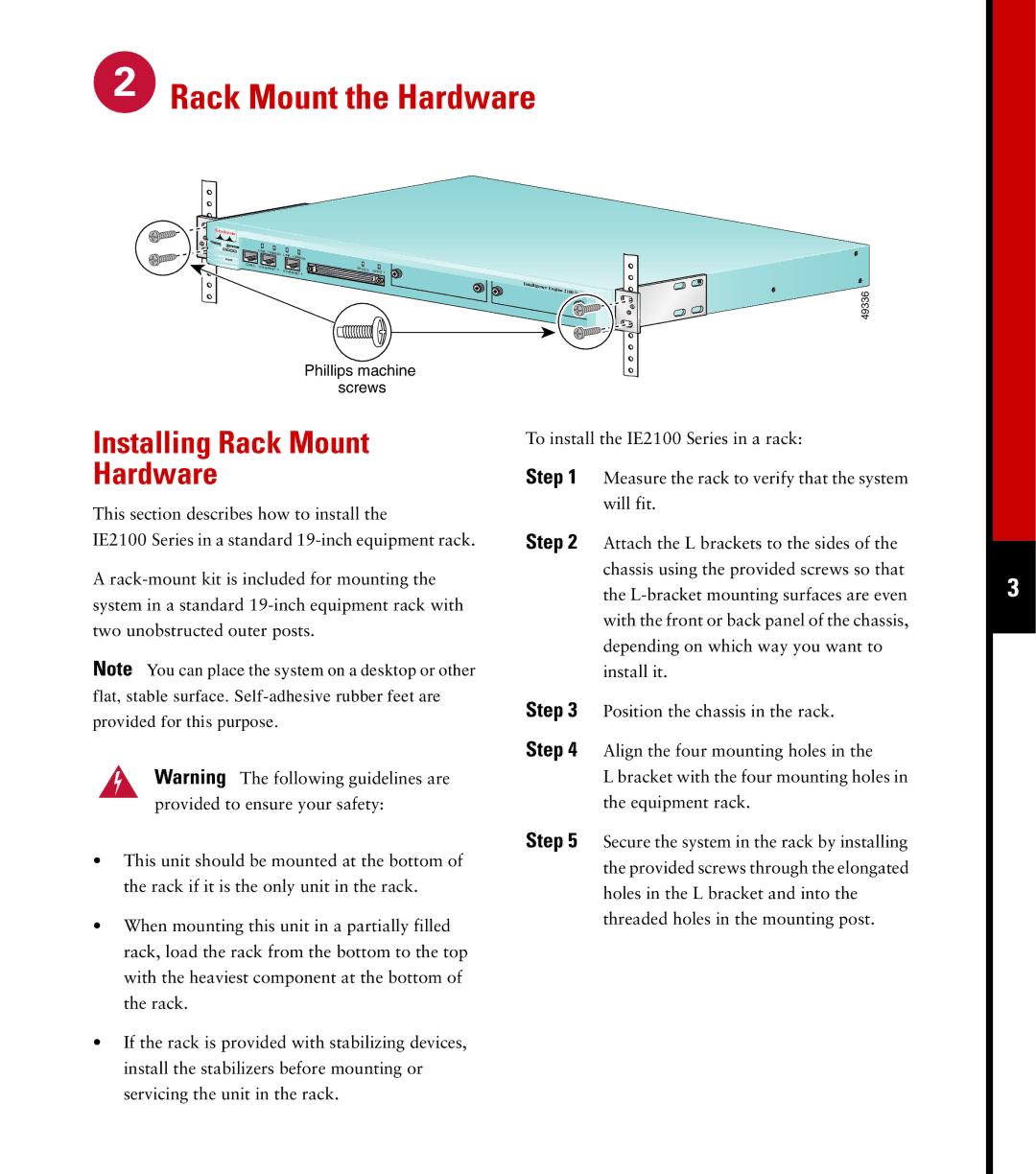Rack Mount the Hardware
Rack Mount the Hardware
| LINK | 100Mbps | LINK |
|
|
|
|
| 100Mbps |
|
| ||
MODE |
|
|
|
|
| |
CONS | ETHERNET 0 |
|
| DRIVE 0 |
| |
| ETHERNET 1 | DRIVE 1 | ||||
|
|
|
| |||
Phillips machine screws
Installing Rack Mount
Hardware
This section describes how to install the
IE2100 Series in a standard
A
Note You can place the system on a desktop or other flat, stable surface.
Warning The following guidelines are provided to ensure your safety:
•This unit should be mounted at the bottom of the rack if it is the only unit in the rack.
•When mounting this unit in a partially filled rack, load the rack from the bottom to the top with the heaviest component at the bottom of the rack.
•If the rack is provided with stabilizing devices, install the stabilizers before mounting or servicing the unit in the rack.
Intelligence |
|
|
Engine |
|
|
2100 | Series | 49336 |
|
|
To install the IE2100 Series in a rack:
Step 1 Measure the rack to verify that the system will fit.
Step 2 Attach the L brackets to the sides of the chassis using the provided screws so that the
Step 3 Position the chassis in the rack.
Step 4 Align the four mounting holes in the
L bracket with the four mounting holes in the equipment rack.
Step 5 Secure the system in the rack by installing the provided screws through the elongated holes in the L bracket and into the threaded holes in the mounting post.
3