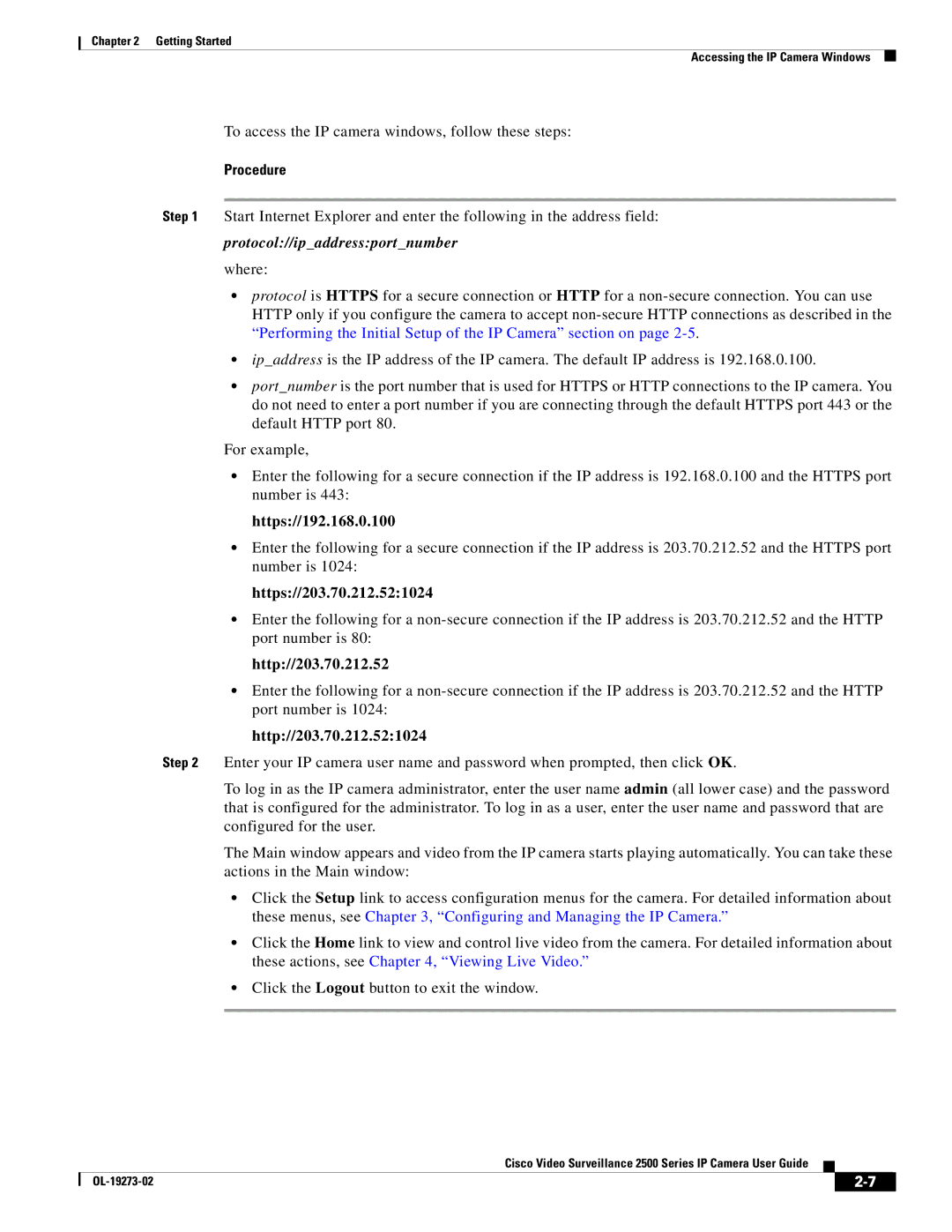CIVS-IPC-2500, 2500 Series specifications
The Cisco Systems 2500 Series routers are a series of versatile, feature-rich networking devices designed to address the needs of various enterprises and small to medium-sized businesses. Released in the early 1990s, the 2500 Series quickly became a backbone solution for organizations seeking reliable and efficient networking capabilities.One of the defining characteristics of the Cisco 2500 Series is its modular architecture, which allows businesses to customize their routers based on specific networking needs. This modularity accommodates various interface cards, enabling the integration of different protocols and connection types, including serial, Ethernet, and WAN interfaces. As a result, organizations can tailor their routers to support diverse applications while ensuring optimal performance.
The Cisco 2500 Series supports several advanced routing protocols, including RIP, OSPF, EIGRP, and BGP. This support provides flexibility for network design and ensures that users can implement scalable solutions as their business grows. Moreover, the routers come equipped with robust security features, including access control lists (ACLs) and support for VPNs, making them suitable for organizations that require a secure network environment.
A notable feature of the Cisco 2500 Series is its support for Quality of Service (QoS). This functionality allows organizations to prioritize certain types of traffic, ensuring that critical applications, such as VoIP or video conferencing, receive the necessary bandwidth and minimal latency. This is particularly beneficial for businesses that rely on real-time communications and need to maintain high levels of service quality.
Additionally, the implementation of Cisco’s internetworking technologies, such as IP and frame relay, enhances the overall performance and versatility of the 2500 Series routers. These technologies enable efficient data transmission and improve network reliability, which is essential for organizations with complex networking requirements.
In summary, the Cisco Systems 2500 Series routers are known for their modular design, support for multiple routing protocols, robust security features, and advanced QoS capabilities. Their ability to adapt to different networking environments makes them an ideal choice for businesses looking to enhance their connectivity and streamline their operations. Even decades after their introduction, the 2500 Series remains a relevant player in the networking market, demonstrating Cisco's commitment to providing effective solutions for diverse industries.