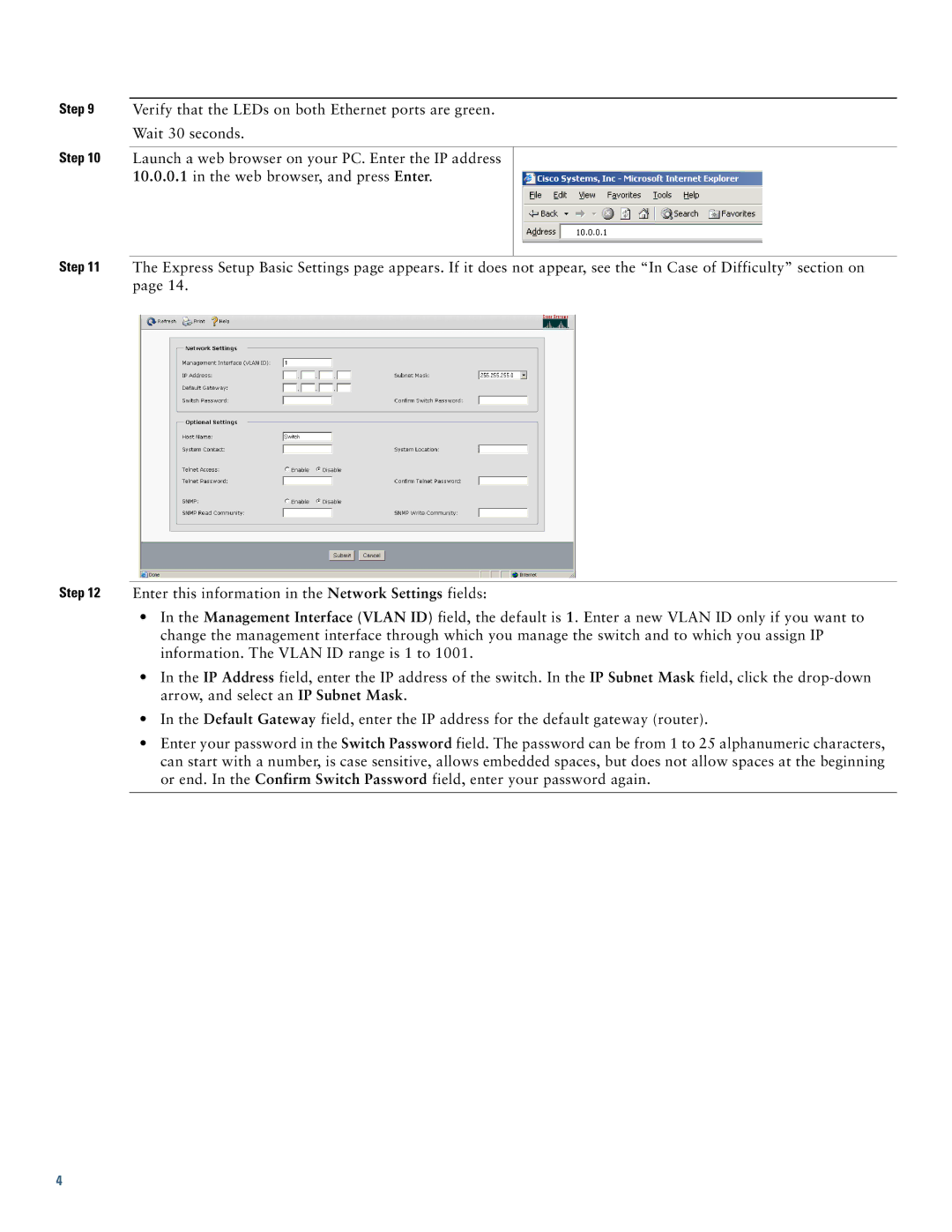Step 9 Verify that the LEDs on both Ethernet ports are green.
Wait 30 seconds.
Step 10 Launch a web browser on your PC. Enter the IP address
10.0.0.1in the web browser, and press Enter.
Step 11 The Express Setup Basic Settings page appears. If it does not appear, see the “In Case of Difficulty” section on page 14.
Step 12 Enter this information in the Network Settings fields:
•In the Management Interface (VLAN ID) field, the default is 1. Enter a new VLAN ID only if you want to change the management interface through which you manage the switch and to which you assign IP information. The VLAN ID range is 1 to 1001.
•In the IP Address field, enter the IP address of the switch. In the IP Subnet Mask field, click the
•In the Default Gateway field, enter the IP address for the default gateway (router).
•Enter your password in the Switch Password field. The password can be from 1 to 25 alphanumeric characters, can start with a number, is case sensitive, allows embedded spaces, but does not allow spaces at the beginning or end. In the Confirm Switch Password field, enter your password again.
4